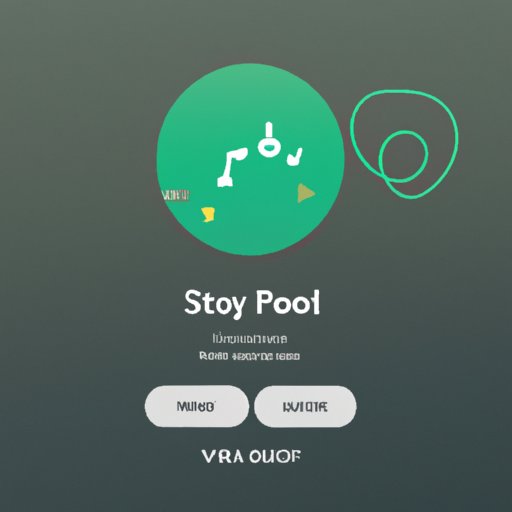Introduction
Having trouble downloading your Spotify playlist? It can be frustrating when your favorite songs won’t sync with the app. In this article, we will explore why your Spotify playlist won’t download and provide troubleshooting tips and solutions for resolving the issue.
Troubleshooting Tips for When Your Spotify Playlist Won’t Download
If your Spotify playlist won’t download, there are a few things you can do before resorting to other solutions. Here are some troubleshooting tips:
Check your internet connection
The first step is to make sure your internet connection is working properly. If your connection is slow or inconsistent, it may cause issues with downloading your playlist. Try connecting to a different network or restarting your router.
Make sure you have enough storage space
Spotify requires a certain amount of storage space to download playlists. If you don’t have enough space on your device, the app won’t be able to download the playlist. To check your available storage, go to Settings > Storage and see if you have enough space.
Ensure Spotify is up to date
It’s important to make sure your Spotify app is always up to date. Outdated versions of the app can cause issues with downloads. To check for updates, go to the App Store or Google Play Store and search for “Spotify” to see if there are any available updates.
Common Causes of Playlist Download Errors on Spotify
There are several possible causes of playlist download errors on Spotify. Some of the most common issues include:
Network issues
Network issues such as slow or unstable connections can cause issues with downloading playlists. This can be caused by a poor internet connection or an overloaded server. To fix this issue, try connecting to a different network or restarting your router.
Incorrect settings
Incorrect settings in the app can also cause issues with downloading playlists. Check the settings in the app to make sure everything is set up correctly. You should also make sure you have the correct permissions to access the content.
Corrupt files
Corrupt files can also cause issues with downloading playlists. The best way to fix this issue is to delete the corrupt files and re-download them from the app.
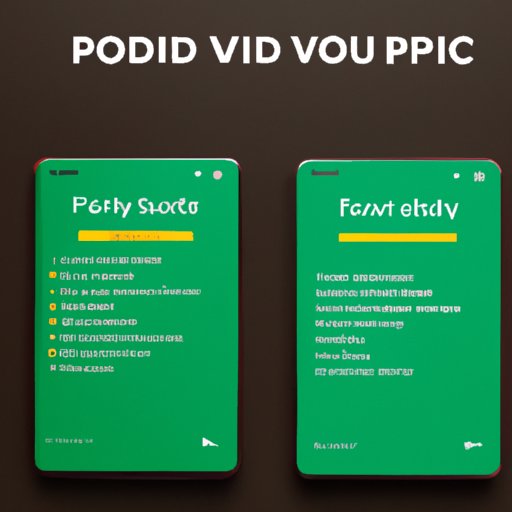
How to Fix Issues with Playlist Downloads on Spotify
If your playlist won’t download, there are a few steps you can take to fix the issue. Here are some solutions you can try:
Restart the app
If your playlist won’t download, try restarting the app. This can often resolve the issue. To restart the app, close it completely and then reopen it. This should help fix any temporary issues with the app.
Re-download the playlist
If restarting the app doesn’t work, try re-downloading the playlist. This will ensure that all the files are downloaded again and any corrupt files will be removed. You can re-download the playlist by going to the “Downloads” tab and tapping the “Download” button.
Clear cache and data
Another solution is to clear the cache and data from the app. This will reset the app and remove any temporary files that may be causing issues. To do this, go to Settings > Apps and select “Spotify”. Then tap “Clear Cache” and “Clear Data”.
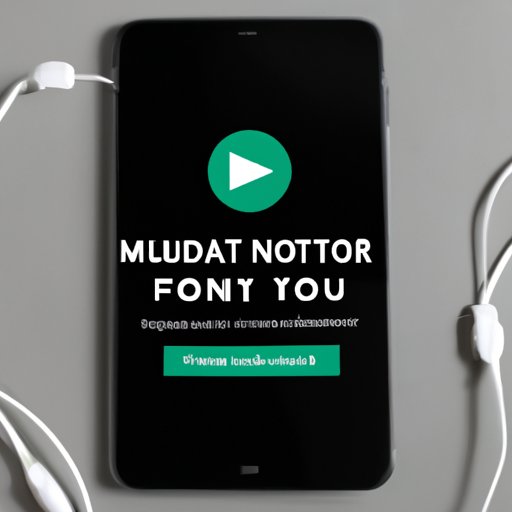
What to Do When Your Spotify Playlist Fails to Download
If none of the above solutions work, there are a few other things you can do. Here are some more tips for when your Spotify playlist won’t download:
Try a different device
Sometimes the issue can be caused by the device you’re using. Try downloading the playlist on a different device to see if that works. You can also try using a different internet connection.
Contact customer service
If nothing else works, contact Spotify customer service. They can help you troubleshoot the issue and provide further assistance if needed.
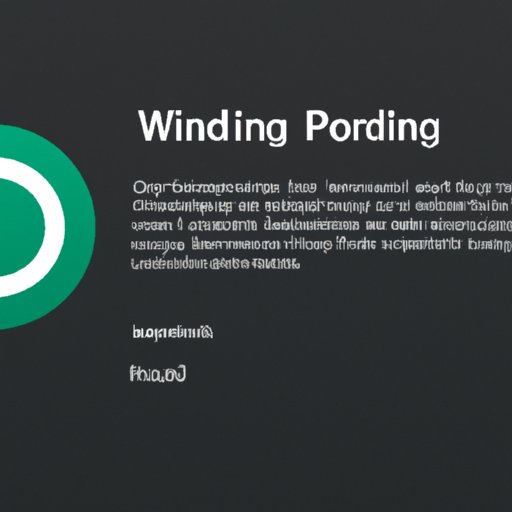
Understanding Error Messages When Downloading Spotify Playlists
Error messages can be helpful in understanding why your Spotify playlist won’t download. Here are some of the most common error messages and what they mean:
Not enough storage space
This error message means that you don’t have enough storage space on your device to download the playlist. To fix this issue, try deleting some apps or files to free up some space.
Unstable network connection
This error message means that your internet connection is unstable or slow. To fix this issue, try connecting to a different network or restarting your router.
Corrupted files
This error message means that the files are corrupted and cannot be downloaded. To fix this issue, try deleting the corrupted files and re-downloading them from the app.
Solutions to Common Problems with Downloading Spotify Playlists
Here are some solutions to common problems with downloading Spotify playlists:
Update the app
Make sure the app is up to date. Outdated versions of the app can cause issues with downloads. To check for updates, go to the App Store or Google Play Store and search for “Spotify” to see if there are any available updates.
Clear cache and data
Clearing the cache and data from the app can often help fix any temporary issues. To do this, go to Settings > Apps and select “Spotify”. Then tap “Clear Cache” and “Clear Data”.
Check your internet connection
Make sure your internet connection is working properly. If your connection is slow or inconsistent, it may cause issues with downloading your playlist. Try connecting to a different network or restarting your router.
Conclusion
We hope this article has helped you understand why your Spotify playlist won’t download and provided some useful tips and solutions for resolving the issue. If none of the above solutions work, you may need to contact customer service for further assistance.
(Note: Is this article not meeting your expectations? Do you have knowledge or insights to share? Unlock new opportunities and expand your reach by joining our authors team. Click Registration to join us and share your expertise with our readers.)