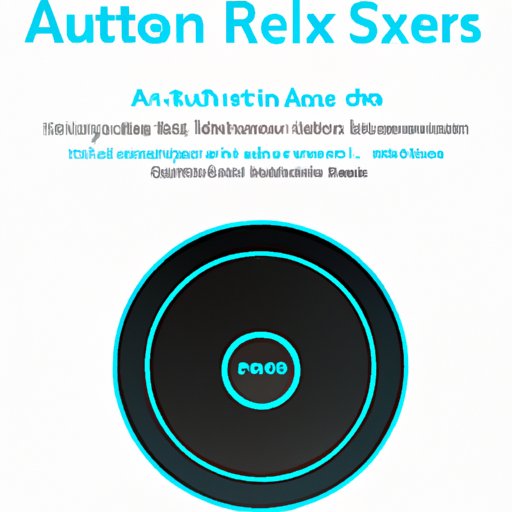Introduction
Alexa is Amazon’s voice-controlled virtual assistant that can help you with a variety of tasks such as playing music, setting alarms, controlling smart home devices, and more. However, many users have reported issues with Alexa not playing music or having difficulty streaming music. This can be incredibly frustrating and can lead to a poor user experience. In this article, we will explore why Alexa may stop playing music and how to troubleshoot and fix these issues.
Troubleshooting Tips for Alexa Music Streaming Issues
Before attempting to fix any issues with Alexa not playing music, there are a few basic troubleshooting steps you should take first. These steps will help you determine the cause of the issue and provide you with the necessary information to resolve it.
Check Your Internet Connection
The first step you should take when troubleshooting Alexa music streaming issues is to check your internet connection. If your internet connection is slow or unreliable, it could be causing problems with Alexa’s ability to stream music. To check your internet connection, run a speed test on your device.
Check Your Subscription Status
If you are subscribed to a music streaming service, make sure you check your subscription status. If your subscription has expired or if you do not have an active subscription, Alexa will not be able to stream music. Make sure to check your subscription status and renew or purchase a subscription if necessary.
Restart Your Device
If you are still experiencing music streaming issues after checking your internet connection and subscription status, try restarting your device. This can help resolve any minor technical issues that may be causing the problem. To restart your device, simply turn it off and then turn it back on again.
How To Fix Alexa Music Streaming Issues
Once you have completed the basic troubleshooting steps, there are several additional steps you can take to fix Alexa music streaming issues. These steps will help ensure that your device is working properly and that all settings are correctly configured.
Update Your Software
If you are still experiencing issues with Alexa not playing music, try updating your software. Outdated software can cause problems with streaming music, so make sure your device is running the most recent version of the software. You can easily update your software by connecting your device to the internet and following the on-screen instructions.
Reset Your Alexa
If updating your software does not resolve the issue, try resetting your Alexa. Resetting your Alexa can help resolve any minor technical issues that may be causing problems with music streaming. To reset your Alexa, simply press and hold the Reset button on the back of the device until the light turns off.
Check Your Music Library
Finally, check your music library to make sure you have all the songs you want to play. If you recently added new songs to your library, they may not be available to stream yet. To add songs to your library, simply search for them in the Alexa app and then select “Add to Library”.
Common Causes of Alexa Music Streaming Problems
There are several common causes of Alexa music streaming problems. Poor internet connection, outdated software, and incorrectly configured settings are some of the most common causes of these issues. Additionally, subscription issues such as expired subscriptions or lack of an active subscription can also cause Alexa to stop playing music.

The Benefits of Troubleshooting Your Alexa Music Streaming Problem
Troubleshooting your Alexa music streaming problem can have several benefits. For one, it can improve the performance of your device. Troubleshooting can also increase the reliability of your device, as well as enhance the overall user experience. Additionally, troubleshooting can help you identify and resolve any underlying issues that may be causing the problem.

What to Do When Your Alexa Stops Playing Music
If your Alexa stops playing music, there are several steps you can take to troubleshoot the issue. First, make sure you have a good internet connection. Next, check your subscription status to make sure you have an active subscription. Then, update your software and reset your Alexa. Finally, check your music library to make sure you have all the songs you want to play.

Reasons Why Your Alexa May Stop Playing Music
There are several potential reasons why your Alexa may stop playing music. Poor internet connection, outdated software, and incorrectly configured settings are some of the most common causes. Additionally, subscription issues such as expired subscriptions or lack of an active subscription can also cause Alexa to stop playing music.
Conclusion
In conclusion, there are several potential reasons why your Alexa may stop playing music. Poor internet connection, outdated software, and incorrectly configured settings can all cause Alexa to stop playing music. Additionally, subscription issues such as expired subscriptions or lack of an active subscription can also cause Alexa to stop playing music. To fix these issues, it is important to follow the troubleshooting steps outlined in this article. Doing so will help ensure that your device is working properly and that all settings are correctly configured.
(Note: Is this article not meeting your expectations? Do you have knowledge or insights to share? Unlock new opportunities and expand your reach by joining our authors team. Click Registration to join us and share your expertise with our readers.)