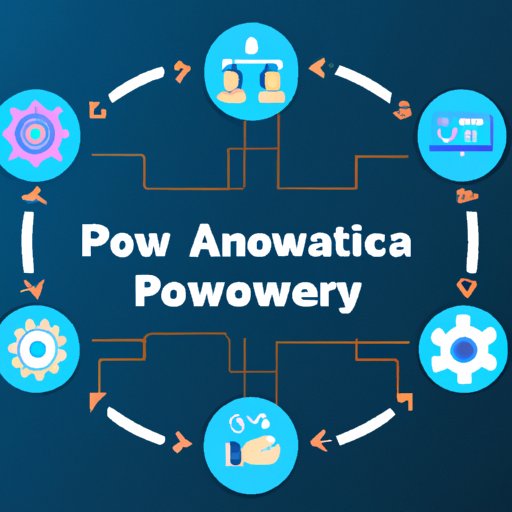Introduction
Power Automate is an automation service from Microsoft that helps you automate tedious and manual tasks in your business. It enables users to create automated workflows, known as “flows,” which can be used to trigger actions such as sending emails, creating documents, or syncing data between different systems. Power Automate is designed to help businesses save time, money, and resources by automating their processes and freeing up staff to focus on more strategic tasks. In this article, we explore what Power Automate can do, how it can be used to streamline your business processes, and some best practices for getting the most out of the service.
What Can Power Automate Do?
Power Automate is designed to automate everyday, repetitive tasks so that businesses can focus on more important tasks. It can be used to automate a variety of tasks, including:
- Sending emails and notifications
- Creating documents
- Syncing data between different systems
- Updating records in a database
- Uploading files to cloud storage
- Processing payments
- Tracking inventory levels
In addition, Power Automate can be used to integrate different services and applications, allowing users to quickly and easily connect disparate systems and automate workflows across them. This makes it easier to keep data up-to-date and in sync, reducing manual effort and improving accuracy.
Automating Your Business Processes with Power Automate
Using Power Automate to automate your business processes offers several key benefits. According to a survey conducted by Microsoft, nearly 80% of respondents said that using Power Automate has helped improve the efficiency and accuracy of their processes, while over 70% reported increased productivity and reduced costs.1
Power Automate also reduces the amount of manual effort required to complete tasks, freeing up employees to focus on more strategic tasks. This can help businesses to become more agile and responsive to changing customer needs and market conditions.
How to Create Flows in Power Automate
Creating a flow in Power Automate is easy and straightforward. All you need to do is select the type of flow you want to create (for example, “Create a File”), enter the details of the task you want to automate (such as the file name and location), and then click “Create Flow.” Once the flow is created, you can edit it to add additional steps, triggers, and conditions.

Integrating Power Automate with Other Services and Applications
Power Automate can be used to integrate different services and applications, making it easier to keep data up-to-date and in sync. The service includes hundreds of pre-built connectors for popular services and applications, including Salesforce, Dropbox, Gmail, and Slack. You can also create custom connectors to connect other services and applications.
Using Power Automate for data transfer and syncing is a great way to ensure that all your systems are up-to-date and accurate. For example, you could use Power Automate to automatically sync customer data between your CRM and accounting system, ensuring that both systems have the same information without any manual effort.

Best Practices for Using Power Automate to Streamline Your Workflows
To get the most out of Power Automate, there are a few best practices you should follow. These include:
Identifying Tasks You Can Automate
The first step is to identify which tasks can be automated with Power Automate. Consider which processes are most time-consuming and labor-intensive, and look for ways to streamline them with automation. This could involve creating flows to send emails, create documents, or update records in a database.
Designing a Flow that Works for You
Once you’ve identified the tasks you want to automate, you need to design a flow that works for you. Consider the inputs and outputs of the flow and how it will interact with other systems. When designing the flow, make sure to use the appropriate triggers and conditions to ensure that it runs as expected.
Testing and Optimizing Your Automated Flows
Finally, you should test and optimize your automated flows to ensure that they are working as expected. Start by running a few tests to make sure that the flow is functioning correctly. Then, review the results and make adjustments as needed to ensure that the flow is running efficiently and accurately.
Conclusion
Power Automate is a powerful tool for automating your business processes. It enables users to create automated workflows, or “flows,” which can be used to trigger actions such as sending emails, creating documents, or syncing data between different systems. Using Power Automate can save time, money, and resources, as well as free up staff to focus on more strategic tasks. This article explored the benefits of automating your business processes with Power Automate, how to create flows, integrating services and applications, and best practices for streamlining your workflows.
1 Microsoft. (2020). Microsoft Power Automate Survey. Retrieved from https://www.microsoft.
(Note: Is this article not meeting your expectations? Do you have knowledge or insights to share? Unlock new opportunities and expand your reach by joining our authors team. Click Registration to join us and share your expertise with our readers.)