Introduction
If you’ve ever wondered how to watch movies on iTunes, you’re not alone. With all the different ways of purchasing and streaming films, it can be difficult to keep up with the latest technology. But don’t worry—we’ve got you covered. This comprehensive guide will explain how to watch movies on iTunes, from renting and purchasing films in the store to streaming them with AirPlay. Read on to learn more!
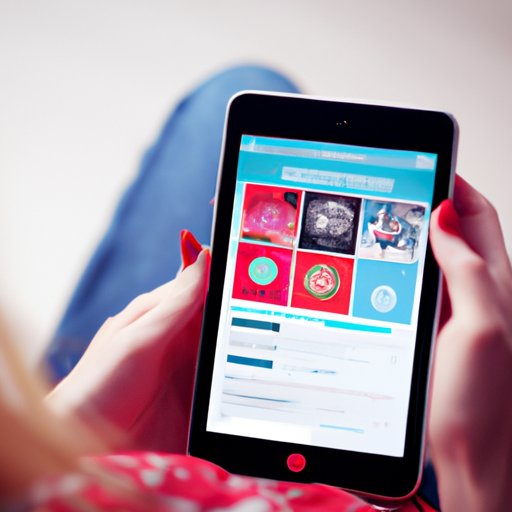
Using the iTunes Store App
The simplest way to watch movies on iTunes is through the iTunes Store app. The app is available for iOS devices, Macs, and PCs, so you can easily access it no matter what type of device you have. Here’s how to use the iTunes Store app to watch movies on iTunes.
Finding Movies in the Store
Once you open the iTunes Store app, you’ll be able to browse through the selection of movies available. You can search by genre, release date, or other criteria to find exactly what you’re looking for. When you find a movie you’d like to watch, you can read more about it, view trailers, and see customer reviews.
Renting or Purchasing Movies
Once you’ve found a movie you want to watch, you have the option of renting or purchasing it. Renting costs less than buying, but you only have a limited amount of time to watch the movie before it expires. Purchasing a movie gives you unlimited access to it, so you can watch it as many times as you like.

Watching Movies on Apple TV
Another great way to watch movies on iTunes is with Apple TV. This streaming device connects to your television, allowing you to watch movies, TV shows, and other content in high definition. Here’s how to get started.
Setting Up Apple TV
Before you can start watching movies on Apple TV, you’ll need to set it up. The setup process is fairly simple—just plug in the power cord, connect it to your television, and follow the on-screen instructions. Once you’ve completed the setup process, you’ll be ready to start streaming your favorite films.
Accessing Movies from the Apple TV Library
Once you’ve set up your Apple TV, you can access the Apple TV library. This library includes thousands of movies and TV shows, including rentals, purchases, and subscriptions. You can also access your own iTunes library and play movies that you’ve already purchased or rented. It’s easy to browse and search for movies, so you can always find something to watch.
Downloading Movies to Your Device
If you’d prefer to watch your movies offline, you can download them to your device. Here’s how to do it.
Downloading Movies to iPhone or iPad
If you have an iPhone or iPad, you can download movies directly to your device. Open the iTunes Store app and find the movie you want to watch. Tap the “Rent” or “Buy” button, then tap “Download.” The movie will begin downloading and will be stored in your device’s library. When it’s finished downloading, you can watch it anytime, even without an internet connection.
Downloading Movies to Mac or PC
You can also download movies to your Mac or PC. Open the iTunes app and find the movie you want to watch. Click the “Rent” or “Buy” button, then click “Download.” The movie will begin downloading and will be stored in your computer’s library. When it’s finished downloading, you can watch it anytime, even without an internet connection.

Connecting Your Computer to Your TV
If you want to watch movies on your television, you can connect your computer to your TV. Here are two ways to do it.
Connecting with an HDMI Cable
The simplest way to connect your computer to your TV is with an HDMI cable. First, plug one end of the cable into your computer’s HDMI port. Then, plug the other end of the cable into your television’s HDMI port. Once you’ve done this, you should be able to watch movies on your TV.
Connecting with AirPlay
If your computer and television both support AirPlay, you can use this technology to wirelessly stream movies from your computer to your TV. Here’s how to do it.
Streaming Movies with AirPlay
AirPlay is a wireless streaming technology developed by Apple. It allows you to stream audio and video from your Mac, iPhone, or iPad to your Apple TV or another compatible device. Here’s what you need to know about using AirPlay to stream movies.
Requirements for AirPlay
In order to use AirPlay, you must have an Apple TV, an iPhone or iPad, and a Mac or PC that supports AirPlay. You’ll also need to make sure that your devices are connected to the same Wi-Fi network.
Playing Movies with AirPlay
Once you’ve met the requirements, you can start streaming movies with AirPlay. On your Mac or PC, open the iTunes app and find the movie you want to watch. Click the “Rent” or “Buy” button, then click “Play.” On your iPhone or iPad, open the AirPlay icon and select your Apple TV. The movie will begin playing on your television.
Conclusion
As you can see, there are plenty of ways to watch movies on iTunes. Whether you want to rent or purchase films, stream them with AirPlay, or download them to your device, you’ll be able to find the perfect solution. We hope this comprehensive guide has helped you understand how to watch movies on iTunes. Happy streaming!
Summary of Solutions
This article provided an overview of the different ways to watch movies on iTunes, including using the iTunes Store app, watching movies on Apple TV, downloading movies to your device, and streaming movies with AirPlay.
Final Tips and Resources
Before you start watching movies on iTunes, make sure you have the necessary hardware and software. If you have any questions, Apple has plenty of resources to help you out.
(Note: Is this article not meeting your expectations? Do you have knowledge or insights to share? Unlock new opportunities and expand your reach by joining our authors team. Click Registration to join us and share your expertise with our readers.)
