Introduction
CashApp is a mobile payment service that allows users to send and receive money from friends and family, as well as buy and sell bitcoin. It’s a convenient and secure way to manage your finances, and its bitcoin feature has made it even more attractive to users who want to get into cryptocurrency trading. In this article, we’ll explore how to use Bitcoin on CashApp, from researching the feature to setting up an account and making payments and transfers.
Research CashApp’s Bitcoin Feature
Before getting started with Bitcoin on CashApp, it’s important to research the feature and understand what types of transactions can be done. CashApp’s Bitcoin feature is accessed through the app’s Investing tab, which is where users can buy, sell, and store their bitcoins. With CashApp, users can purchase bitcoin and then store it in their own wallet or transfer it to another wallet. They can also use it to make payments and transfers.
Set Up a CashApp Account
The first step to using Bitcoin on CashApp is to set up an account. To do this, simply download the CashApp app from the Apple App Store or Google Play Store, and create an account. You’ll need to provide some basic information, such as your name, phone number, and email address. Once you’ve created your account, you’ll be ready to start using it.

Link Your Bank Account to CashApp
Before you can start buying and selling Bitcoin on CashApp, you’ll need to link your bank account to the app. This is a simple process that requires you to verify your bank account by providing your account details. Once your bank account is verified, you can link it to CashApp and start transferring funds from your bank account to your CashApp balance.
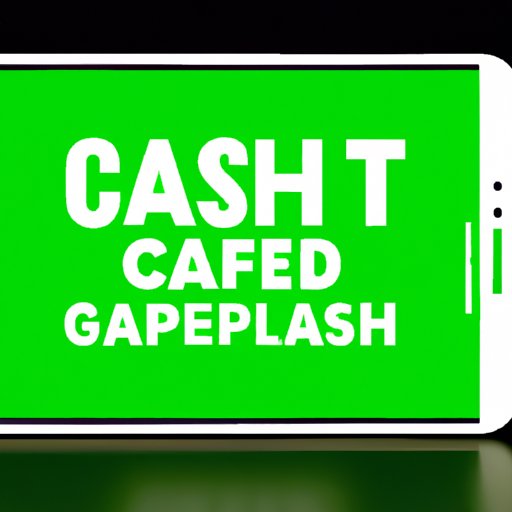
Transfer Funds from Your Bank Account to CashApp
Now that your bank account is linked to CashApp, you can transfer funds from your bank account to your CashApp balance. To do this, simply enter the amount you want to transfer and confirm the transaction. Keep in mind that there may be fees associated with the transfer, so be sure to check before you complete the transaction.
Purchase Bitcoin on CashApp
Once you have money in your CashApp balance, you can start buying Bitcoin. To do this, go to the Investing tab and select “Buy Bitcoin.” You’ll be able to choose the amount of Bitcoin you want to buy and the payment method you want to use. CashApp supports several payment methods, including credit cards, debit cards, and bank transfers.
Store and Secure Your Bitcoin
When you buy Bitcoin on CashApp, it will be stored in your CashApp wallet. However, if you want to keep your Bitcoin secure, you should consider transferring it to an external wallet. This is a good idea if you plan to hold onto your Bitcoin for a long period of time. When storing your Bitcoin, it’s important to remember to back up your wallet and keep your private keys safe.

Use Bitcoin on CashApp for Payments and Transfers
Once you have Bitcoin in your wallet, you can start using it to make payments and transfers. To do this, simply select the “Send” button and enter the recipient’s address. You can also use Bitcoin to pay for goods and services on CashApp, though it’s important to note that not all merchants accept Bitcoin payments. Additionally, you can use Bitcoin to buy gift cards on CashApp.
Conclusion
Using Bitcoin on CashApp is a great way to get started with cryptocurrency trading. By following the steps outlined in this article, you can easily set up an account, link your bank account, transfer funds, buy Bitcoin, store it safely, and use it to make payments and transfers. Just remember to always back up your wallet and keep your private keys secure.
(Note: Is this article not meeting your expectations? Do you have knowledge or insights to share? Unlock new opportunities and expand your reach by joining our authors team. Click Registration to join us and share your expertise with our readers.)
