Introduction
TravelPass is a Verizon feature that allows customers to use their device abroad without being charged expensive roaming fees. The feature is convenient and affordable, but it can also be confusing to understand, and some customers may not be aware of the charges they are incurring. If you have decided that you no longer need TravelPass, there are several ways to turn it off. In this article, we will explore the different methods for disabling TravelPass on Verizon.

Contact Verizon Customer Service to Disable TravelPass
If you need assistance turning off TravelPass, the best method is to contact Verizon customer service. You can reach a representative by calling 1-800-922-0204. When you speak to a customer service representative, make sure to provide them with your name and account information so that they can locate your account and make the necessary changes.
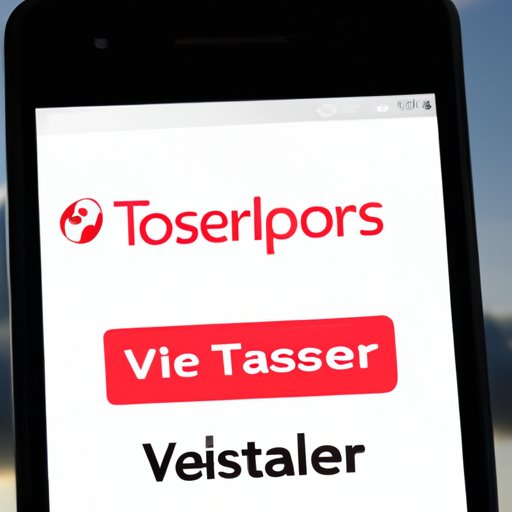
Log in to Your Verizon Account and Turn off TravelPass
You can also turn off TravelPass by logging into your Verizon account. To access your account, go to Verizon.com and click “Sign In” at the top right corner of the screen. Enter your username and password, then select “My Account.” From there, you can select “Plans & Services” and then “Manage My TravelPass.” Here, you can toggle the setting to “Off.”
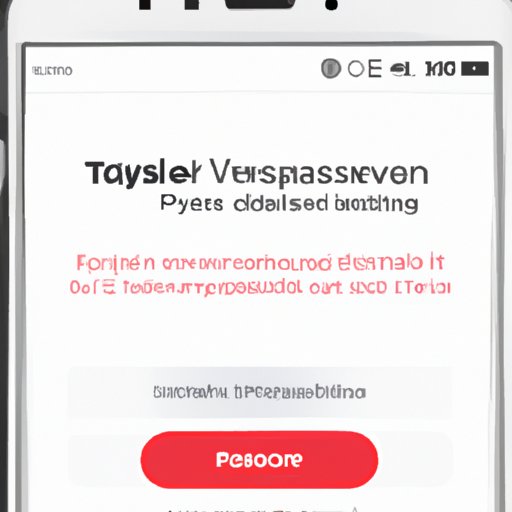
Use the My Verizon App to Disable TravelPass
The My Verizon app is another way to turn off TravelPass. First, download the app from the Apple App Store or Google Play Store. Once you have installed the app, open it and sign in using your username and password. Then, select “Plans & Services” and “Manage My TravelPass.” Finally, toggle the setting to “Off.”
Call *611 From Your Verizon Phone to Disable TravelPass
You can also disable TravelPass by dialing *611 from your Verizon phone. This will connect you to a customer service representative who can help you turn off the feature. Make sure to provide your account information to the representative so that they can make the necessary changes.
Visit a Verizon Store to Disable TravelPass
If you would prefer to speak to someone in person, you can visit a Verizon store and ask a representative to help you disable TravelPass. To find your nearest store, use the Verizon store locator tool. Once you arrive, explain to the representative that you would like to turn off TravelPass and provide your account information.
Send an Email to Verizon Requesting to Disable TravelPass
If you don’t have time to call or visit a store, you can also send an email to Verizon requesting to disable TravelPass. To find the correct email address, go to the Verizon Contact Us page. Select “General Inquiries” and then “Verizon Wireless” as the topic. In your email, include your name, account number, and a brief explanation of why you want to disable TravelPass.
Use the Verizon Website to Disable TravelPass
Finally, you can disable TravelPass by logging into your Verizon account on the website. Visit Verizon.com and sign in using your username and password. Then, select “Plans & Services” and “Manage My TravelPass.” Here, you can toggle the setting to “Off.”
Conclusion
Disabling TravelPass on Verizon is a simple process that can be done in several different ways. You can contact customer service, log in to your account online, use the My Verizon app, call *611 from your phone, visit a store, or send an email. Whichever method you choose, make sure to provide your account information so that the representative can make the necessary changes.
If you have any further questions about disabling TravelPass, you can contact Verizon customer service for additional assistance.
(Note: Is this article not meeting your expectations? Do you have knowledge or insights to share? Unlock new opportunities and expand your reach by joining our authors team. Click Registration to join us and share your expertise with our readers.)
