Introduction
Managing finances can be overwhelming, but with the right tools, it doesn’t have to be. Google Sheets is an excellent tool for tracking your spending and staying on top of your budget. With its powerful features, you can set up a budget tracker, use formulas to track spending, create visualizations with charts and graphs, automate your finances with macros, and use Google Forms to record transactions. In this article, we’ll explore how to get started with tracking finances in Google Sheets.
Set up a Budget Tracker in Google Sheets
The first step in tracking your finances in Google Sheets is to set up a budget tracker. To do this, you’ll need to create a new sheet and then set up categories for your spending. Once you’ve done that, you can enter your initial data and start tracking your expenses.
Creating a New Sheet
To create a new sheet, open Google Sheets and click “Create”. This will open a blank document that you can use to set up your budget tracker. Once you’ve created the sheet, you can start setting up your categories.
Setting Up Categories
Once you’ve created the sheet, you can start setting up categories for your spending. You’ll want to include categories such as food, rent, utilities, entertainment, transportation, and other miscellaneous expenses. You can also create sub-categories if you want to track your spending more closely. For example, if you’re tracking food expenses, you can create sub-categories for groceries, restaurants, and takeout.
Entering Initial Data
Once you’ve set up your categories, you can start entering your initial data. This includes information such as the date, amount spent, category, and any notes about the transaction. It’s important to be as detailed as possible when entering this data so that you can accurately track your spending.
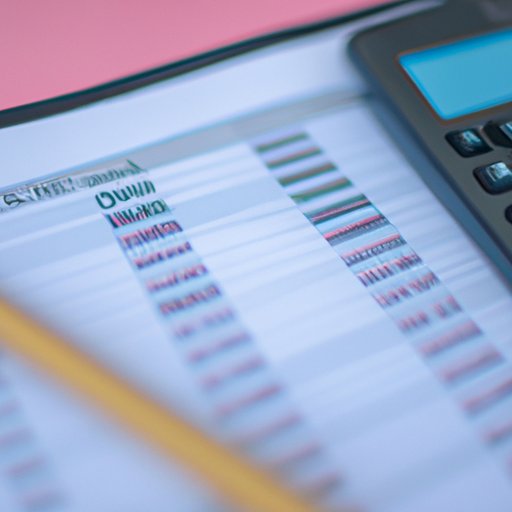
Utilize Formulas to Track Spending
Once you’ve entered your initial data, you can start using formulas to track your spending. Formulas are a great way to quickly calculate totals and averages for your expenses. They can also help you identify areas where you may need to adjust your budget.
Overview of Formulas
Google Sheets offers a variety of formulas that can be used to track your spending. These formulas range from simple calculations such as sum and average, to more complex formulas such as conditional formatting and pivot tables. You can also use formulas to compare your spending over time or across different categories.
Creating Formulas to Track Spending
Once you’ve become familiar with the available formulas, you can start creating your own formulas to track your spending. For example, you can create a formula to calculate your total monthly expenses or compare your spending in different categories. You can also use formulas to identify areas where you may be overspending and make adjustments accordingly.
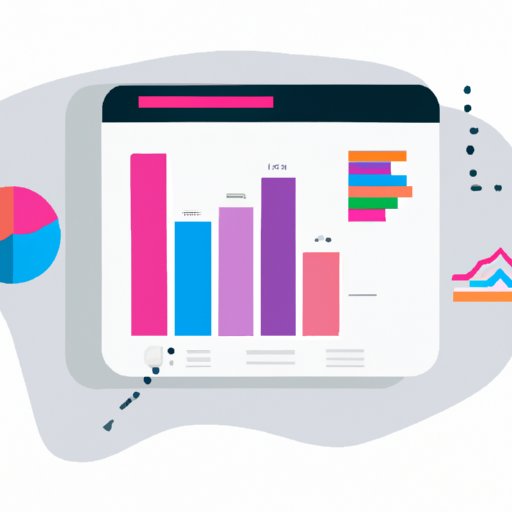
Create Visualizations with Charts and Graphs
Another way to track your spending in Google Sheets is to create visualizations with charts and graphs. By creating charts and graphs, you can quickly see how much you’ve spent in each category, as well as how your spending has changed over time. This can be a helpful way to stay on top of your budget and identify areas where you may need to adjust your spending.
Overview of Chart Types
Google Sheets offers a variety of chart types that you can use to visualize your spending. These chart types include line charts, bar charts, pie charts, scatter plots, and more. You can also customize the colors and fonts of your charts to make them more visually appealing.
Creating Charts and Graphs
Once you’ve selected the type of chart you want to use, you can start creating your chart or graph. To do this, select the data you want to include in the chart and then click “Insert Chart”. From there, you can customize the chart to show the information you want to display.
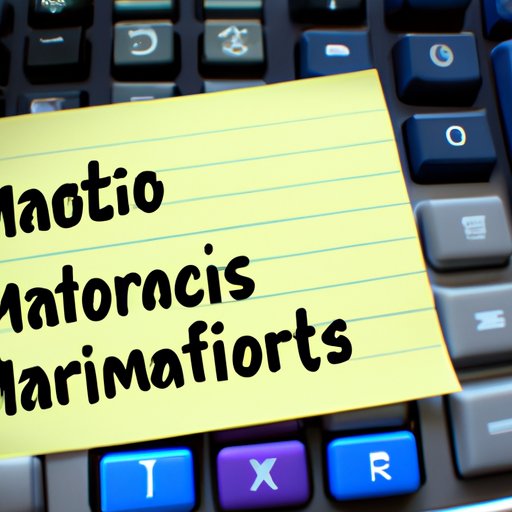
Automate Your Finances with Macros
If you want to take your budget tracking to the next level, you can automate your finances with macros. Macros are a great way to streamline your budget tracking process and save time. With macros, you can create automated rules that will automatically update your budget tracker with the latest data.
Overview of Macros
Google Sheets offers a variety of macros that you can use to automate your budget tracking. These macros range from simple calculations such as sum and average, to more complex macros such as conditional formatting and pivot tables. You can also create custom macros to automate specific tasks.
Creating Macros to Streamline Tracking
Once you’ve become familiar with the available macros, you can start creating your own macros to streamline your budget tracking. For example, you can create a macro that automatically updates your budget tracker with the latest data or creates charts and graphs based on your spending. You can also use macros to automate tasks such as sending reminders for upcoming payments.
Use Google Forms to Record Transactions
Google Forms is another useful tool for tracking your spending in Google Sheets. With Google Forms, you can create forms that allow you to quickly and easily record transactions. This is especially helpful if you’re tracking spending for multiple people or if you’re recording transactions in real-time.
Overview of Google Forms
Google Forms is a powerful tool that allows you to quickly and easily create forms. With Google Forms, you can create forms that capture information such as the date, amount spent, category, and any notes about the transaction. You can also customize your forms to include additional fields or to set up automatic reminders for upcoming payments.
Creating Forms to Capture Information
Once you’ve become familiar with Google Forms, you can start creating forms to capture information about your transactions. To do this, select “Create Form” from the Google Forms menu and then enter the information you want to capture. You can also customize your form to include additional fields or to set up automatic reminders for upcoming payments.
Conclusion
Tracking your finances in Google Sheets can be a great way to stay on top of your budget and keep track of your spending. You can set up a budget tracker, utilize formulas to track spending, create visualizations with charts and graphs, automate your finances with macros, and use Google Forms to record transactions. With the right tools and a little bit of know-how, you can easily get started with tracking your finances in Google Sheets.
Summary of Key Points
In this article, we explored how to track finances in Google Sheets. We looked at setting up a budget tracker, utilizing formulas to track spending, creating visualizations with charts and graphs, automating your finances with macros, and using Google Forms to record transactions. With the right tools and a little bit of know-how, you can easily get started with tracking your finances in Google Sheets.
Final Thoughts
Tracking your finances in Google Sheets is a great way to stay on top of your budget and ensure that you’re making smart financial decisions. With the right tools and a little bit of know-how, you can easily get started with tracking your finances in Google Sheets.
(Note: Is this article not meeting your expectations? Do you have knowledge or insights to share? Unlock new opportunities and expand your reach by joining our authors team. Click Registration to join us and share your expertise with our readers.)
