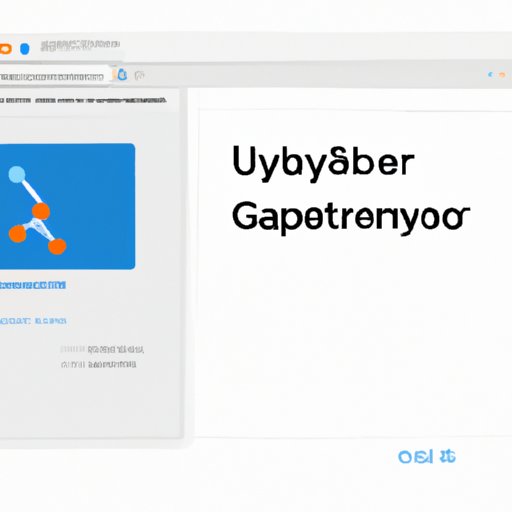Introduction
Jupyter Notebook is an open source web application that enables users to create and share documents that contain live code, equations, visualizations, and narrative text. It’s becoming increasingly popular among data scientists and other professionals who need to analyze and present data in a meaningful way. The notebook interface allows users to quickly explore and modify data, as well as share their findings with others.
This article will provide a step-by-step guide on how to start using Jupyter Notebook. We’ll discuss the prerequisites for running the software, how to get started with the interface, and some tips and tricks for beginners. Additionally, we’ll provide instructions on how to install and run Jupyter Notebook on both Windows and Mac computers, as well as an easy way to start working with the software using Google Colab.
Step-by-Step Guide on How to Launch a Jupyter Notebook
Before you can start using Jupyter Notebook, there are a few prerequisites you’ll need to have in place. First and foremost, you’ll need to have Python installed on your computer. You can download and install a version of Python from the official website. Additionally, you’ll need to have a text editor, such as Atom or Sublime Text, installed on your computer. Finally, you’ll need to have pip installed so that you can use it to install and upgrade packages.
Once you’ve completed the prerequisites, you’re ready to install and launch Jupyter Notebook. To do this, open a terminal window and type in the following command:
pip install jupyter
This will install the latest version of Jupyter Notebook on your computer. Once the installation is complete, you can launch the notebook by typing in the following command:
jupyter notebook
This will open up a new tab in your web browser and display the Jupyter Notebook dashboard. From here, you can create and manage notebooks, as well as access other features.
Getting Started with the Jupyter Notebook Environment
Now that you’ve installed and launched Jupyter Notebook, let’s take a look at the environment. When you first open the dashboard, you’ll see a list of folders and files on the left side of the screen. This is where you’ll find all of your notebooks, as well as any other files you’ve uploaded to the notebook server. On the right side of the screen, you’ll see a list of commands and options for managing notebooks and other files.
To create a new notebook, simply click on the “New” button and select “Python 3” from the dropdown menu. This will create a new notebook file with a .ipynb extension. Once you’ve created a new notebook, you can start exploring the interface. The notebook consists of a series of cells, each of which contains text, code, or other types of content. You can add, delete, and edit cells as needed.
In addition to the standard text and code cells, Jupyter Notebook also supports Markdown cells. Markdown is a lightweight markup language used for formatting text. With Markdown, you can easily format text, create tables, insert images, and more. To create a Markdown cell, simply click on the “+” button and select “Markdown” from the dropdown menu.
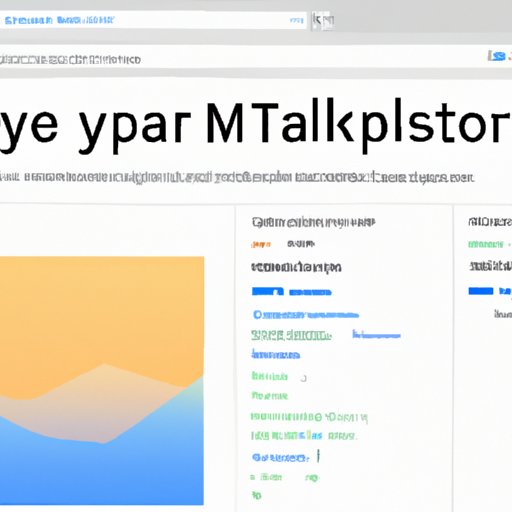
Tutorial: Installing and Running Jupyter Notebooks on Your Computer
If you want to install and run Jupyter Notebook on your own computer, you’ll need to make sure your system meets certain requirements. First, you’ll need to have a 64-bit version of either Windows or Mac OS X installed. Additionally, you’ll need to have Python 3.3 or higher installed on your computer. Finally, you’ll need to have pip installed so that you can use it to install and upgrade packages.
Once you’ve verified that your system meets the requirements, you can begin the installation process. To install Jupyter Notebook, open a terminal window and type in the following command:
pip install jupyter
This will install the latest version of Jupyter Notebook on your computer. Once the installation is complete, you can launch the notebook by typing in the following command:
jupyter notebook
This will open up a new tab in your web browser and display the Jupyter Notebook dashboard. From here, you can create and manage notebooks, as well as access other features.
A Beginner’s Guide to Using Jupyter Notebook
Now that you’ve installed and launched Jupyter Notebook, it’s time to learn how to use it. For starters, let’s take a look at the basics of working with notebooks and cells. When you first open a notebook, you’ll be presented with a blank canvas. To add content to the notebook, simply click on the “+” button and select “Code” or “Text” from the dropdown menu. This will create a new cell.
In addition to creating new cells, you can also use the built-in commands and packages to perform various tasks. For example, you can use the pandas package to manipulate data, or the matplotlib package to create data visualizations. You can find a full list of available commands and packages in the documentation.
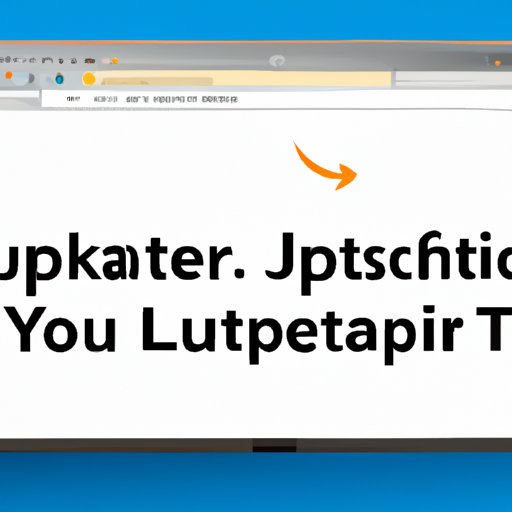
How to Install and Run Jupyter Notebook on Windows
If you’re running a Windows operating system, you’ll need to download and install Python before you can install and run Jupyter Notebook. To do this, go to the official Python website and download the latest version of Python for your system. Once the download is complete, double-click on the file to begin the installation process.
Once Python has been installed, you can install Jupyter Notebook by typing in the following command in a terminal window:
pip install jupyter
This will install the latest version of Jupyter Notebook on your computer. Once the installation is complete, you can launch the notebook by typing in the following command:
jupyter notebook
This will open up a new tab in your web browser and display the Jupyter Notebook dashboard. From here, you can create and manage notebooks, as well as access other features.
Exploring Jupyter Notebook: Tips and Tricks for Beginners
Now that you’ve installed and launched Jupyter Notebook, it’s time to learn some tips and tricks for getting started with the software. For starters, it’s important to understand how to work with Markdown cells. Markdown is a lightweight markup language used for formatting text. With Markdown, you can easily format text, create tables, insert images, and more. To create a Markdown cell, simply click on the “+” button and select “Markdown” from the dropdown menu.
In addition to working with Markdown cells, you should also learn how to share notebooks with others. You can easily share notebooks with other users by clicking on the “Share” button in the top-right corner of the notebook window. You can also save and export notebooks in a variety of formats, including HTML, PDF, and LaTeX.
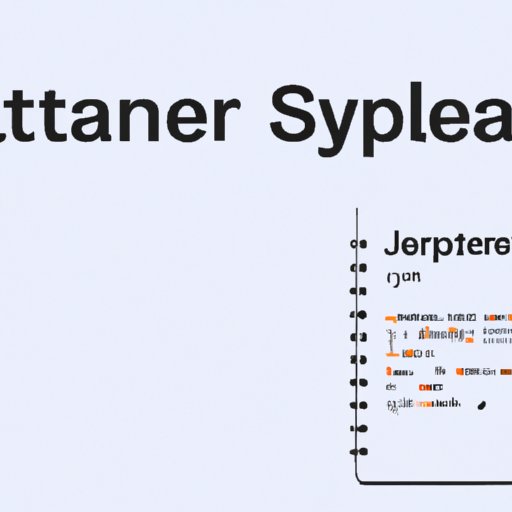
An Easy Way to Start Working with Jupyter Notebook
If you’re new to Jupyter Notebook and don’t want to go through the hassle of installing and running the software on your own computer, you can use Google Colab instead. Google Colab is a free cloud-based service that allows you to create and share notebooks with others. It’s a great way to get started with Jupyter Notebook without having to install anything on your computer.
To start using Google Colab, you’ll need to set up an account. Once you’ve done that, you can start creating notebooks and sharing them with other users. Additionally, Google Colab offers a variety of features, such as the ability to upload and download files, save notebooks as PDFs, and collaborate with other users in real time.
Conclusion
Jupyter Notebook is an open source web application that enables users to create and share documents that contain live code, equations, visualizations, and narrative text. It’s becoming increasingly popular among data scientists and other professionals who need to analyze and present data in a meaningful way. In this article, we provided a step-by-step guide on how to start using Jupyter Notebook, as well as tips and tricks for getting started with the software.
We also provided instructions on how to install and run Jupyter Notebook on both Windows and Mac computers, as well as an easy way to start working with the software using Google Colab. With this information, you should now have a better understanding of how to get started with Jupyter Notebook.
(Note: Is this article not meeting your expectations? Do you have knowledge or insights to share? Unlock new opportunities and expand your reach by joining our authors team. Click Registration to join us and share your expertise with our readers.)