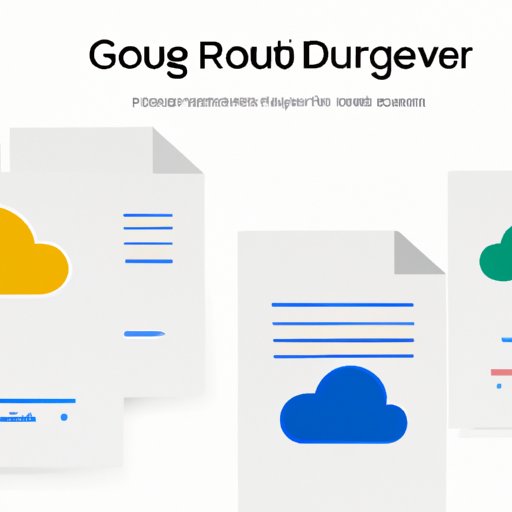Introduction
Google Docs is an online application used to create, edit, save, and share documents. It is part of the Google Suite, which also includes Google Sheets, Google Slides, and other applications. With Google Docs, users can easily create professional documents with minimal effort.
One of the most common tasks users have when using Google Docs is to create a new page. This can be done by adding a blank page or by inserting a template. In this article, we will explore how to start a new page in Google Docs, including step-by-step instructions, tips and tricks, and advice for beginners.
Step-by-Step Guide to Creating a New Page in Google Docs
Creating a new page in Google Docs is a simple process that can be completed in just a few steps. Here are the steps you need to take to get started:
Opening a New Document
The first step in creating a new page in Google Docs is to open a new document. To do this, click on the “New” button in the top left-hand corner of the screen. This will open a blank document in a new window.
Adding a New Page
Once you have opened a new document, the next step is to add a new page. To do this, click on the “Insert” tab at the top of the window and then select “Page Break” from the drop-down menu. This will insert a new page into your document.
Formatting Your New Page
Finally, you can format your new page as desired. You can choose different font types, font sizes, colors, and more. You can also add images, tables, and other elements to make your page look professional.
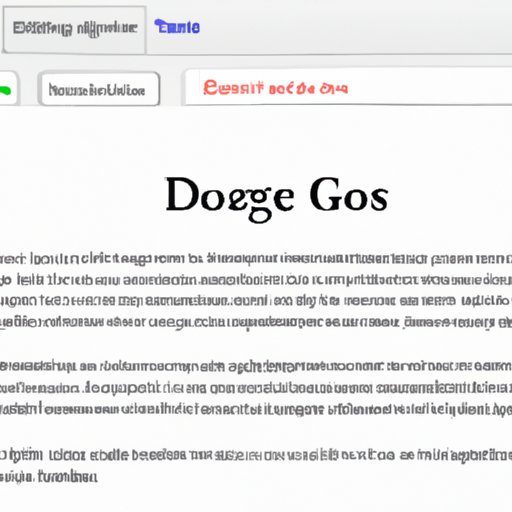
Exploring the Tools and Features of Google Docs for Creating a New Page
In addition to the basic steps outlined above, there are several tools and features available in Google Docs that can help you create a new page. Here are some of the most useful tools and features:
Inserting Images and Tables
Google Docs allows you to easily insert images and tables into your new page. To insert an image, click on the “Insert” tab and then select “Image” from the drop-down menu. You can then upload an image from your computer or select one from the web. To insert a table, click on the “Table” button and then select the number of columns and rows you want.
Working with Headers and Footers
Google Docs also allows you to add headers and footers to your new page. To add a header or footer, click on the “Insert” tab and then select “Header & Footer” from the drop-down menu. You can then customize the header and footer as desired.
Using Templates
Google Docs also offers a wide selection of templates that can be used to create a new page. To access the templates, click on the “File” tab and then select “New” from the drop-down menu. You can then browse through the available templates and select the one that best suits your needs.
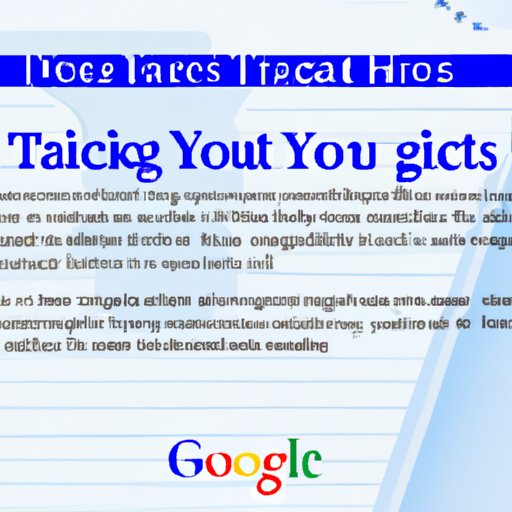
Tips and Tricks for Using Google Docs to Create a New Page
Creating a new page in Google Docs can be a time-consuming task. Here are some tips and tricks to help you work faster and more efficiently:
Utilizing Keyboard Shortcuts for Efficiency
Google Docs has a wide range of keyboard shortcuts that can help you work faster. For example, pressing “Ctrl + N” will open a new document, while pressing “Ctrl + P” will open the print dialog box. You can find a full list of keyboard shortcuts in the Help section.
Saving Your Work Regularly
It is important to save your work regularly so that you don’t lose any progress. To save your work, click on the “File” tab and then select “Save As” from the drop-down menu. You can then save your document to your computer or to the cloud.
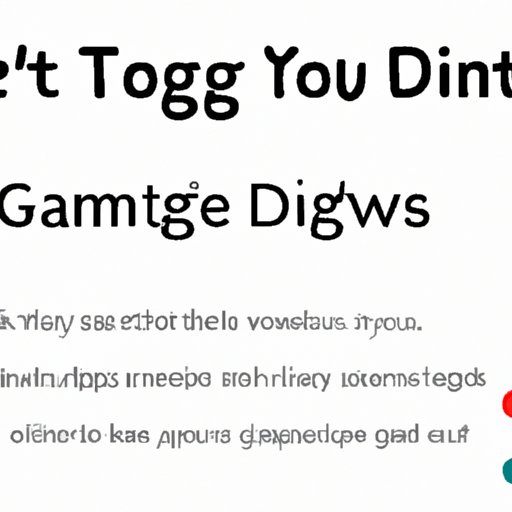
A Comprehensive Look at How to Start a New Page in Google Docs
Creating a new page in Google Docs is a straightforward process that can be accomplished in just a few steps. However, there are many tools and features available in Google Docs that can help you create a more professional looking page. Here is a comprehensive look at how to start a new page in Google Docs:
Understanding the Different Types of Pages
Google Docs offers a wide range of page types, including blank pages, templates, and pre-formatted pages. Understanding the different types of pages can help you create the best page for your needs.
Customizing Your Page Layout
Google Docs also allows you to customize the layout of your page. You can choose different font types, font sizes, colors, and more. You can also add images, tables, and other elements to make your page look professional.
A Beginner’s Guide to Creating a New Page in Google Docs
If you are new to Google Docs, here is a beginner’s guide to help you get started:
Getting Familiar with the Interface
The first step is to get familiar with the interface. Take some time to explore the various menus, buttons, and tools available in Google Docs. This will make it easier to understand how to create a new page.
Learning the Basics of Formatting
Once you are familiar with the interface, the next step is to learn the basics of formatting. This includes understanding how to change font types, font sizes, colors, and other elements. You can find tutorials online to help you get started.
How to Quickly and Easily Create a New Page in Google Docs
Creating a new page in Google Docs doesn’t have to be a time-consuming task. Here are some tips to help you create a new page quickly and easily:
Exploring the “New Document” Options
When you open a new document, you will see a variety of options for creating a new page. You can choose from blank pages, templates, and pre-formatted pages. This makes it easy to create a page that meets your needs.
Making Use of Templates
Google Docs also offers a wide selection of templates that can be used to create a new page. To access the templates, click on the “File” tab and then select “New” from the drop-down menu. You can then browse through the available templates and select the one that best suits your needs.
Leveraging Cloud Syncing
Google Docs also allows you to save your work to the cloud. This means that you can access your documents from any device, anytime. This is especially useful if you need to make changes to your document while on the go.
Conclusion
Creating a new page in Google Docs is a simple process that can be accomplished in just a few steps. There are also a variety of tools and features available in Google Docs that can help you create a professional looking page. Additionally, there are tips and tricks that can help you work faster and more efficiently. With these tips, you can quickly and easily create a new page in Google Docs.
Whether you are a beginner or a seasoned pro, this article provides a comprehensive look at how to start a new page in Google Docs. We hope that this guide has been helpful and that you can now confidently create new pages in Google Docs.
(Note: Is this article not meeting your expectations? Do you have knowledge or insights to share? Unlock new opportunities and expand your reach by joining our authors team. Click Registration to join us and share your expertise with our readers.)