Introduction
Gmail is one of the most popular email services in the world, with over 1.5 billion active users. It’s easy to use, offers a variety of features, and provides reliable security. In this article, we’ll walk you through the steps for setting up a Gmail account and managing your emails. We’ll also provide some tips for creating a secure password and accessing your account on different devices. Let’s get started!
Steps for Setting Up a Gmail Account
Setting up a Gmail account is simple and only takes a few minutes. Here are the steps you need to follow:
Create a Google Account
The first step is to create a Google account. You can do this by visiting myaccount.google.com. On the page, you’ll see an option to “Create account.” Click this link and fill out the form with your name, username, password, and other details. Once you’ve completed the form, click the “Next” button.
Set Up Your Profile
Once you’ve created your account, you’ll be taken to the profile setup page. Here, you can add a profile photo, enter your phone number and address, and select a recovery email address. You can also add additional information such as your birthday and gender. When you’re finished, click “Next” to continue.
Choose Your Username and Password
The final step is to choose a username and password for your Gmail account. Your username will be used to log into your account, so make sure it’s something you can remember. Your password should be strong and secure. According to a study from Google, “Passwords that are hard to guess but easy to remember are best.”1
Benefits of Using Gmail
Now that you’ve set up your account, let’s take a look at some of the benefits of using Gmail.
Accessibility
One of the biggest advantages of using Gmail is its accessibility. With Gmail, you can access your emails from any device, anywhere in the world. All you need is an internet connection and you’re good to go.
Features
Gmail also offers a variety of features that make managing your emails easier. For example, you can organize emails into folders, create labels, and set up filters to automatically sort incoming messages. You can also set up vacation responders and auto-forwarding rules.
Security
Gmail also provides reliable security. All emails are encrypted and stored securely on Google’s servers. Plus, you can enable two-factor authentication for added protection.

Tips for Creating a Secure Password
Creating a secure password is essential for keeping your account safe. Here are some tips for creating a strong password:
Use a Combination of Letters, Numbers, and Symbols
Your password should include a combination of upper and lowercase letters, numbers, and symbols. This will make it harder for hackers to guess your password.
Avoid Using Personal Information
It’s also important to avoid using personal information such as your name, address, or birthdate. Hackers can easily guess these details, so it’s best to avoid using them altogether.
Change Your Passwords Regularly
Finally, it’s a good idea to change your passwords regularly. This will help keep your account secure and prevent hackers from gaining access.
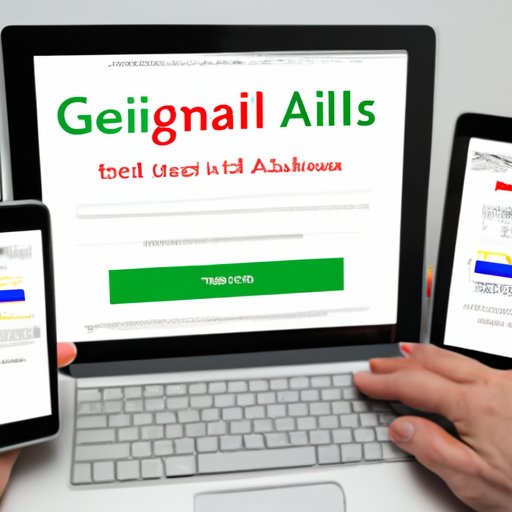
Accessing Your Gmail Account on Different Devices
Gmail is available on both desktop and mobile devices. Here’s how to access your account on each device:
Downloading the Gmail App
If you have an Android or iOS device, you can download the Gmail app from the Google Play Store or Apple App Store. Once the app is installed, you can log in with your Google account.
Logging in with Your Google Account
You can also access your Gmail account on a laptop or desktop computer. To do this, go to mail.google.com and log in with your Google account.
Adding Contacts and Sending Emails
Once you’ve logged into your account, you can start adding contacts and sending emails. Here’s how:
Finding Contacts
To find contacts, go to the “Contacts” tab in the sidebar. Here, you can search for people by name or email address. You can also add contacts manually.
Composing Emails
To compose an email, click the “Compose” button in the top-left corner. Enter the recipient’s email address in the “To” field, type your message in the body of the email, and click “Send.”
Attaching Files
You can also attach files to your emails. To do this, click the “Attach” button and select the file from your computer. You can attach up to 25 MB of data to each email.
Customizing Your Gmail Settings
Gmail also allows you to customize your settings. Here are some of the settings you can adjust:
Setting Up Filters
Filters allow you to automatically sort incoming emails. For example, you can create a filter to send all emails from a certain sender to a specific folder. To create a filter, go to the “Settings” tab and click “Filters.”
Setting Up Labels
Labels are used to organize emails into categories. You can create labels for different topics, such as “Work” or “Personal.” To create a label, go to the “Settings” tab and click “Labels.”
Managing Notifications
Gmail also allows you to customize the notifications you receive. You can choose to receive notifications for all emails, only important emails, or no emails. To adjust your notification settings, go to the “Settings” tab and click “Notifications.”

Managing Gmail Folders and Labels
Gmail also allows you to organize your emails into folders and labels. Here’s how:
Creating Folders
Folders are used to store emails. To create a folder, go to the “Folders” tab in the sidebar and click “New Folder.” Enter a name for the folder and click “Create.”
Assigning Labels
Labels are used to categorize emails. To assign a label to an email, open the email and click the “Labels” button. Select the label you want to assign and click “Apply.”
Organizing Emails
You can also organize emails into folders. To move an email to a folder, open the email and click the “Move to” button. Select the folder you want to move the email to and click “Move.”
Conclusion
In this article, we’ve walked you through the steps for setting up a Gmail account and managing your emails. We’ve also provided some tips for creating a secure password and accessing your account on different devices. Finally, we’ve discussed the benefits of using Gmail, such as its accessibility, features, and security. Setting up a Gmail account is easy and can help you stay organized and secure.
For more information on setting up a Gmail account, check out the Google support page here.
(Note: Is this article not meeting your expectations? Do you have knowledge or insights to share? Unlock new opportunities and expand your reach by joining our authors team. Click Registration to join us and share your expertise with our readers.)
