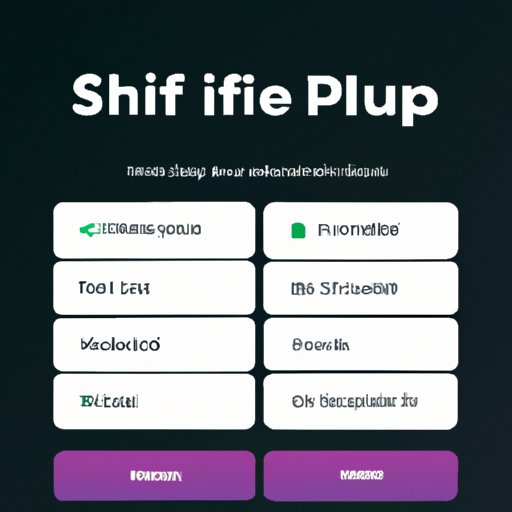Introduction
We all know that music can be an important part of our lives, providing us with comfort, entertainment, and motivation. But sometimes it’s nice to switch up the order of our favorite songs or albums to keep things fresh. That’s where shuffling comes in.
In the context of music streaming services, “shuffling” refers to randomly rearranging the order of songs in a playlist so that each time you listen, you hear something different. It’s a great way to discover new music and keep things interesting.
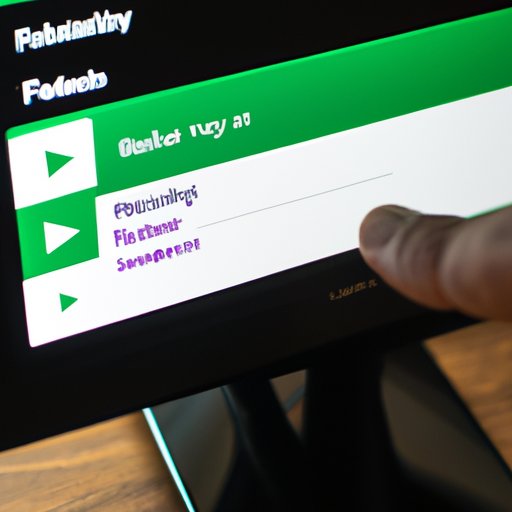
Using the Spotify App to Shuffle Your Playlist on PC
The most obvious method of shuffling your Spotify playlist on PC is to use the Spotify application. Here’s how to do it:
First, open the Spotify app on your computer. You will see your home page, which includes a list of your playlists, as well as other options such as Discover, Radio, and Release Radar.
Next, locate the playlist you want to shuffle. Click on the playlist, and you will see the songs listed in the order they were added. At the top of the screen, you will see a “Shuffle” button. Simply toggle the button to turn on the shuffle feature.
Now, when you play the playlist, the songs will be played in a random order. To stop shuffling, simply toggle the “Shuffle” button again.

Utilizing the Keyboard Shortcuts to Shuffle Your Playlist on PC
If you don’t want to take the time to open the Spotify app and locate the “Shuffle” button, there are also keyboard shortcuts you can use to quickly and easily shuffle your playlist. Here’s how to do it:
First, identify the shortcut keys. On Windows, the shortcut key to shuffle your playlist is “Ctrl + S”. On Mac, the shortcut key is “Command + S”.
Now, simply press the appropriate shortcut keys while your playlist is playing. The songs will automatically be shuffled, and you can continue listening without having to manually rearrange the order of the songs.
Making Use of the Drag and Drop Feature to Shuffle Your Playlist on PC
Another way to shuffle your Spotify playlist on PC is to utilize the drag and drop feature. This method allows you to rearrange the order of the songs in your playlist however you like. Here’s how to do it:
First, click and hold the song you want to move. Then, drag the song to the desired position in the playlist. You can also drag multiple songs at once. Once you have rearranged the songs in the order you want, simply click the “Play” button to start listening to your shuffled playlist.
Exploring the Right-Click Menu to Shuffle Your Playlist on PC
If you prefer to use the right-click menu to shuffle your Spotify playlist on PC, here’s how to do it:
First, right-click on the song you want to shuffle. You will see a menu appear with various options. Select the “Shuffle” option to shuffle the song. You can also select the “Shuffle All” option to shuffle the entire playlist.
Taking Advantage of the ‘Shuffle’ Button to Randomize Your Playlist on PC
Spotify also has a “Shuffle” button at the bottom of the playlist window. This button allows you to quickly and easily randomize the order of the songs in your playlist. Here’s how to do it:
First, locate the “Shuffle” button at the bottom of the playlist window. Then, click the button to activate the shuffle feature. Now, when you play the playlist, the songs will be played in a random order. To stop shuffling, simply click the “Shuffle” button again.
Employing Third-Party Apps to Automate Shuffling Your Playlist on PC
If you want to automate the process of shuffling your Spotify playlist on PC, you can employ third-party apps to do the job. There are many apps available online that allow you to set up automated shuffles for your playlists. Here’s how to do it:
First, identify the third-party apps that are available. Do some research to find the app that best suits your needs. Then, download and install the app on your computer. Once the app is installed, you can set up automated shuffles for your playlists.
For example, you could set up the app to automatically shuffle your playlist every day or every hour. This will ensure that you always have a fresh and unique listening experience.
Taking Advantage of Spotify’s Autoplay Feature to Shuffle Your Playlist on PC
Finally, if you want to enjoy a truly hands-free experience, you can take advantage of Spotify’s Autoplay feature. This feature allows you to start listening to a playlist, and then the app will automatically shuffle and play songs from the playlist. Here’s how to do it:
First, open the Spotify app on your computer. Then, locate the playlist you want to listen to and click the “Play” button. Now, click the “Autoplay” button to activate the feature. The app will now automatically shuffle and play songs from the playlist.
Conclusion
Shuffling your Spotify playlist on PC is easy when you know the right tricks. Whether you prefer to use the Spotify app, keyboard shortcuts, drag and drop feature, right-click menu, third-party apps, or autoplay feature, there are plenty of ways to keep your listening experience fresh and varied. So go ahead, give it a try!
As research shows, shuffling playlists can help you discover new music, stay motivated, and even boost your mood. So don’t forget to make shuffling your playlists part of your regular music listening routine.
(Note: Is this article not meeting your expectations? Do you have knowledge or insights to share? Unlock new opportunities and expand your reach by joining our authors team. Click Registration to join us and share your expertise with our readers.)