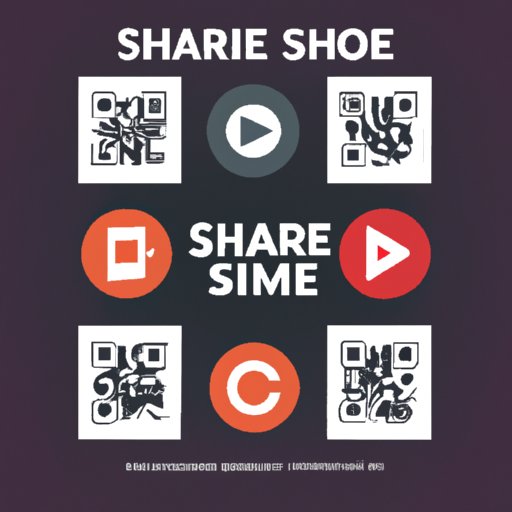Introduction
Do you have a great Spotify playlist that you’d like to share with your friends, family, or even the world? If so, there are many different ways to do this. From creating a post on social media platforms to sending an email with a link to the playlist, this step-by-step guide will help you explore all the available options.
Create a Post on Social Media Platforms
One of the simplest and most popular ways to share your Spotify playlist is by creating a post on a social media platform. Whether you choose to post on Facebook, Twitter, Instagram, or any other social media platform, sharing your playlist is easy and can be done in just a few steps.
How to Share a Link to the Playlist
First, open the Spotify app on your device and find the playlist you want to share. Once you’ve found it, click the “Share” button. This will open a menu with several sharing options. Select the desired social media platform from the list and you’ll be directed to a new window. Here, you can add a caption to go along with the post, tag friends, and customize any other details before hitting the “Post” button. That’s it! Your playlist is now shared on the selected social media platform.
Benefits of Sharing on Social Media
Sharing your playlist on social media has several benefits. For one, it’s a great way to reach a wide audience, as many people are active on these platforms. Additionally, when someone likes or comments on your post, their friends may also see it, which could lead to more followers and shares. Finally, if you’re looking to promote your music, social media is a great way to do it.
Send an Email with a Link to the Playlist
Another way to share your Spotify playlist is by sending an email with a link to the playlist. This method is great for reaching out to specific individuals or groups of people who may not be active on social media.
How to Create and Send an Email
To begin, open the Spotify app and select the playlist you want to share. Click the “Share” button, which will open a list of sharing options. Select “Email” and enter the email addresses of the people you want to send the link to. You can also add a message to include with the link. Once everything is set, hit the “Send” button and your email will be sent.
Benefits of Sending an Email
Sending an email with a link to your playlist has several benefits. For one, it allows you to target specific people who may not be active on social media platforms. Additionally, it’s a great way to keep track of who has received the link, as you can easily see when the email was sent and when it was opened. Finally, you can also personalize the message to make it more engaging.

Share the Playlist Within Spotify
If you’re looking to share your playlist with other Spotify users, you can do so by creating a collaborative playlist. This method is great for sharing playlists with friends and family who also use the streaming service.
How to Create a Collaborative Playlist
To create a collaborative playlist, open the Spotify app and select the playlist you want to share. Click the “Edit” button and select “Make Collaborative.” Once you’ve done this, you can share the playlist with anyone who has a Spotify account. All they have to do is search for the playlist and click the “Follow” button.
How to Use the Share Button
In addition to making the playlist collaborative, you can also share it directly with other users using the “Share” button. To do this, select the playlist you want to share and click the “Share” button. From here, you can enter the names or email addresses of the people you want to share the playlist with. Once you’ve entered the desired information, hit the “Send” button and your playlist will be shared.
Embed the Playlist Into a Blog Post or Website Page
If you’re looking to promote your playlist, one of the best ways to do so is by embedding it into a blog post or website page. Embedding your playlist allows people to listen to it right away without having to leave the page.
How to Embed the Playlist
To embed your playlist, open the Spotify app and select the playlist you want to share. Click the “Share” button and select “Copy Embed Code.” Once you’ve done this, open the page or post where you want to embed the playlist and paste the code. The playlist will then appear on the page and people will be able to listen to it without leaving the page.
Benefits of Embedding the Playlist
Embedding your playlist has several benefits. For one, it’s a great way to promote your music, as people can listen to it right away without having to leave the page. Additionally, it’s a great way to increase engagement, as people can listen to the playlist while reading the post or browsing the website. Finally, it’s a great way to get more followers, as people who like the playlist may follow you.

Create a YouTube Video Featuring the Songs in the Playlist
Creating a YouTube video featuring the songs in your Spotify playlist is a great way to promote your music and engage with your fans. Additionally, it’s a great way to get more followers, as people who watch the video may follow you.
How to Create a YouTube Video
To create a YouTube video featuring the songs in your Spotify playlist, first open the Spotify app and select the playlist you want to share. Click the “Share” button and select “Copy Link.” Then, open YouTube and create a new video. Paste the link into the description and upload the video. Once the video is uploaded, you’ll be able to share it with your fans.
How to Link to the Playlist in the Video Description
In addition to uploading the video, you can also link to the playlist in the video description. To do this, open the Spotify app and select the playlist you want to share. Click the “Share” button and select “Copy Link.” Then, open YouTube and click the “Edit” button on the video. Paste the link into the description and hit the “Save” button. Now, when people click the link in the description, they’ll be taken directly to the playlist.

Use a QR Code Generator to Create a Custom QR Code Linking to the Playlist
Using a QR code generator is another great way to share your Spotify playlist. QR codes are great because they’re easy to scan and don’t require people to type in a long URL or search for the playlist. They’re also great for promoting your music at events or on physical products such as stickers, posters, and t-shirts.
How to Create a QR Code
To create a QR code linking to your playlist, open the Spotify app and select the playlist you want to share. Click the “Share” button and select “Copy Link.” Then, open a QR code generator and paste the link. The generator will then generate a custom QR code that links to your playlist. You can then download the QR code and print it out or save it to your device.
Benefits of Using a QR Code
Using a QR code to share your playlist has several benefits. For one, it’s a great way to promote your music, as people can easily scan the code and be taken directly to the playlist. Additionally, it’s a great way to stand out, as QR codes are still relatively uncommon. Finally, it’s a great way to engage with your fans, as they can scan the code to access the playlist.
Conclusion
Sharing your Spotify playlist doesn’t have to be difficult. With the right tools and strategies, you can easily share your playlist with friends, family, and the world. From creating a post on social media platforms to sending an email with a link to the playlist, this guide has explored all the available options. Additionally, you can create a collaborative playlist within Spotify, embed it into a blog post or website page, create a YouTube video featuring the songs in the playlist, and use a QR code generator.
(Note: Is this article not meeting your expectations? Do you have knowledge or insights to share? Unlock new opportunities and expand your reach by joining our authors team. Click Registration to join us and share your expertise with our readers.)