Introduction
Cryptocurrencies are becoming increasingly popular as a form of digital currency. With this increased popularity comes an increased need for secure storage methods. One of the most secure ways to store cryptocurrencies is with a hardware wallet, such as the Ledger Nano X. This article will provide a step-by-step guide on how to receive crypto on your Ledger Nano X.
What is a Ledger Nano X?
The Ledger Nano X is a hardware wallet that allows users to securely store their cryptocurrency. It is a USB-sized device that connects to computers or mobile devices via Bluetooth. The device is designed with security in mind, providing users with a secure way to store their crypto assets. It also features an advanced chip that enables users to access their wallets even when offline.
Why do you need it to receive crypto?
Using a hardware wallet like the Ledger Nano X is recommended for storing cryptocurrency because it is much more secure than online wallets. Online wallets are vulnerable to hacking, malware, and other cyber threats. By using a hardware wallet, users can rest assured that their crypto assets are stored safely and securely.
Set Up Your Ledger Nano X
Overview of the Process
The first step to receiving crypto on your Ledger Nano X is to set up your device. This process involves downloading and installing the Ledger Live app, connecting your device to your computer, and adding crypto assets to your wallet.
Step-by-Step Guide
1. Download and install the Ledger Live app onto your computer.
2. Connect your Ledger Nano X to your computer using a USB cable.
3. Follow the instructions on the Ledger Live app to set up your device.
4. Create a PIN code for added security.
5. Select the crypto assets you would like to add to your wallet.
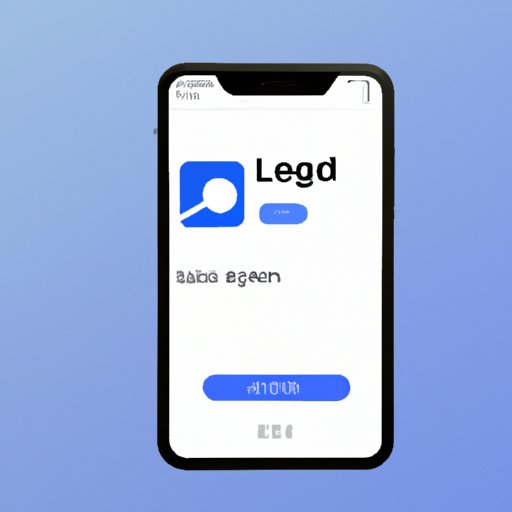
Download and Install the Ledger Live App
Overview of the Process
Once your Ledger Nano X is set up, you will need to download and install the Ledger Live app in order to manage your crypto assets. The Ledger Live app allows you to view your crypto balances, send and receive crypto, and back up your data.
Step-by-Step Guide
1. Visit ledger.com and click on “Downloads”.
2. Select the version of the Ledger Live app that is compatible with your computer.
3. Follow the instructions to install the Ledger Live app.
4. Once installed, open the app and follow the instructions to connect your Ledger Nano X.
Connect Your Ledger to Your Computer
Overview of the Process
Once the Ledger Live app is installed, you will need to connect your Ledger Nano X to your computer. This process involves plugging the device into a USB port and using the Ledger Live app to complete the setup process.
Step-by-Step Guide
1. Plug your Ledger Nano X into a USB port on your computer.
2. Open the Ledger Live app and select “Connect a New Device”.
3. Follow the instructions on the app to connect your device.
4. Once connected, enter your PIN code to unlock your device.
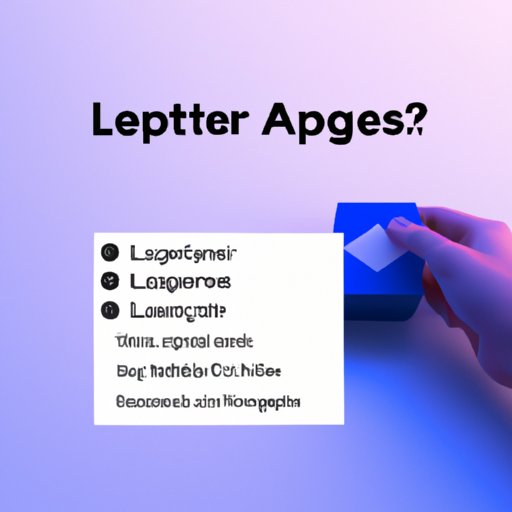
Add Crypto Assets to Your Ledger
Overview of the Process
Once your Ledger Nano X is connected to your computer, you can begin to add crypto assets to your wallet. You can add a variety of crypto assets, including Bitcoin, Ethereum, Litecoin, and more.
Step-by-Step Guide
1. Open the Ledger Live app and select “Add Accounts”.
2. Choose the type of cryptocurrency you would like to add to your wallet.
3. Follow the instructions on the app to add the asset to your wallet.
4. Once the asset has been added, you can view your balance in the Ledger Live app.

Receive Crypto on Your Ledger Nano X
Overview of the Process
Now that you have set up your Ledger Nano X and added crypto assets to your wallet, you can begin to receive crypto. To receive crypto, you will need to provide the sender with your public address. This address is a long string of characters that is unique to your wallet.
Step-by-Step Guide
1. Open the Ledger Live app and select the cryptocurrency you would like to receive.
2. Click “Receive” and select your account.
3. Copy the public address displayed on the screen and provide it to the sender.
4. Once the sender has sent the crypto, you can view the transaction in the Ledger Live app.
View Your Cryptocurrency Balances
Overview of the Process
Once you have received crypto on your Ledger Nano X, you can view your balances in the Ledger Live app. This allows you to easily keep track of your crypto assets and view any transactions that have taken place.
Step-by-Step Guide
1. Open the Ledger Live app and select the cryptocurrency you would like to view.
2. Select the “Transactions” tab to view all transactions related to that cryptocurrency.
3. Select the “Balances” tab to view your current balance for each crypto asset.
Securely Store Your Cryptocurrency
Overview of the Process
Storing your cryptocurrency on a hardware wallet like the Ledger Nano X is one of the safest ways to secure your crypto assets. The device is designed with security in mind, providing users with an added layer of protection against cyber threats.
Step-by-Step Guide
1. Make sure your Ledger Nano X is updated with the latest firmware.
2. Create a strong PIN code and keep it in a safe place.
3. Regularly back up your data using the Ledger Live app.
4. Use two-factor authentication whenever possible.
Conclusion
In conclusion, receiving crypto on your Ledger Nano X is a relatively straightforward process. After setting up your device and downloading the Ledger Live app, you can begin to add crypto assets to your wallet, receive crypto, and view your balances. It is important to remember to securely store your cryptocurrency by regularly backing up your data and using two-factor authentication whenever possible.
(Note: Is this article not meeting your expectations? Do you have knowledge or insights to share? Unlock new opportunities and expand your reach by joining our authors team. Click Registration to join us and share your expertise with our readers.)
