Introduction
Financial statement preparation can be a daunting task, but with the right tools, it doesn’t have to be. QuickBooks is a comprehensive accounting software program that makes creating financial statements simple and efficient. In this article, we’ll cover the basics of preparing financial statements in QuickBooks, including setting up the chart of accounts, entering transactions, running reports, customizing reports, and generating financial statements for beginners.

Overview of Financial Statement Preparation in QuickBooks
QuickBooks enables users to quickly and accurately produce financial statements for their business. It offers an integrated set of features that allow users to track income and expenses, generate reports, and customize financial statements. The software also includes helpful tools such as the ability to reconcile bank accounts, create invoices and bills, and manage inventory. Additionally, QuickBooks allows users to access their financial data from any device with an internet connection.

Reasons to Prepare Financial Statements in QuickBooks
There are many benefits to using QuickBooks for financial statement preparation. First, it is user-friendly and easy to navigate, making it suitable for businesses of all sizes. Second, it helps simplify complex tasks such as reconciling accounts, creating invoices and bills, and managing inventory. Third, it offers a variety of reports that are useful for monitoring business performance. Finally, it provides secure cloud storage so that users can access their data anytime, anywhere.
Step-by-Step Guide to Preparing Financial Statements in QuickBooks
The following steps will help you get started with preparing financial statements in QuickBooks:
Setting Up the Chart of Accounts
The first step in preparing financial statements in QuickBooks is to set up the chart of accounts. This is a list of all the different types of accounts your business has (e.g., assets, liabilities, equity, etc.). To do this, open the “Chart of Accounts” window in QuickBooks and click the “New” button. Then, enter the name and type of each account and select the appropriate category for each one. You can also add additional details such as descriptions and balances if needed.
Entering Transactions
After setting up the chart of accounts, you’ll need to enter all the transactions that have occurred in your business. This includes sales, purchases, payments, and other types of transactions. To do this, open the “Transactions” window in QuickBooks and select the appropriate transaction type. Then, enter the date, payee, amount, and other relevant information. Once all the transactions have been entered, you’ll be ready to generate financial statements.
Running Reports
Next, you’ll need to run reports in QuickBooks to generate the financial statements. To do this, open the “Reports” window and select the type of report you want to generate. You can choose from various reports such as balance sheets, income statements, and cash flow statements. Once the report is generated, you can review it to ensure accuracy before printing or exporting it.
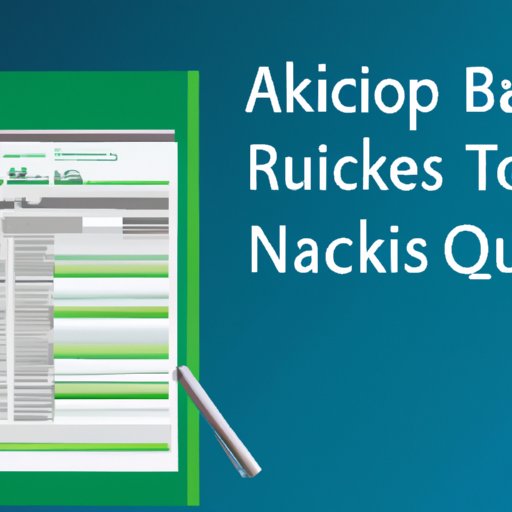
Tips and Tricks for Creating Accurate Financial Reports in QuickBooks
Creating accurate financial reports in QuickBooks requires careful attention to detail. Here are some tips to help you prepare accurate financial statements:
Double Checking Entries
It’s important to double check all entries before generating financial statements. This will help ensure that all transactions have been entered correctly and that the data is accurate. Be sure to review the entries for any mistakes or discrepancies before moving on to the next step.
Reviewing Reports Before Printing
Once the reports have been generated, it’s important to review them before printing or exporting them. This will help ensure that all the information is correct and that the financial statements are accurate. Be sure to check the figures, dates, and other details before printing or exporting the reports.
How to Customize Financial Statements in QuickBooks
QuickBooks also allows users to customize their financial statements to make them more informative and useful. Here’s how to do it:
Customizing Reports
You can customize the look and feel of your financial statements by selecting different fonts, colors, and layouts. To do this, open the “Reports” window and select the type of report you want to customize. Then, click the “Customize” button and make the desired changes. When you’re finished, click “Save” to save the customized report.
Adding Calculations to Reports
You can also add calculations to your financial statements to make them more informative. To do this, open the “Calculations” window in QuickBooks and select the type of calculation you want to add. Then, enter the formula and click “OK” to save the calculation. The calculation will then appear on your financial reports.
A Beginner’s Guide to Generating Financial Statements in QuickBooks
If you’re new to QuickBooks, here’s a quick guide to help you get started with generating financial statements:
Understanding Basic Terminology
Before you begin, it’s important to understand some basic accounting terminology. This will help you better understand the reports you’re generating and how to interpret them. Be sure to familiarize yourself with terms such as assets, liabilities, income, expenses, and equity.
Learning How to Navigate the Program
Next, you’ll need to learn how to navigate QuickBooks. Take some time to explore the different windows and menus, and practice running different types of reports. This will help you become more comfortable with the program and learn how to generate financial statements quickly and accurately.
Conclusion
Preparing financial statements in QuickBooks is a straightforward process. By setting up the chart of accounts, entering transactions, running reports, customizing reports, and generating financial statements, you can quickly and accurately create financial statements in QuickBooks. With the right guidance and practice, you’ll soon be a master of financial statement preparation in QuickBooks.
(Note: Is this article not meeting your expectations? Do you have knowledge or insights to share? Unlock new opportunities and expand your reach by joining our authors team. Click Registration to join us and share your expertise with our readers.)
