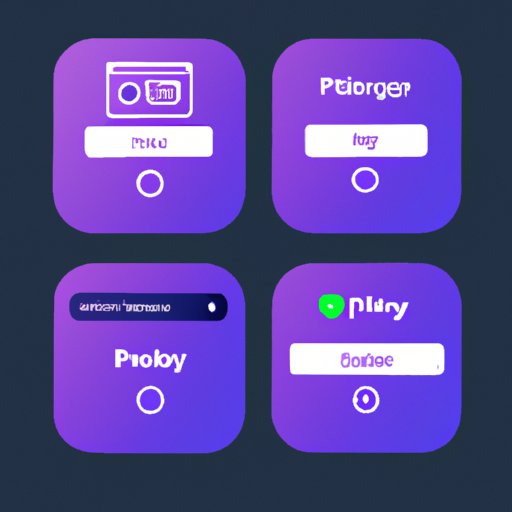Introduction
Creating and listening to music is one of the most popular activities in the world. With the rise of streaming services like Spotify, it’s easier than ever to access millions of songs. One of the best features of Spotify is the ability to create your own playlists. Whether you’re listening to a few songs or an entire album, you can easily curate your own unique collection of music.
In this article, we’ll explore how to play your playlist on Spotify. We’ll cover topics such as creating playlists, adding songs, sharing them with friends, connecting different devices, and using the mobile app. By the end, you’ll be an expert at playing your favorite tunes on Spotify.
Create a Playlist on Spotify
The first step to playing your playlist on Spotify is to create the playlist itself. This process is fairly simple and only requires a few steps.
Log into Your Account
The first thing you need to do is log into your Spotify account. You can do this by visiting the website or downloading the mobile app. Once you’ve logged in, you’ll be ready to start creating your playlist.
Select “New Playlist”
Once you’re logged in, you should see a button labeled “New Playlist.” Clicking this will open up a window where you can name and describe your playlist.
Name and Describe Your Playlist
In this window, you’ll be able to give your playlist a name and description. The name should be descriptive and easy to remember. The description can be whatever you want it to be. For example, if you’re making a playlist for a party, you might write something like, “A collection of upbeat songs to get everyone dancing!”
Add Music to Your Playlist
Once you’ve created your playlist, it’s time to add some music. This is the fun part; you can search for songs, albums, and artists that you love. Here are the steps for adding music to your playlist.
Search for Music
First, use the search bar to find music that you want to add to your playlist. You can search for specific songs, albums, or artists. Once you’ve found what you’re looking for, you can click on it to add it to your playlist.
Drag and Drop Songs
If you have a list of songs that you want to add to your playlist, you can use the drag and drop feature. Just select the songs that you want to add and drag them into the playlist window. This makes it easy to quickly add multiple songs to your playlist.
Save Your Playlist
Once you’ve added all of the songs that you want, don’t forget to save your playlist. This will ensure that all of your changes are saved and that you can access your playlist later.

Share Your Playlist with Friends
Now that you’ve created your playlist, you can share it with your friends. This is a great way to show off your musical tastes and get feedback from your friends. Here’s how to share your playlist.
Copy the Link to the Playlist
In order to share your playlist, you’ll need to copy the link to the playlist. To do this, right-click on the playlist and select “Copy Link.” This will copy the link to your clipboard.
Send the Link to Friends
Once you’ve copied the link, you can send it to your friends via email, text message, or social media. They’ll be able to click on the link and listen to your playlist.
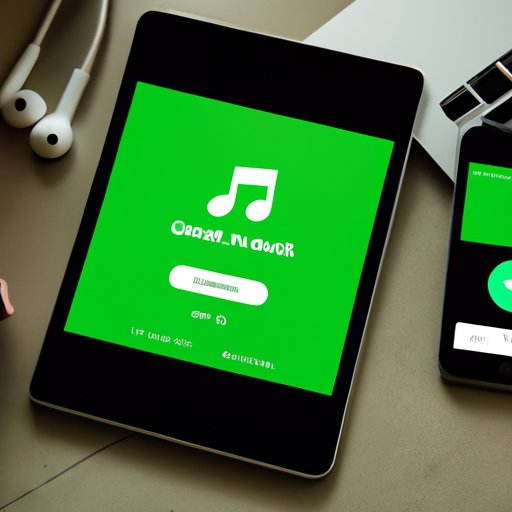
Use Spotify Connect to Listen on Different Devices
Spotify Connect is a feature that allows you to listen to your playlists on different devices. This is especially useful if you want to listen to your playlist on speakers or other audio systems.
Download the Spotify Connect App
In order to use Spotify Connect, you’ll need to download the Spotify Connect app. This is available for both Android and iOS devices. Once you’ve downloaded the app, you’ll be ready to connect your device to your account.
Connect Your Device to Your Account
Open the Spotify Connect app and sign into your account. Once you’ve signed in, your device will be connected to your account. You can then select the playlist that you want to listen to.
Choose Your Playlist from the App
Once your device is connected, you’ll be able to choose which playlist you want to listen to. Simply select the playlist and press the play button. Your playlist will start playing on the device that you’ve connected.
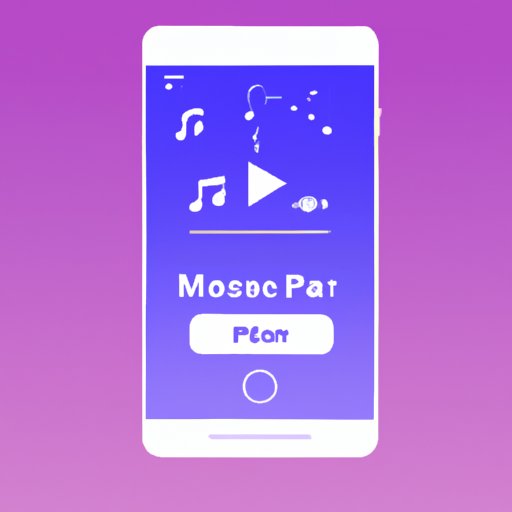
Use the Mobile App to Play Your Playlist
If you don’t have access to a device with Spotify Connect, you can still play your playlist on the mobile app. Here are the steps for doing so.
Download the Mobile App
If you haven’t already, you’ll need to download the mobile app. This is available for both Android and iOS devices. Once you’ve downloaded the app, you’ll be ready to start listening to your playlist.
Log into Your Account
Once you’ve downloaded the app, you’ll need to log into your account. Enter your username and password, and you’ll be ready to start listening.
Find the Playlist You Created
Once you’re logged in, you’ll be able to find the playlist that you created. Navigate to the “My Playlists” section and select the playlist that you want to listen to.
Tap the Play Button
Finally, tap the play button and your playlist will start playing. You can now listen to your playlist anytime, anywhere.
Conclusion
In this article, we explored how to play your playlist on Spotify. We covered topics such as creating playlists, adding songs, sharing them with friends, connecting different devices, and using the mobile app. With these steps, you’ll be an expert at playing your favorite tunes on Spotify.
(Note: Is this article not meeting your expectations? Do you have knowledge or insights to share? Unlock new opportunities and expand your reach by joining our authors team. Click Registration to join us and share your expertise with our readers.)