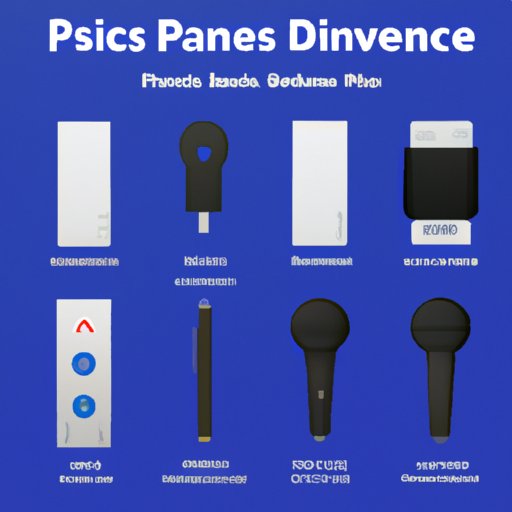I. Introduction
Playing music on your PS5 can enhance your gaming or entertainment experience significantly. However, it can be confusing and frustrating to figure out how to do it. This article aims to provide an ultimate guide, explaining all the methods of playing music on PS5, whether it is through the media player, music streaming apps, USB drive, or voice commands.
II. Step-by-Step Guide to Playing Music on PS5
Playing music through the PS5 can be done in several ways, including the media player or music apps. Here is a step-by-step guide to get you started:
- Turn on your PS5 and navigate to the media tab on the home screen.
- Select the media player or the music app you want to use and open it.
- If you are using the media player, you can connect external storage devices, such as USB drives, to access the music files.
- Once you are connected to your preferred device, select the music file you want to play and press the X button to start the playback.
- You can take advantage of PS5’s adjust audio settings for the best listening experience.
- Enjoy your music!
III. Introducing PS5 Media Player
The PS5 media player is a feature-rich app that enables users to play music, movies, and other media files. It supports various media file formats, including MP3, FLAC, AAC, and WAV. Here are some features of the PS5 media player you should know:
- You can play music directly from your external storage device, such as a USB drive.
- The media player can play music continuously in a playlist without stopping between each track.
- You can customize the visual representation of the music with the Spectrum Analyzer feature.
- You can adjust the volume, turn shuffle and loop on, and control playback with a Bluetooth remote or DualSense controller.
To use the PS5 media player:
- Turn on your PS5, go to the media tab, and navigate to the media player app.
- Plug in your external storage device, such as a USB drive, containing the music files you want to play.
- Once you have access to the files, select the song or playlist you want to play.
- You can use the DualSense controller to adjust volume, skip tracks, or play/pause the music.
- Enjoy your music in high-quality sound!
IV. Music Streaming Apps
PS5 is compatible with some popular music streaming apps, such as Spotify and Apple Music. To use these apps, you need to download them from the PS store and sign in to your account. Here is how to do it:
- Go to the PS store and search for the music app you want to use, such as Spotify.
- Download and install the app on your PS5.
- Open the app and sign in to your account.
- Navigate to your playlist and select the music you want to play.
- You can use the DualSense controller to adjust the volume, skip tracks or play/pause the music.
V. Using Your Smartphone to Play Music on PS5
Another method of playing music on PS5 is by connecting your smartphone via Bluetooth. Here is how to do it:
- On your PS5 Home screen, go to Settings, then Devices > Bluetooth Devices.
- On your smartphone, enable Bluetooth and pair the two devices.
- Open your music player app, such as Spotify, and play a song.
- The music will automatically play on your PS5’s speakers through the Bluetooth connection.
- You can use the DualSense controller to adjust the volume, skip tracks, or play/pause the music.
VI. Using a USB Drive
You can also play music files stored on a USB drive on your PS5. Here is how to do it:
- Plug in the USB drive containing the music files.
- On your PS5 Home screen, go to the Media tab, then select Media Player.
- Open the USB drive and select the song you want to play.
- You can use the DualSense controller to adjust the volume, skip tracks, or play/pause the music.
VII. Voice Commands
With the built-in voice command feature of the PS5, playing music is easier than ever. Here is how to use it:
- Press the PS button on your DualSense controller to activate the voice command feature.
- Say “Play Music” or “Pause Music” to control the playback of your music.
- You can skip tracks or go back to the previous track by saying “next” or “previous.”
- You can also use voice commands to control the volume.
VIII. Custom Soundtracks in Games
PS5 allows you to customize the soundtrack in some games by importing music from your library. Currently, there are only a few games that support this feature, such as Marvel’s Spider-Man: Miles Morales. Here is how to do it:
- Import the music you want to use into the PS5 media player.
- Go into the settings of the game you’re playing, then select ‘Custom Soundtrack.’
- Select the imported music from the media player as the custom soundtrack.
IX. Conclusion
Playing music on PS5 can be a fun and immersive experience. Whether you use the media player, music apps, USB drive, or voice commands, you can enjoy high-quality sound while playing games, working, or hanging out at home. By following the step-by-step guide and tips shared in this article, you can easily play music on your PS5.
(Note: Is this article not meeting your expectations? Do you have knowledge or insights to share? Unlock new opportunities and expand your reach by joining our authors team. Click Registration to join us and share your expertise with our readers.)