Introduction
Playing music on your iPhone can be a great way to enjoy your favorite tunes while on the go. However, if you’ve downloaded music files onto your computer and want to listen to them on your iPhone, you may have trouble figuring out how to transfer them. Fortunately, there are several different ways to play music from files on your iPhone.
The purpose of this article is to provide a step-by-step guide to playing music from files on iPhone. We will explore the various options available, including using iTunes, Apple Music, third-party streaming apps, AirDrop, iCloud Drive, and USB cables.
Use iTunes to Transfer Music Files from Computer to iPhone
One way to play music on your iPhone from files is by using iTunes. To get started, download and install iTunes on your computer. Then, connect your iPhone to your computer with a USB cable and open iTunes. You should see your iPhone appear in the left sidebar menu.
Next, select the music files you want to add to your iPhone from your computer. You can do this by clicking “File” and then “Add File to Library” in the iTunes menu bar. Once you’ve selected the files, click “Sync” to transfer them to your iPhone. You should now be able to access the music files on your iPhone.

Use Apple Music to Stream Music onto iPhone
Another option for playing music from files on your iPhone is to use Apple Music. To get started, sign up for an Apple Music subscription. Then, log into your Apple Music account on your iPhone. You should now be able to browse and select music to stream onto your device.
Download Third-Party Music Streaming App onto iPhone
If you don’t have an Apple Music subscription, you can still play music from files on your iPhone by downloading a third-party music streaming app. First, research popular apps for streaming music, such as Spotify or Pandora. Then, download the app onto your iPhone and log in to your account. Finally, browse the available music and select the files you want to listen to.
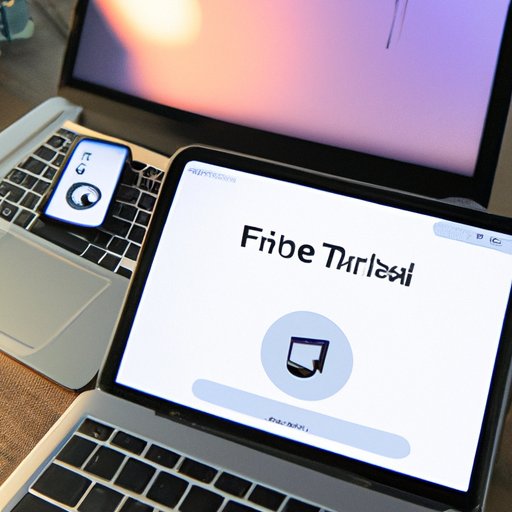
Use AirDrop to Transfer Music Files from Computer to iPhone
AirDrop is another way to play music from files on your iPhone. To get started, activate AirDrop on both your computer and your iPhone. Then, select the music files you want to share with your iPhone from your computer. Your iPhone should then appear as an available device to receive the file transfer. Once you accept the transfer, you should be able to access the music files on your iPhone.

Use iCloud Drive to Store and Access Music Files on iPhone
You can also use iCloud Drive to store and access music files on your iPhone. First, create an iCloud account if you don’t already have one. Then, enable iCloud Drive on both your computer and your iPhone. Next, drag and drop the music files you want to access on your iPhone from your computer to the iCloud Drive folder. Finally, you can access the music files from the iCloud Drive app on your iPhone.
Use USB Cable to Sync Music Files from Computer to iPhone
Lastly, you can use a USB cable to sync music files from your computer to your iPhone. To do this, connect your iPhone to your computer via USB cable and open iTunes. Select the music files you want to sync to your iPhone from your computer. Then, click the “Sync” button to transfer the files to your iPhone. You should now be able to access the music files on your iPhone.
Conclusion
Playing music from files on your iPhone is easy once you know how. This article has provided a step-by-step guide to using iTunes, Apple Music, third-party streaming apps, AirDrop, iCloud Drive, and USB cables to play music on your iPhone from files. Each method has its own benefits, so choose the one that best suits your needs.
(Note: Is this article not meeting your expectations? Do you have knowledge or insights to share? Unlock new opportunities and expand your reach by joining our authors team. Click Registration to join us and share your expertise with our readers.)
