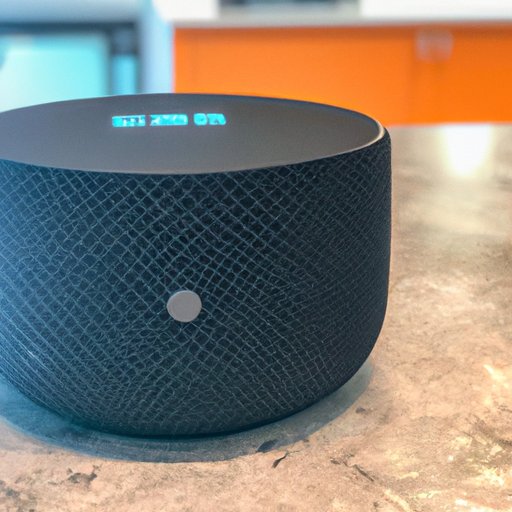Introduction
Amazon Echo devices are becoming increasingly popular home accessories. With the help of Amazon’s virtual assistant Alexa, these devices can be used to do a variety of tasks, including playing music. Whether you want to listen to music from your favorite streaming service, or create a multi-room audio system, the Echo has you covered. This article will provide a comprehensive guide on how to play music on all Echo devices.
Create an Amazon Music Playlist
The first step in playing music on your Echo device is to create an Amazon Music playlist. To do this, you’ll need to sign up for an Amazon Music account. Once you have an account, you can create a playlist by selecting songs from the Amazon Music library. You can then use Alexa to access your playlist and start playing your music.

Use Alexa to Play Music from Your Favorite Streaming Service
In addition to Amazon Music, you can also use Alexa to play music from your favorite streaming services. To do this, you’ll need to link your streaming service account to your Echo device. Once you’ve done this, you can ask Alexa to play music from your streaming service of choice. You can also control playback with Alexa commands such as “play,” “pause,” and “skip.”

Connect Bluetooth Enabled Devices to the Echo
If you have a Bluetooth enabled device, such as a smartphone or tablet, you can connect it to your Echo device and stream music from it. To do this, you’ll need to pair your device with the Echo. Once your device is paired, you can adjust settings such as volume and equalizer, as well as troubleshoot any issues that may arise.
Set Up Multi-Room Music on Amazon Echo
If you have multiple Echo devices in your home, you can set up multi-room music. This allows you to play music simultaneously across all your Echo devices. To do this, you’ll first need to set up group devices. You can then add and remove devices from the group, and control music in multiple rooms with Alexa commands.
Add Music to Your Alexa Routine
Alexa routines allow you to automate a series of tasks with a single voice command. You can also add music to your routine, so that when you trigger the routine, music will start playing. To do this, you’ll first need to create a routine. You can then add music to the routine, and set up triggers to activate it.
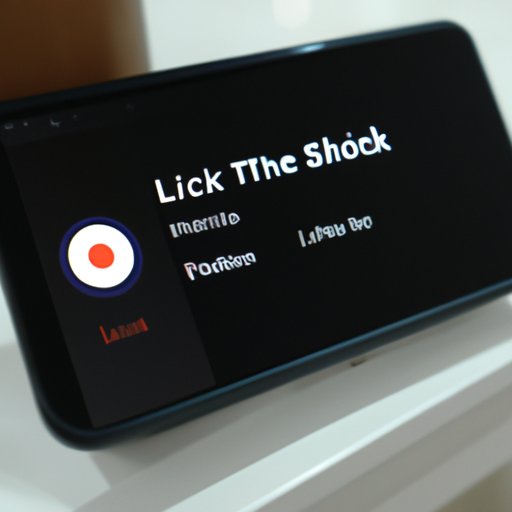
Link Your Music Library to Your Echo Device
If you have a large music library, you can link it to your Echo device. To do this, you’ll need to set up an Amazon Music Library. Once you’ve done this, you can connect your music library to your Echo and manage it using Alexa commands. You can also use Alexa to play specific songs from your library.
Use Alexa to Play Local Radio Stations
Finally, you can use Alexa to play local radio stations. To do this, you’ll need to find and add radio stations to your Echo device. Once they’re added, you can use Alexa commands to control them, and even troubleshoot any issues that may arise.
Conclusion
In conclusion, playing music on your Echo device is a breeze. With the help of Amazon’s virtual assistant Alexa, you can easily create a playlist with Amazon Music, use Alexa to play music from streaming services, connect Bluetooth enabled devices, set up multi-room music, add music to your Alexa routine, link your music library to your Echo, and use Alexa to play local radio stations. With this comprehensive guide, you should now be able to make the most out of your Echo device and enjoy your favorite tunes.
(Note: Is this article not meeting your expectations? Do you have knowledge or insights to share? Unlock new opportunities and expand your reach by joining our authors team. Click Registration to join us and share your expertise with our readers.)