Introduction
Alexa is Amazon’s voice assistant, which can be found in the company’s Echo devices. It can help you do a variety of tasks, including playing music. Whether you want to listen to songs from streaming services, your own music library, or the web, Alexa can make it easy to enjoy your favorite tunes. In this article, we’ll explore how to use Alexa to play music.
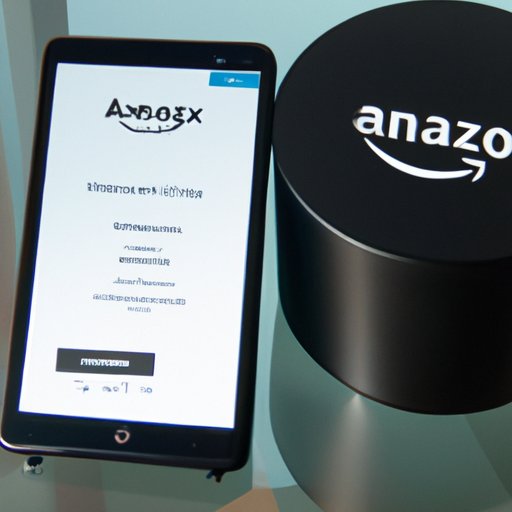
Create an Amazon Music Account and Connect it to Alexa
Before you can start using Alexa to play music, you’ll need to create an Amazon Music account. This account will give you access to millions of songs and albums that you can stream directly through your Echo device. To sign up for an Amazon Music account, head to music.amazon.com. Once you’ve created your account, you’ll need to link it to Alexa. Open the Alexa app on your phone and select “Settings.” Then, select “Music & Media” and choose “Link New Service.” Select “Amazon Music” from the list of options and enter your Amazon Music credentials when prompted.
Utilize Alexa Skills to Play Music from Streaming Services
Once you’ve linked your Amazon Music account to Alexa, you can start using skills to play music from streaming services like Spotify, Apple Music, and Pandora. To find the right skill to use, open the Alexa app and select “Skills & Games.” Search for the name of the service you want to use (e.g., “Spotify”) and select the appropriate skill from the list of results. To enable the skill, select “Enable Skill.” Once enabled, you can use voice commands to play music from the streaming service. For example, say “Alexa, play [artist, song, or genre] on Spotify.”
Set Up Multi-Room Music on Alexa
If you have multiple Echo devices in your home, you can set up multi-room music. This will allow you to play music throughout your house simultaneously. To set up multi-room music, you’ll need to identify compatible Echo devices. You can do this by opening the Alexa app and selecting “Settings.” Then, select “Multi-Room Music.” Select “Add Group” and then “Create Group.” Give your group a name (e.g., “Living Room”) and then select the Echo devices you want to include in the group. Once you’ve created your group, you can manage multi-room music with voice commands. For example, say “Alexa, play [song] in the living room.”

Use Bluetooth to Stream Music from a Phone or Tablet
If you want to listen to music from your phone or tablet, you can connect your device to Alexa via Bluetooth. To do this, open the Alexa app and select “Settings.” Then, select “Bluetooth.” Make sure your phone or tablet is in “Discoverable” mode and then select “Pair a New Device.” Your device should now appear in the list of available devices. Select it to pair it with Alexa. Once paired, you can select music to stream from your device. Simply say “Alexa, play [song] from my phone.”
Upload Your Own Music Library to Alexa
If you have your own music library, you can upload it to Alexa. To do this, you’ll need to store your music files in the cloud. You can do this by signing up for a cloud storage service like iCloud, Google Drive, or Dropbox. Once you’ve uploaded your music files, open the Alexa app and select “Settings.” Then, select “Music & Media” and choose “My Music Library.” Select “Add Cloud Storage” and then choose the service you used to store your music. Finally, use the Alexa app to upload your music files. Once uploaded, you can play music from your library with voice commands. For example, say “Alexa, play [artist, album, or song] from my library.”

Ask Alexa to Play Music Directly from the Web
In addition to playing music from streaming services and your own library, you can ask Alexa to play music directly from the web. To do this, simply say “Alexa, play [artist, song, or genre].” Alexa will search the web for the requested music and begin playing it. You can also use Alexa’s web search function to find music. To do this, simply say “Alexa, search for [artist, song, or genre].” Alexa will provide a list of results from which you can select the one you want to play.
Conclusion
Playing music with Alexa is a great way to enjoy your favorite tunes. In this article, we explored how to use Alexa to play music from streaming services, your own library, and the web. We also covered setting up multi-room music and connecting your phone or tablet via Bluetooth. With these tips, you’ll be able to get the most out of your Alexa device and enjoy your music with ease.
(Note: Is this article not meeting your expectations? Do you have knowledge or insights to share? Unlock new opportunities and expand your reach by joining our authors team. Click Registration to join us and share your expertise with our readers.)
