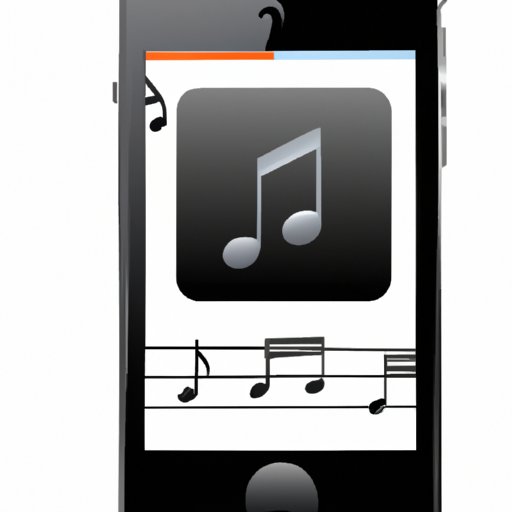Introduction
It can be tricky to figure out how to play downloaded music on an iPhone. Luckily, there are several ways to do this, including using the Apple Music app, connecting the phone with a computer and syncing music, purchasing music from the iTunes Store App, using third-party streaming apps, and enabling the iCloud Music Library. This article will go through each of these methods in detail, so you can easily listen to your favorite tunes on your iPhone.

Using the Apple Music App
The easiest way to play downloaded music on your iPhone is to use the Apple Music app. The app is free to download, and it allows you to access over 50 million songs. Here’s how to get started:
1. Download the App
Open the App Store on your iPhone and search for “Apple Music.” Tap the “Get” button next to the app to begin the download process. Once the app is installed, open it and sign in using your Apple ID or create one if you don’t already have one.
2. Navigate to Your Library
Once you’ve signed in, tap the “Library” tab at the bottom of the screen. This will bring up a list of all the music that’s available to you through Apple Music. You can also tap the “For You” tab to explore personalized music recommendations.
3. Find and Play Music
From the Library tab, you can search for specific songs or browse by genre. When you find the song you want to play, simply tap it and the song will begin playing immediately. You can also add songs to your library by tapping the “+” icon next to the song.
Connect iPhone to Computer and Sync Music
You can also play downloaded music on your iPhone by connecting it to your computer and syncing music from iTunes. Here’s how to do it:
1. Install iTunes on Computer
If you don’t already have iTunes installed on your computer, you’ll need to download and install it. Go to https://www.apple.com/itunes/download/ to get started.
2. Connect iPhone to Computer
Once iTunes is installed, connect your iPhone to your computer using the included USB cable. iTunes will recognize your device and display it in the upper-left corner of the window.
3. Create Playlist and Select Music to Sync
In iTunes, click the “Music” tab and then select the “Create Playlist” option. Give the playlist a name and then drag and drop the songs you want to sync to your iPhone into the playlist. When you’re done, click the “Sync” button in the lower-right corner of the window to transfer the music to your iPhone.
Use iTunes Store App
You can also purchase music from the iTunes Store App on your iPhone. Here’s how to do it:
1. Download the App
Open the App Store on your iPhone and search for “iTunes Store.” Tap the “Get” button next to the app to begin the download process.
2. Browse Music or Search for Specific Tracks
Once the app is installed, open it and select the “Music” tab at the bottom of the screen. Here, you can browse the latest releases, explore new music, or search for specific tracks. When you find the song you want to purchase, tap the “Buy” button to add it to your library.
3. Purchase and Play Music
After you’ve purchased a song, it will appear in your library. Simply tap the song to begin playing it. You can also add songs to playlists or share them with friends.
Use Third-Party Streaming Apps
Another way to play downloaded music on your iPhone is to use third-party streaming apps. Here’s how to do it:
1. Identify Compatible Streaming Apps
The first step is to identify which streaming apps are compatible with your iPhone. You can find a list of compatible apps on the App Store or online.
2. Download and Install Apps
Once you’ve identified the apps you want to use, download and install them on your iPhone. Most apps offer a free trial, so you can test them out before committing to a subscription.
3. Sign Up and Start Streaming Music
When you open the app, you’ll need to sign up for an account. After that, you can start streaming music right away. Many apps also allow you to download songs for offline listening.
Enable iCloud Music Library
Finally, you can play downloaded music on your iPhone by enabling the iCloud Music Library. This feature allows you to access your music library from any device, as long as it’s connected to the same Apple ID. Here’s how to enable the iCloud Music Library:
1. Set Up iCloud Music Library
Open the Settings app on your iPhone and select “Music.” Then, toggle the “iCloud Music Library” switch to the “On” position. This will enable the iCloud Music Library on your device.
2. Sync Music from Other Devices
Once the iCloud Music Library is enabled, you can sync your music from other devices. To do this, open iTunes on your computer and select the “iCloud Music Library” option. Then, select the songs you want to sync and click the “Sync” button.
3. Access Music from Anywhere
Once your music is synced, you can access it from anywhere, as long as you’re connected to the same Apple ID. Simply open the Music app on your iPhone and you’ll see all the music that’s been synced to your device.
Conclusion
Playing downloaded music on your iPhone doesn’t have to be difficult. With the right tools and instructions, you can easily enjoy your favorite tunes on the go. By following the steps outlined in this article, you can use the Apple Music app, connect your iPhone to your computer and sync music, purchase music from the iTunes Store App, use third-party streaming apps, and enable the iCloud Music Library to access your music from anywhere.
(Note: Is this article not meeting your expectations? Do you have knowledge or insights to share? Unlock new opportunities and expand your reach by joining our authors team. Click Registration to join us and share your expertise with our readers.)