Introduction
Adobe Illustrator is one of the most popular graphic design tools used by professionals and hobbyists alike. But what if you don’t have access to Illustrator? How can you open an AI file without it?
An AI file (also known as Adobe Illustrator Artwork) is a vector image file created with Adobe Illustrator. It contains objects, layers, and other elements that make up a digital image. Fortunately, there are several ways to open an AI file without Illustrator. In this article, we’ll explore these solutions and provide step-by-step instructions on how to use them.
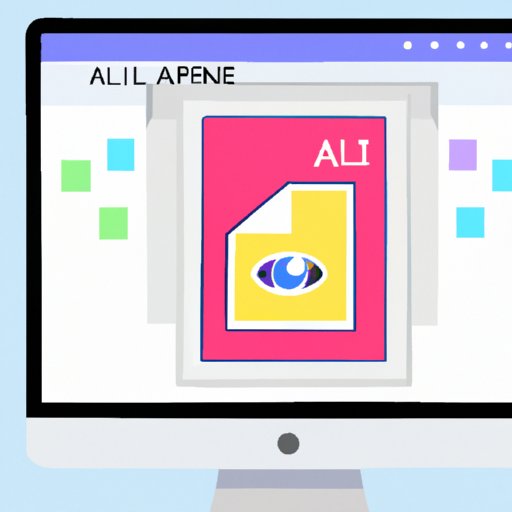
Use Online AI File Viewers
One way to open an AI file without Illustrator is by using an online AI file viewer. These viewers allow you to upload an AI file and view the contents in your web browser. They also offer features such as zooming, panning, and printing.
Benefits of Using Online AI File Viewers: The main benefit of using an online AI file viewer is that it’s free and easy to use. You don’t need to download any software or create an account. All you need to do is upload the AI file and you’re ready to go.
Steps for Using Online AI File Viewers: Here’s how to open an AI file with an online viewer:
- Go to the website of an online AI file viewer (such as CloudConvert).
- Upload the AI file you want to open.
- Wait for the file to be processed.
- View the contents of the AI file in your web browser.
Convert AI File to a Different File Format
Another way to open an AI file without Illustrator is by converting it to a different file format. For example, you can convert an AI file to a PDF, JPG, PNG, or SVG file. This will allow you to open the file with any program that supports that file type.
Benefits of Converting AI File to a Different File Format: The main benefit of converting an AI file to a different file format is that it opens up a world of possibilities. For example, if you convert an AI file to a PDF, you can open it with any PDF reader. If you convert it to a JPG, you can open it with any image viewer. And so on.
Steps for Converting AI File to a Different File Format: Here’s how to convert an AI file to a different file format:
- Go to the website of an AI file converter (such as CloudConvert).
- Upload the AI file you want to convert.
- Select the file format you want to convert the AI file to (e.g. PDF, JPG, etc.).
- Wait for the file to be processed.
- Download the converted file.
- Open the converted file with the appropriate program.
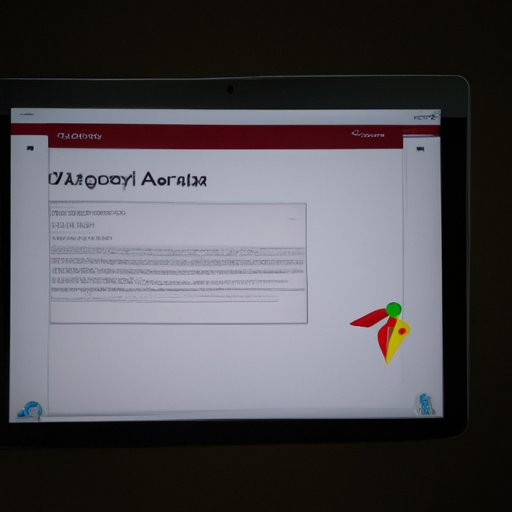
Install Adobe Acrobat Reader DC
If you want to view and print an AI file without Illustrator, you can install Adobe Acrobat Reader DC. This free program allows you to view, comment, and print PDF files. It also supports AI files, so you can open and print them without any problems.
Benefits of Installing Adobe Acrobat Reader DC: The main benefit of installing Adobe Acrobat Reader DC is that it’s free and easy to use. You don’t need to download any extra software or create an account. All you need to do is install the program and you’re ready to go.
Steps for Installing Adobe Acrobat Reader DC: Here’s how to install Adobe Acrobat Reader DC:
- Go to the Adobe Acrobat Reader DC website.
- Download the installation file.
- Run the installation file and follow the on-screen instructions.
- Launch Adobe Acrobat Reader DC.
- Open the AI file with Adobe Acrobat Reader DC.
Use Inkscape
Inkscape is an open source vector graphics editor that supports AI files. It offers a wide range of features such as drawing tools, object manipulation, and path operations. It also supports exporting to a variety of formats, so you can easily save an AI file as a PDF, JPG, or PNG file.
Benefits of Using Inkscape: The main benefit of using Inkscape is that it’s free and powerful. It has all the features you need to open, view, and edit AI files without any problems. Plus, it supports a variety of file formats, so you can easily save your work in a format that’s compatible with other programs.
Steps for Using Inkscape: Here’s how to use Inkscape to open and edit an AI file:
- Go to the Inkscape website.
- Download and install Inkscape.
- Launch Inkscape.
- Open the AI file with Inkscape.
- Edit the AI file with Inkscape.
- Save the AI file in a different file format (if needed).
Use GIMP
GIMP (GNU Image Manipulation Program) is a free and open source image editing program. It offers a wide range of features such as layers, filters, and brushes. It also supports AI files, so you can open and edit them without any problems.
Benefits of Using GIMP: The main benefit of using GIMP is that it’s free and powerful. It has all the features you need to open, view, and edit AI files without any problems. Plus, it supports a variety of file formats, so you can easily save your work in a format that’s compatible with other programs.
Steps for Using GIMP: Here’s how to use GIMP to open and edit an AI file:
- Go to the GIMP website.
- Download and install GIMP.
- Launch GIMP.
- Open the AI file with GIMP.
- Edit the AI file with GIMP.
- Save the AI file in a different file format (if needed).
Use CorelDRAW Graphics Suite
CorelDRAW Graphics Suite is a professional vector graphics editor that supports AI files. It offers a wide range of features such as object creation, text manipulation, and photo editing. It also supports exporting to a variety of formats, so you can easily save an AI file as a PDF, JPG, or PNG file.
Benefits of Using CorelDRAW Graphics Suite: The main benefit of using CorelDRAW Graphics Suite is that it’s powerful and feature-rich. It has all the features you need to open, view, and edit AI files without any problems. Plus, it supports a variety of file formats, so you can easily save your work in a format that’s compatible with other programs.
Steps for Using CorelDRAW Graphics Suite: Here’s how to use CorelDRAW Graphics Suite to open and edit an AI file:
- Go to the CorelDRAW Graphics Suite website.
- Download and install CorelDRAW Graphics Suite.
- Launch CorelDRAW Graphics Suite.
- Open the AI file with CorelDRAW Graphics Suite.
- Edit the AI file with CorelDRAW Graphics Suite.
- Save the AI file in a different file format (if needed).
Conclusion
In this article, we explored several ways to open an AI file without Illustrator. We discussed using online AI file viewers, converting the file to a different file format, installing Adobe Acrobat Reader DC, using Inkscape, using GIMP, and using CorelDRAW Graphics Suite. Each solution has its own benefits and drawbacks, so choose the one that best fits your needs.
(Note: Is this article not meeting your expectations? Do you have knowledge or insights to share? Unlock new opportunities and expand your reach by joining our authors team. Click Registration to join us and share your expertise with our readers.)
