Introduction
Gmail is a widely used email service for both personal and business purposes. It has become an essential part of many businesses because it is reliable, secure, and easy to use. For businesses, Gmail offers a variety of features that make managing emails easier and more efficient. However, with so many features available, it can be difficult to know where to start when it comes to managing a business Gmail account. This article will provide tips, tricks, and tools for managing a business Gmail account.
Overview of Gmail business account
Gmail business accounts are created specifically for businesses. They offer a range of features that are tailored to business needs, such as the ability to create custom email addresses, access to Google Drive and other Google products, and advanced security settings. Gmail business accounts also offer several features that can help businesses manage their emails more efficiently, such as labels, filters, and automated email check-ins.

Problem statement: How to manage Gmail business account
Managing a business Gmail account can be challenging due to the sheer volume of emails that need to be sorted and organized. Fortunately, there are several ways to make managing a business Gmail account easier and more efficient. This article will discuss some of these methods, including creating a systematic labeling system, utilizing the tabbed inbox feature, scheduling email check-ins, taking advantage of Gmail’s automation features, setting up filters and blocking rules, using the “Undo Send” feature, and installing a mail management tool.
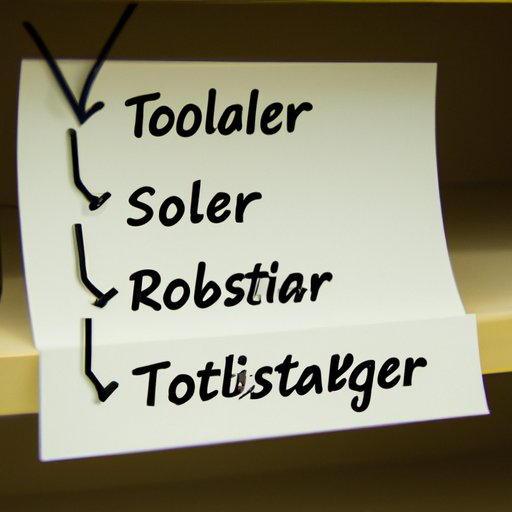
Create a Systematic Labeling System
Labels are one of the most powerful features of Gmail. They allow users to easily organize emails into categories, which makes them easier to find and manage. Creating a labeling system is a great way to manage large volumes of emails in a Gmail business account.
Benefits of labeling system
Creating a labeling system has several benefits. Labels can be used to quickly sort emails into different categories, making it easy to find specific emails. Labels can also be used to assign tasks to different people or departments. Finally, labels can be used to track emails that have been sent and received, making it easier to keep track of conversations.
Steps for creating a labeling system
Creating a labeling system for a Gmail business account is relatively simple. First, decide what categories you want to use. These can be based on topics, people, projects, or any other criteria. Next, create labels for each category. Finally, assign labels to emails as they come in. It may take some time to get used to the system, but once it is in place, it will make managing emails much easier.

Utilize the Tabbed Inbox Feature
The tabbed inbox feature is another helpful tool for managing a business Gmail account. This feature allows users to organize emails into tabs, making it easier to find and manage specific types of emails.
What is tabbed inbox feature?
The tabbed inbox feature allows users to organize emails into different tabs, such as Primary, Social, Promotions, Updates, and Forums. This makes it easier to find specific types of emails, as well as manage multiple email conversations at once.
Benefits of using tabbed inbox feature
Using the tabbed inbox feature has several benefits. It makes it easier to find specific types of emails, such as promotional emails or social media notifications. It also reduces clutter by automatically sorting emails into different tabs. Finally, it can help users stay organized by allowing them to quickly switch between different types of emails.
Steps for setting up tabbed inbox
Setting up the tabbed inbox feature is easy. First, go to the Settings menu and select the Inbox tab. Next, select the “Tabbed Inbox” option and choose the tabs you want to use. Finally, click “Save Changes” to save your settings.
Schedule Email Check-Ins
Scheduling regular email check-ins is a great way to stay on top of emails in a business Gmail account. This can help ensure that important emails don’t get lost in the shuffle and that conversations are followed up in a timely manner.
Benefits of scheduling email check-ins
Scheduling regular email check-ins has several benefits. It helps to ensure that important emails are not missed or overlooked. It also makes it easier to follow up on conversations in a timely manner. Finally, it can help to reduce stress by providing a structured way to manage emails.
Steps for setting up automated email check-ins
Setting up automated email check-ins is easy. First, go to the Settings menu and select the “General” tab. Next, scroll down to the “Automated Email Check-Ins” section and choose how often you would like to receive email check-ins. Finally, click “Save Changes” to save your settings.
Take Advantage of Gmail’s Automation Features
Gmail offers a variety of automation features that can help businesses manage their emails more efficiently. These features include automatic replies, email forwarding, and email filters.
List of automation features available in Gmail
Gmail offers a range of automation features, including:
- Automatic replies: This feature allows users to send automatic responses to incoming emails.
- Email forwarding: This feature allows users to forward incoming emails to other email addresses.
- Email filters: This feature enables users to automatically sort incoming emails into different folders or labels.
Benefits of using Gmail automation features
Using Gmail’s automation features has several benefits. It can help to reduce the amount of time spent managing emails, as well as ensure that important emails are not missed or overlooked. It can also help to streamline processes, such as sending automatic replies or forwarding emails to other addresses.
Steps for setting up automation features
Setting up Gmail’s automation features is easy. First, go to the Settings menu and select the “Automation” tab. Next, choose the automation features you want to use and configure the settings. Finally, click “Save Changes” to save your settings.
Set Up Filters and Blocking Rules
Filters and blocking rules are another useful tool for managing a business Gmail account. Filters allow users to automatically sort incoming emails into different folders or labels, while blocking rules allow users to block certain types of emails from being received.
Benefits of setting up filters and blocking rules
Setting up filters and blocking rules has several benefits. It can help to reduce the amount of time spent managing emails, as well as ensure that important emails are not missed or overlooked. It can also help to reduce the amount of spam and unwanted emails that are received. Finally, it can help to streamline processes, such as automatically sorting emails into different folders or labels.
Steps for setting up filters and blocking rules
Setting up filters and blocking rules is easy. First, go to the Settings menu and select the “Filters and Blocking Rules” tab. Next, choose the filters and blocking rules you want to use and configure the settings. Finally, click “Save Changes” to save your settings.
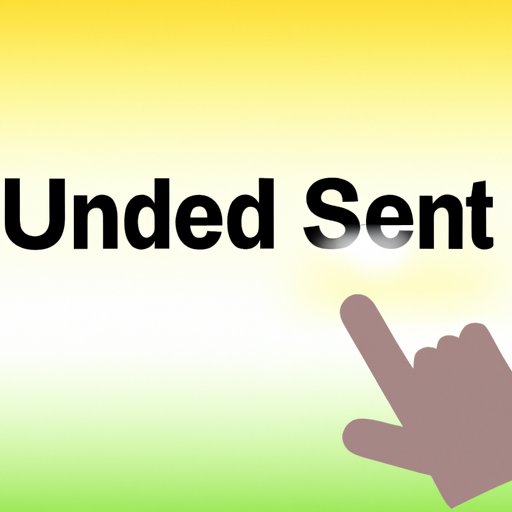
Use the “Undo Send” Feature
The “Undo Send” feature is another helpful tool for managing a business Gmail account. This feature allows users to cancel an email after it has been sent, giving them the opportunity to correct mistakes or add additional information before the email is received.
What is the “Undo Send” feature?
The “Undo Send” feature allows users to cancel an email after it has been sent. When enabled, this feature gives users a few seconds to cancel an email before it is received by the recipient.
Benefits of using the “Undo Send” feature
Using the “Undo Send” feature has several benefits. It allows users to correct mistakes or add additional information before an email is received. It also helps to prevent embarrassing typos or miscommunications. Finally, it can help to improve the professionalism of emails by giving users the opportunity to double-check their messages before they are sent.
Steps for setting up the “Undo Send” feature
Setting up the “Undo Send” feature is easy. First, go to the Settings menu and select the “General” tab. Next, scroll down to the “Undo Send” section and select the “Enable Undo Send” option. Finally, click “Save Changes” to save your settings.
Install a Mail Management Tool
Installing a mail management tool is another great way to manage a business Gmail account. Mail management tools can help users to organize emails, track conversations, and automate tasks.
Benefits of installing mail management tool
Installing a mail management tool has several benefits. It can help users to organize emails into different folders or labels. It also makes it easier to track conversations and follow up on emails in a timely manner. Finally, it can help to automate tasks, such as sending automatic replies or forwarding emails to other addresses.
Steps for installing mail management tool
Installing a mail management tool is easy. First, research the different mail management tools available and choose one that meets your needs. Next, download and install the tool. Finally, configure the settings and begin using the tool to manage your emails.
Conclusion
Managing a business Gmail account can be challenging due to the sheer volume of emails that need to be sorted and organized. Fortunately, there are several tools and techniques that can be used to make managing a business Gmail account easier and more efficient. This article discussed some of these methods, including creating a systematic labeling system, utilizing the tabbed inbox feature, scheduling email check-ins, taking advantage of Gmail’s automation features, setting up filters and blocking rules, using the “Undo Send” feature, and installing a mail management tool. By following these tips, businesses can ensure that their emails are managed in an efficient and organized manner.
(Note: Is this article not meeting your expectations? Do you have knowledge or insights to share? Unlock new opportunities and expand your reach by joining our authors team. Click Registration to join us and share your expertise with our readers.)
