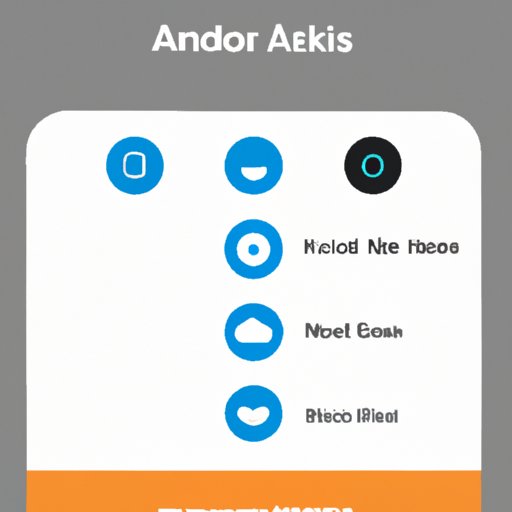Create a Playlist from Your Library: Step-by-Step Guide
Creating playlists on Amazon Music is an easy way to organize your favorite songs in one place. With the help of Amazon Music’s intuitive platform, you can quickly build playlists from your library and share them with family and friends. This guide will walk you through the steps of creating a playlist on Amazon Music, as well as how to use Alexa to create playlists and how to make the perfect party playlist.
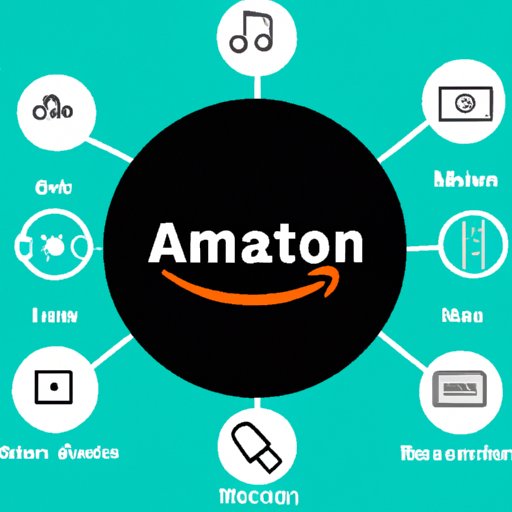
Understanding the Amazon Music Platform
Amazon Music is a popular streaming service that offers access to millions of songs and albums. You can create a free account with Amazon Music and listen to songs without ads. With a paid subscription, you can access exclusive content and download songs to listen offline. Once you have an Amazon Music account, you can start creating playlists.

Accessing the Playlist Creation Tool
To create a playlist on Amazon Music, first log into your account. Then, click “My Music” at the top of the page. Select “Playlists” from the dropdown menu. On the left side of the page, you’ll see the option to “Create Playlist.” Click this to get started.
Selecting Songs for Your Playlist
Once you’ve clicked “Create Playlist,” you’ll be taken to a new page. Here, you can search for songs in your library by typing in keywords or selecting from various categories. As you search, you can add songs to your playlist by clicking the + symbol next to the song title. When you’re done adding songs, click “Save” to save your playlist.

Saving and Sharing Your Playlist
After you’ve saved your playlist, you can share it with other Amazon Music users. To do this, click the “Share” button next to the playlist name. Here, you can enter their email addresses or select contacts from your address book. When you’re satisfied with your list of contacts, click “Send Invite.” Your playlist will now be shared with the people you’ve invited.
How to Create a Playlist on Amazon Music Using Alexa
If you have an Alexa device, you can also use voice commands to create a playlist on Amazon Music. First, make sure your Alexa device is set up and connected to your Amazon Music account. Then, say “Alexa, create a playlist.” Alexa will prompt you to give the playlist a name. After you’ve named it, Alexa will ask you to start adding songs by saying “add song.” You can then search for songs by artist, album, genre, or mood.
Adding Songs to Your Playlist
After you’ve said “add song,” you can start searching for songs to add to your playlist. Say the name of the artist, album, genre, or mood you want to add. For example, you could say “add songs by Taylor Swift” or “add songs in the pop genre.” Alexa will then add the songs to your playlist. You can keep adding songs until you’re satisfied with the selection.

Saving and Sharing Your Playlist
Once you’re done adding songs to your playlist, say “save playlist.” Alexa will then save the playlist to your Amazon Music library. You can then share it with others by saying “share playlist.” Alexa will prompt you to enter the email addresses of the people you want to share the playlist with. When you’re done, Alexa will send the invite.
Share and Collaborate on Playlists with Friends and Family
Once you’ve created a playlist and shared it with others, they can collaborate on the playlist with you. To do this, click the “Collaborate” button next to the playlist name. This will take you to a page where you can invite others to contribute to the playlist. You can also comment on songs added by others and make changes to the playlist.
Creating the Perfect Party Playlist with Amazon Music
Creating the perfect party playlist can be a daunting task. But with Amazon Music, you can easily create a playlist that fits the mood of the party. Start by gathering ideas for the perfect party playlist. Think about the type of music you want to include, such as upbeat pop songs or classic jazz tunes. Then, choose songs that fit the mood of the party. You can also schedule your playlist to play automatically so you don’t have to worry about changing songs during the party.
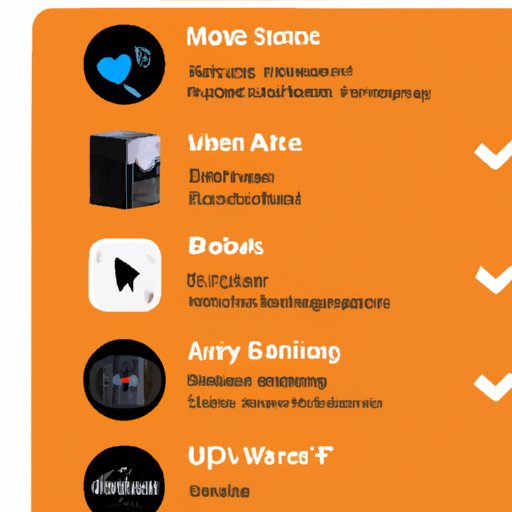
Building an Amazon Music Playlist for Every Mood
With Amazon Music, you can also create playlists for different moods. Start by identifying the different types of moods you want to create playlists for. Then, search for songs that fit each mood. You can combine genres to create a unique experience, such as combining hip-hop with classical music. Finally, listen to your playlist to make sure it fits the mood you’re trying to create.
(Note: Is this article not meeting your expectations? Do you have knowledge or insights to share? Unlock new opportunities and expand your reach by joining our authors team. Click Registration to join us and share your expertise with our readers.)