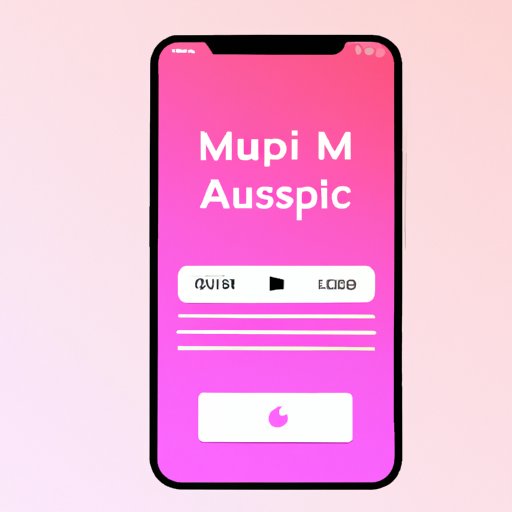Introduction
Apple Music is one of the most popular music streaming services available today. With millions of songs at your fingertips, it can be challenging to organize your favorite tracks into playlists. However, Apple Music makes it easy to create custom playlists for any occasion. In this article, we will take you through a step-by-step guide of how to create the best playlists in Apple Music.
Step-by-step guide
Creating a playlist in Apple Music is a simple process, and you can customize it to suit your preferences. The following steps will guide you on creating a playlist on both a computer and a mobile device.
On the computer
1. Launch iTunes on your Mac or PC and open Apple Music.
2. Click on “New Playlist” on the main menu.
3. Give your playlist a name and a description.
4. Drag and drop your favorite tracks into the playlist.
5. Arrange your tracks by dragging and dropping them into the desired order.
6. Right-click on the playlist and click on “Add to Playlist” to include more songs.
On the mobile device
1. Open the Apple Music app on your iPhone, iPad or iPod touch and tap on “Library”.
2. Tap on “New Playlist” and give it a name.
3. Click on the “+” icon to add your favorite tracks into the playlist.
4. Use the drag and drop feature to arrange your tracks.
5. Hit the “Done” button to finalize and save your playlist.
Themed Playlists
Themed playlists are a great way to personalize your music experience. They can reflect your moods, situations, or any theme you fancy. Some of the most popular themed playlists include Workout, Party, Study, Relax, among others. Here is how to create a themed playlist in Apple Music.
Creating a themed playlist
1. Follow the steps outlined above to create a new playlist.
2. Choose a theme. If it’s a party playlist, choose upbeat and dancey tunes. For reading background music, use low-key tracks.
3. Add tracks that fit your theme. Use the search function in Apple Music to find tracks that suit your chosen theme.
4. Save and name your playlist according to your chosen theme.
Collaborative Playlists
Collaborative playlists enable you to create a playlist with your friends. Any person who has access to the playlist can add their favorite tracks, making it an exciting and interactive experience. Here is how to create a collaborative playlist in Apple Music.
Creating a collaborative playlist
1. Follow the steps above to create a new playlist.
2. Click on the three dots, then choose “Playlist Settings”.
3. Toggle on “Collaborative Playlist”.
4. Copy and share the playlist’s URL with your friends and collaborators.
5. Whoever receives the URL can add tracks to the playlist.
Voice commands
Siri, Apple’s voice assistant, can also help you create playlists on your Apple Music account. This feature is especially hands-free, allowing you to create a playlist while on the move. Here is how to use Siri to create a new playlist or add songs to an existing one.
Using Siri to create a playlist
“Hey Siri, create a new playlist for me.” Siri will provide you with a playlist and prompt you to add tracks.
To add tracks to an existing playlist, say: “Hey Siri, add [the song name] to my .”
Third-party apps
Third-party applications offer a range of services that can enhance your experience with Apple Music. Some of these apps include Marvis Music Player, SongShift, and Soor. Here is how they work:
1. Marvis Music Player: This app provides a more personalized experience with themes, custom styles, and background images, among other customizations. It also allows you to access Apple Music lyrics and create new mixes.
2. SongShift: This app provides easy access to import, export, or transfer playlists on different music streaming services.
3. Soor: Soor is for those who want to listen to music on their own terms. It offers customization tools to filter out unwanted tracks and lock in more favorites.
Conclusion
As you can see, creating playlists in Apple Music can help make your listening experience more enjoyable and personalized. Whether it’s creating themed playlists, collaborative playlists, or even using Siri, Apple Music makes it easy to customize your listening experience.
(Note: Is this article not meeting your expectations? Do you have knowledge or insights to share? Unlock new opportunities and expand your reach by joining our authors team. Click Registration to join us and share your expertise with our readers.)