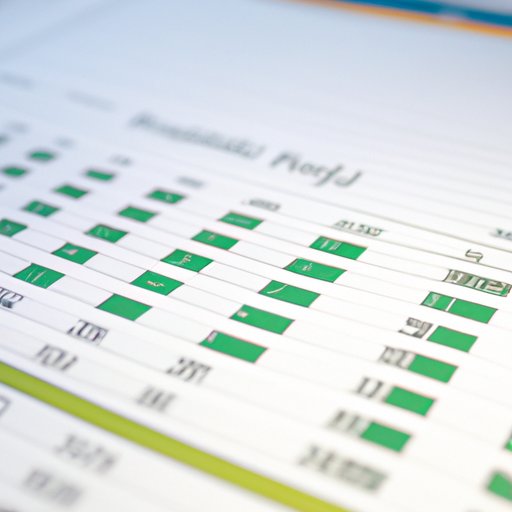Introduction
A financial spreadsheet is a document created in a spreadsheet program such as Microsoft Excel or Google Sheets. It’s used to track and analyze financial data such as income, expenses, profits, losses, investments, and more. Financial spreadsheets can be used for personal finance, managing business finances, budgeting, forecasting, and more. There are many benefits to creating a financial spreadsheet in Excel, including the ability to customize the spreadsheet to meet your specific needs, streamline tasks with automation, use shortcuts to save time, and utilize templates to quickly create spreadsheets.
Step-by-Step Tutorial for Creating a Financial Spreadsheet in Excel
Creating a financial spreadsheet in Excel is a relatively simple process. Follow these steps to get started:
Setting Up Your Spreadsheet
The first step in setting up your financial spreadsheet is to open Excel and create a new workbook. You can also open an existing workbook if you have one. Once you’ve opened your workbook, you’ll need to add columns for each type of data you want to track. For example, if you’re tracking income, you’ll need to add a column for income date, amount, source, etc. If you’re tracking expenses, you’ll need to add columns for expense date, amount, category, etc.
Entering Data
Once you’ve set up your spreadsheet, the next step is to enter your data. Start by entering any information you already have, such as income and expenses from past months. Then, add any data you anticipate having in the future, such as projected earnings or upcoming bills. As you enter data, make sure to double check it for accuracy.
Using Formulas and Functions
Now that you’ve entered your data, you can start using formulas and functions to calculate totals and other values. For example, you can use the SUM function to add up all of your income or expenses. You can also use formulas to compare values, such as comparing your total income to total expenses. Finally, you can use formulas to forecast future values, such as estimating how much money you’ll have at the end of the year based on your current income and expenses.
Formatting Your Spreadsheet
Once you’ve entered your data and added formulas, it’s time to format your spreadsheet. You can use formatting tools to make your spreadsheet easier to read and understand. For example, you can bold headings and add color to make it easier to differentiate between different types of data. You can also use cell alignment and font size to make your spreadsheet look more professional. Finally, you can add borders and shading to make it easier to spot errors.

Tips and Tricks for Streamlining the Process of Creating an Excel Financial Spreadsheet
Creating a financial spreadsheet in Excel doesn’t have to be a time-consuming process. Here are some tips and tricks for streamlining the process:
Automating Tasks
One of the best ways to save time when creating a financial spreadsheet is to automate tasks. For example, you can use macros to automate repetitive tasks such as entering data or calculations. Macros allow you to record a series of steps and then play them back whenever you need to perform the same task again.
Utilizing Shortcuts
Excel has a wide range of keyboard shortcuts that can be used to quickly perform common tasks. For example, you can use the Ctrl+C shortcut to copy data and the Ctrl+V shortcut to paste data. Learning and using shortcuts can help you save time and make your spreadsheet creation process more efficient.
Using Templates
Excel also has a variety of templates that can be used to quickly create financial spreadsheets. These templates include pre-set formulas and formatting, so all you have to do is enter your data and the template does the rest. Using templates can save you a lot of time and effort.
Best Practices for Organizing and Formatting Your Financial Spreadsheet in Excel
Organizing and formatting your financial spreadsheet in Excel is key to making it easy to read and understand. Here are some best practices for organizing and formatting your spreadsheet:
Keeping Data Organized
It’s important to keep your data organized in order to make your spreadsheet easier to understand. Keep related data together and separate unrelated data. Use labels and headings to make data easier to identify. And use filters and sorting to make it easier to find specific data.
Choosing Appropriate Fonts
The font you choose can have a big impact on how easy it is to read and understand your spreadsheet. Stick with basic fonts such as Arial, Verdana, or Calibri. Avoid using decorative fonts, as they can make it difficult to read your data.
Adding Color to Your Spreadsheet
Using color can help to make your spreadsheet easier to understand. For example, you can use color to highlight important data or call attention to errors. Just be sure to use color sparingly and use colors that are easy to distinguish from one another.

Advice on How to Customize Your Excel Financial Spreadsheet for Specific Business Needs
Excel financial spreadsheets can be customized to meet the needs of your specific business. Here are some tips for customizing your spreadsheet:
Identifying Relevant Information
Before you begin customizing your spreadsheet, take some time to think about what information is most relevant to your business. Identify the data you need to track and the calculations you need to make. This will help you to focus on the most important aspects of your spreadsheet.
Adding Custom Calculations
You can use formulas and functions to add custom calculations to your spreadsheet. For example, you can use the IF function to calculate different scenarios or the COUNTIF function to count the number of times a value appears in a range of cells. Creating custom calculations can help you get more out of your spreadsheet.
Incorporating Visualizations
Visualizations can help to make your spreadsheet easier to understand. For example, you can use charts and graphs to display data in a visual format. You can also use conditional formatting to highlight specific data points. Utilizing visualizations can help your spreadsheet stand out from the crowd.
Strategies for Using Financial Spreadsheets to Forecast Future Spending and Budgeting
Financial spreadsheets can be used to forecast future spending and budgeting. Here are some strategies for using your spreadsheet to do so:
Estimating Expenses
You can use your financial spreadsheet to estimate future expenses. Start by entering your current expenses and then use formulas to estimate future expenses based on those numbers. For example, you can use the IF function to calculate how much you’ll spend if certain conditions are met.
Tracking Investments
You can also use your financial spreadsheet to track investments. Start by entering your current investments and then use formulas to track the performance of those investments over time. This can help you make better decisions about where to invest your money.
Assessing Risk
Finally, you can use your financial spreadsheet to assess risk. Start by entering the risks associated with each investment and then use formulas to calculate the expected return. This can help you make better decisions about which investments are worth taking on.

A Comparison of Excel and Other Software Programs for Creating Financial Spreadsheets
Excel is the most popular spreadsheet program, but there are other programs available as well. Here’s a comparison of Excel and other software programs for creating financial spreadsheets:
Advantages of Excel
Excel is the most popular spreadsheet program and has been around for decades. It offers a wide range of features, including formulas and functions, templates, automation, and more. It’s easy to use and can be customized to meet the needs of any business.
Popular Alternatives to Excel
There are several popular alternatives to Excel, including Google Sheets, Apple Numbers, and OpenOffice Calc. All of these programs offer similar features to Excel, but may not have as many advanced features. They’re also less customizable than Excel.
Conclusion
Creating a financial spreadsheet in Excel can be a daunting task. However, with the right tools and knowledge, it can be done quickly and efficiently. This guide has provided a step-by-step tutorial for creating a financial spreadsheet in Excel, as well as tips and tricks for streamlining the process, best practices for organizing and formatting your spreadsheet, advice on customizing it for your business needs, and strategies for forecasting future spending and budgeting. Excel is the most popular spreadsheet program, but there are other options available as well. With a little bit of effort, you can create a financial spreadsheet that meets your specific needs.
(Note: Is this article not meeting your expectations? Do you have knowledge or insights to share? Unlock new opportunities and expand your reach by joining our authors team. Click Registration to join us and share your expertise with our readers.)