Introduction
Turning your favorite photos into a video complete with music is a great way to relive special moments and share them with friends and family. The process may seem intimidating if you’re unfamiliar with video editing software, but there are many options available, ranging from free and user-friendly programs to more advanced tools. This article will provide an overview of the various solutions for making a video of pictures and music, as well as detailed instructions on how to use each.
Use Movie Maker Software to Create a Video of Pictures and Music
Movie Maker is a free video editing program created by Microsoft that allows users to create videos from photos and audio files. It is easy to use and comes with several useful features, such as transitions, titles, and effects.
Download Movie Maker Software
The first step in creating a movie with Movie Maker is downloading the software. You can download it for free from the Microsoft website.
Insert Pictures Into Timeline
Once the software is installed, you can start adding photos to the timeline. To do this, click the “Add Photos” button and select the images you want to include in the video. You can also add narration, music, or other sound files to the timeline. When you’re finished, click the “Save” button.
Add Music to Timeline
The next step is to add music to the timeline. To do this, click the “Add Music” button and select the song you want to use. You can choose to have the music play throughout the video or just at certain points. When you’re finished, click the “Save” button.
Save and Share
When you’re satisfied with the video, click the “Save” button to save it to your computer. You can then share the video with friends and family by uploading it to YouTube or other video sharing sites.
Utilize Online Video Editing Tools to Make a Picture and Music Video
If you don’t want to download any software, you can use an online video editor to create a picture and music video. There are many free online tools available, such as WeVideo and Clipchamp.
Find an Online Video Editor
The first step is to find an online video editor that suits your needs. Look for one that offers features like editing tools, transitions, and effects.
Upload Images and Music
Once you’ve found an online video editor, you can upload your photos and music files. Most editors allow you to upload multiple files at once, so you don’t have to upload each file individually.
Manage Settings
After uploading your files, you can manage settings such as duration, transition effects, and sound levels. You can also add text, captions, and other elements to the video. When you’re finished, click the “Save” button.
Share Your Creation
Once you’ve saved your video, you can share it with friends and family. Most online video editors allow you to upload the video directly to YouTube or other video sharing sites.
Compose a Slideshow with Animations and Music in Adobe Premiere Pro
Adobe Premiere Pro is a professional video editing program used by filmmakers and video editors. It has powerful features and tools that allow you to create high-quality videos, including slideshows with animations and music.
Download Adobe Premiere Pro
The first step is to download Adobe Premiere Pro. You can purchase the software or download a free trial version.
Import Media Files
Once you’ve installed the software, you can import your photos and music files. To do this, click the “Import Media” button and select the files you want to add to the timeline.
Arrange Photos and Music Tracks
Next, you can arrange the photos and music tracks in the timeline. You can adjust the length of each photo and music track and add transitions between them.
Adjust Animations
You can also add animations to the slideshow. To do this, click the “Animations” tab and select the animation you want to use. You can customize the animation’s duration and timing.
Export Video
When you’re satisfied with the video, click the “Export” button to save it to your computer. You can then share the video with friends and family.

Combine Images and Music with iMovie
iMovie is a popular video editing program for Mac users. It has a simple interface and a variety of features that make it easy to create videos with photos and music.
Download iMovie
The first step is to download iMovie. You can download it for free from the Mac App Store.
Select Photos and Music
Once you’ve installed the software, you can select the photos and music you want to include in the video. To do this, click the “Photos” and “Music” buttons and select the files you want to add.
Set Up Project
Next, you can set up the project. You can choose the video format and resolution, and add titles and credits to the video.
Edit and Enhance Video
Once the project is set up, you can start editing and enhancing the video. You can adjust the length of each photo and music track, add transitions, and apply filters and effects.
Export Video
When you’re finished, click the “Export” button to save the video to your computer. You can then share the video with friends and family.
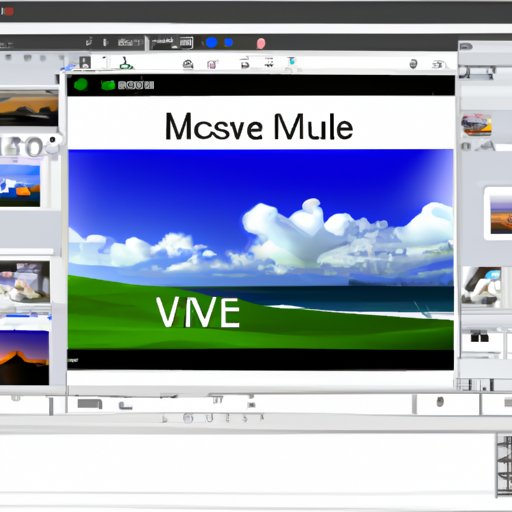
Make a Video Using Photos and Music with Windows Live Movie Maker
Windows Live Movie Maker is a free video editing program for Windows users. It has a simple interface and a variety of features that make it easy to create videos with photos and music.
Download Windows Live Movie Maker
The first step is to download Windows Live Movie Maker. You can download it for free from the Microsoft website.
Add Pictures and Music
Once you’ve installed the software, you can start adding photos and music to the timeline. To do this, click the “Add Pictures” and “Add Music” buttons and select the files you want to include.
Customize Settings
You can customize settings such as transition effects and sound levels. You can also add titles and captions to the video.
Publish Video
When you’re satisfied with the video, click the “Publish” button to save it to your computer. You can then share the video with friends and family.
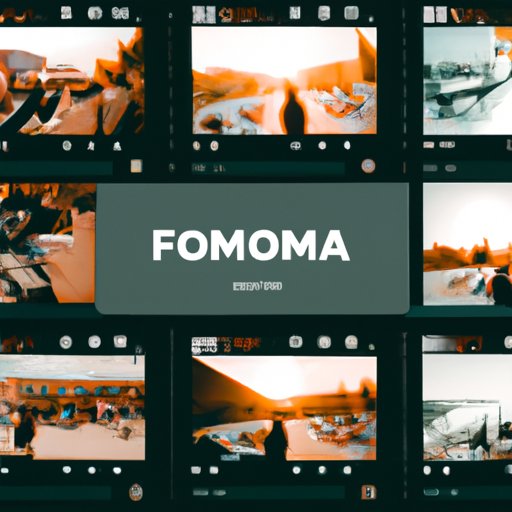
Assemble a Video by Combining Photos and Music with Filmora
Filmora is a powerful video editing program that allows you to easily create videos with photos and music. It has an intuitive interface and a variety of features that make it easy to create stunning videos.
Download Filmora
The first step is to download Filmora. You can purchase the software or download a free trial version.
Import Images and Music
Once you’ve installed the software, you can import your photos and music files. To do this, click the “Import Media” button and select the files you want to add to the timeline.
Apply Effects
You can also add effects to the video. To do this, click the “Effects” tab and select the effect you want to use. You can customize the effect’s duration and timing.
Export Video
When you’re satisfied with the video, click the “Export” button to save it to your computer. You can then share the video with friends and family.
Conclusion
Creating a video with photos and music is easy when you have the right tools. This article provided an overview of eight solutions for making a video of pictures and music, as well as detailed instructions on how to use each. Whether you’re looking for a free and user-friendly program or a more advanced tool, there is a solution out there for you.
Summary of Solutions
This article discussed eight solutions for making a video of pictures and music: Movie Maker, online video editors, Adobe Premiere Pro, iMovie, Windows Live Movie Maker, and Filmora.
Final Thoughts
Creating a video with photos and music is a great way to relive special moments and share them with friends and family. With the right tools and a little bit of practice, anyone can learn how to make a video of pictures and music.
(Note: Is this article not meeting your expectations? Do you have knowledge or insights to share? Unlock new opportunities and expand your reach by joining our authors team. Click Registration to join us and share your expertise with our readers.)
