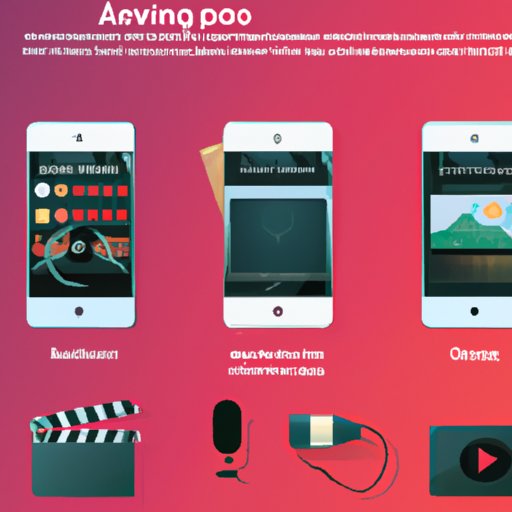Introduction
Making a music video with your iPhone is a great way to express yourself creatively and share your work with the world. With just a few clicks, you can create a stunning video that captures the essence of your favorite song. This article will provide a step-by-step guide to making a music video on iPhone, as well as tips for creating an engaging and professional-looking video.
Step-by-Step Guide to Making a Music Video on iPhone
Creating a music video on your iPhone is relatively straightforward. Here’s a step-by-step guide to get you started:
Preparing the Video
Before you start filming, it’s important to plan out your video. Think about the story you want to tell and how you will bring it to life. Decide what type of shots you want to capture and where you want them to take place. Once you have a plan in place, you can start filming.
Recording and Editing
Using the built-in camera app on your iPhone, you can record footage for your music video. To make sure you get the best possible shots, use a tripod or other device to keep your phone steady. Once you’ve captured the footage you need, you can use the iMovie app to edit it. You can trim clips, add transitions, and adjust the speed of the video to create a polished final product.
Adding Music and Effects
Once you’ve finished editing your video, you can add music and effects to enhance it. The iMovie app has a library of royalty-free music and sound effects that you can use in your video. You can also use the app to add titles and credits to your video.
Tips for Creating an Engaging Music Video with Your iPhone
Now that you know the basics of making a music video with your iPhone, here are some tips to help you create a high-quality, engaging video:
Choose the Right Song
The song you choose for your music video should match the mood and message of your video. Choose a song that resonates with you and reflects the tone and theme of your video. If you’re having trouble choosing a song, try listening to different genres and styles until you find one that fits.
Use Creative Camera Angles
To create an interesting and visually appealing video, use creative camera angles. Try shooting from different perspectives and heights to add variety to your video. You can also experiment with slow motion and zoom effects to give your video more impact.
Keep It Short and Sweet
When creating a music video, it’s important to keep it short and sweet. According to Forbes, the optimal length for a music video is two to three minutes. Any longer than that, and viewers may lose interest.

How to Shoot and Edit a Professional Music Video on Your iPhone
If you’re looking to take your music video to the next level, consider investing in some additional equipment. Here are some tips for shooting and editing a professional-looking music video with your iPhone:
Choosing the Right Equipment
To get the best possible results, you’ll need some additional equipment. Investing in a good tripod and microphone can make a big difference in the quality of your video. You may also want to purchase a lens adapter, which will allow you to attach lenses to your iPhone for more creative shots.
Setting Up the Shot
Once you have all the necessary equipment, it’s time to set up the shot. Choose a location that complements the mood of the video and use natural lighting whenever possible. Make sure your camera and microphone are properly positioned and test the lighting to ensure you’re getting the best possible shots.
Editing in Post-Production
Editing your video in post-production is key to creating a professional-looking video. Use the editing tools on your iPhone to refine your footage and add effects. Consider adding text overlays or animations to enhance the visual appeal of your video.

5 Simple Tips to Make a Memorable Music Video with Your iPhone
Creating a memorable music video with your iPhone doesn’t have to be complicated. Here are five simple tips to help you create an engaging and impactful music video:
Choose the Right Location
Choosing the right location for your music video is essential. Look for locations that will complement the mood of your video and give it a unique look. Consider using outdoor spaces or interesting indoor locations to make your video stand out.
Utilize Natural Lighting
Using natural lighting can make a huge difference in the quality of your video. Take advantage of natural light sources like windows and skylights to light your scene. Avoid using harsh overhead lights, which can create unflattering shadows.
Have Fun with Props
Adding props to your video can help bring your story to life. Consider incorporating items like instruments, costumes, or decorations to make your video more visually interesting. Just make sure the props don’t distract from the main focus of the video.
Use Multiple Cameras
Using multiple cameras can help you capture a variety of angles and perspectives. Consider setting up multiple iPhones to record the same scene from different angles. This will give you more options when it comes time to edit the video.
Don’t Forget the Sound
Sound is just as important as visuals when it comes to creating a memorable music video. Invest in a good microphone and make sure it’s properly positioned. Consider adding sound effects or dialogue to your video to add another layer of interest.

An Easy Guide to Making a Music Video with Your iPhone Camera
Making a music video with your iPhone camera is surprisingly easy. Here’s a quick guide to get you started:
Set Up Your Shot
Start by choosing a location and setting up your shot. Consider using natural lighting and framing your shot to create a visually appealing video. Make sure your camera is in the right position and test the lighting to ensure you’re getting the best possible results.
Record the Footage
Once you’ve set up your shot, it’s time to start recording. Using the built-in camera app on your iPhone, you can record footage for your music video. Make sure to capture different angles and perspectives to create a dynamic video.
Add Music and Effects
Once you’ve recorded the footage, you can add music and effects to enhance the video. The iMovie app has a library of royalty-free music and sound effects that you can use in your video. You can also use the app to add titles and credits to your video.
Export the Finished Product
When you’re happy with the finished product, it’s time to export it. You can easily export your video to YouTube, Instagram, or any other platform you want to share it on. And with just a few clicks, you can have a professional-looking music video ready to share with the world.
Conclusion
Making a music video on your iPhone is a great way to express yourself creatively. With the right equipment and a bit of practice, you can create a stunning video that captures the essence of your favorite song. Follow the steps outlined in this article and you’ll be well on your way to creating a memorable music video with your iPhone.
(Note: Is this article not meeting your expectations? Do you have knowledge or insights to share? Unlock new opportunities and expand your reach by joining our authors team. Click Registration to join us and share your expertise with our readers.)