Introduction
Listening to music on an iPhone can be a great way to pass the time, get into a creative zone, or just enjoy some tunes. But if you’re new to using an iPhone, figuring out how to access, organize, and listen to your music can be a bit of a challenge. This article will explore the different ways you can listen to music on your iPhone, including using the Music app, creating playlists, subscribing to Apple Music, streaming and downloading music from the iTunes Store, syncing music from your computer, and connecting to wireless speakers with Bluetooth.
Use the Music App
The Music app is the built-in program on your iPhone that allows you to access, organize, and play your music. To open it, simply tap on the app icon on your home screen. Once you’re inside the app, you can explore its features and start playing your music.
Accessing the App
To access the Music app, simply tap on the app icon on your home screen. The app looks like a multicolored musical note on a white background. Once you’ve opened the app, you’ll see several tabs across the bottom of the screen. These tabs are used to navigate between the various sections of the app.
Exploring the Features
Once you’re in the Music app, you can explore its features. On the Home tab, you’ll find a list of recently played songs and albums, as well as suggested playlists. You can also search for specific songs or albums on the Search tab. The Library tab is where you can view all of the music stored on your device, organized into categories such as Artists, Albums, Songs, Genres, and Playlists.
Create Playlists
Creating a playlist is one of the best ways to organize and listen to your music on your iPhone. With playlists, you can easily access your favorite songs and albums without having to scroll through your entire library.
Choosing Your Songs
To create a playlist, first go to the Library tab in the Music app. Then, tap on the “+” button in the top right corner and select “New Playlist.” Give your playlist a name and then start adding songs. You can add songs from your library or from Apple Music (if you’re subscribed). When you’ve finished adding songs, tap “Done” to save your playlist.
Customizing Your Playlist
Once you’ve created your playlist, you can customize it further. Tap the “Edit” button in the top right corner to rearrange the order of the songs, delete songs, add more songs, and more. You can also tap on the “Shuffle” button to randomize the order of the songs.
Connect to Apple Music
Apple Music is a subscription service that gives you access to over 50 million songs, thousands of playlists, and exclusive content. If you’re a subscriber, you can access Apple Music directly from the Music app on your iPhone.
Subscribing to the Service
To subscribe to Apple Music, first open the Music app on your iPhone. Then, tap on the “For You” tab at the bottom of the screen and select “Subscribe.” Follow the prompts to sign up for the service and choose your subscription plan. Once you’ve subscribed, you’ll have access to all of Apple Music’s content.
Exploring the Content
Once you’ve subscribed to Apple Music, you can explore the content. On the Home tab, you’ll find curated playlists, personalized recommendations, and more. You can also search for specific songs, albums, and artists on the Search tab. And on the Radio tab, you can listen to live radio stations and browse featured shows.
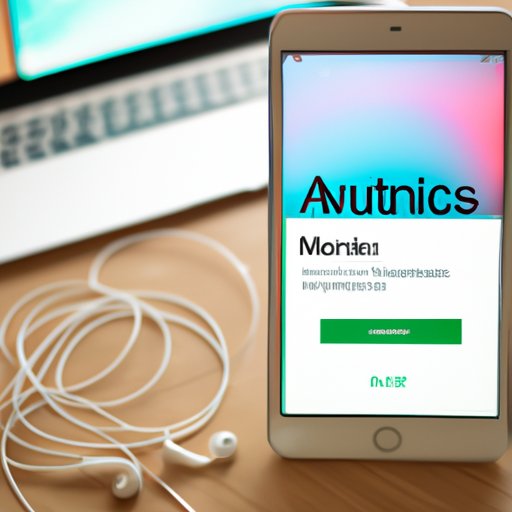
Stream Music from iTunes Store
The iTunes Store is a digital music store that allows you to purchase and stream music directly from your iPhone. The iTunes Store is accessible from the Music app, so you can browse and listen to music without ever leaving the app.
Browsing the Store
To access the iTunes Store, open the Music app and tap on the “Store” tab at the bottom of the screen. Here, you can browse featured content, explore new releases, and search for specific songs, albums, and artists.
Streaming Music
Once you’ve found a song or album you want to listen to, you can stream it directly from the iTunes Store. Simply tap on the song or album to begin streaming. If you want to download the song or album, you’ll need to purchase it first.

Download Music from iTunes Store
If you want to own a song or album, you can purchase and download it directly from the iTunes Store. Purchased songs and albums will be added to your library, so you can access them anytime.
Purchasing Music
To purchase a song or album, open the iTunes Store in the Music app and find the song or album you want to buy. Then, tap the “Buy” button and follow the prompts to complete your purchase. Once you’ve purchased the song or album, it will be added to your library.
Downloading Music
Once you’ve purchased a song or album, you can download it to your device. To do this, open the song or album in the Music app and tap the “Download” button. The song or album will then be downloaded to your device and added to your library.
Sync Music from Computer to iPhone
If you have music stored on your computer, you can sync it to your iPhone using iTunes. Syncing your music will allow you to access it anywhere, even when you don’t have an internet connection.
Connecting Your Devices
To sync your music, first connect your iPhone to your computer using a USB cable. Then, open iTunes on your computer and select your device. Once your device is connected, you’ll see a list of options on the left side of the screen.
Transferring Music
Now, you can transfer music from your computer to your iPhone. Select “Music” from the list of options on the left side of the screen. Then, select which songs or albums you want to sync and click “Sync.” Your music will then be transferred to your device.
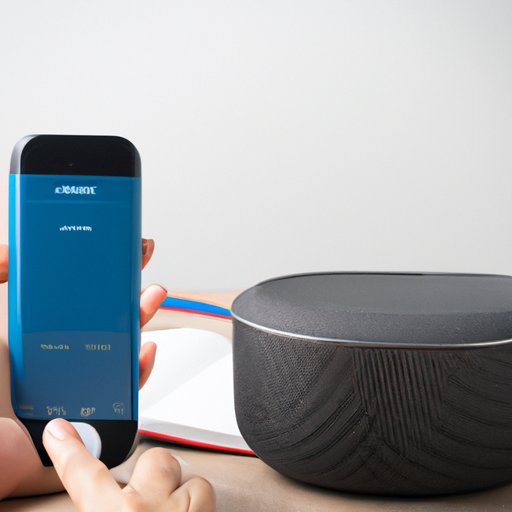
Use Bluetooth to Connect to Wireless Speakers
Bluetooth is a wireless technology that allows you to connect your iPhone to other devices, such as wireless speakers. This makes it easy to listen to your music without having to plug in any cables.
Setting Up the Connection
To set up a Bluetooth connection, first make sure your wireless speaker is powered on and within range of your iPhone. Then, open the Settings app on your iPhone and select “Bluetooth.” Tap the “+” button and select your wireless speaker from the list of available devices. Once the connection is established, you’ll be able to listen to your music through the speaker.
Controlling the Volume
Once you’ve connected your iPhone to your wireless speaker via Bluetooth, you can control the volume using the volume buttons on your iPhone. You can also adjust the volume directly on the speaker itself.
Conclusion
Listening to music on your iPhone can be a great way to relax, get creative, or just pass the time. This article has explored the different ways you can listen to music on your iPhone, including using the Music app, creating playlists, subscribing to Apple Music, streaming and downloading music from the iTunes Store, syncing music from your computer, and connecting to wireless speakers with Bluetooth. With these steps, you’ll be able to access, organize, and listen to your music in no time.
Summary of Steps
To listen to music on your iPhone, use the following steps:
- Use the Music app to access and organize your music.
- Create playlists to quickly access your favorite songs and albums.
- Subscribe to Apple Music for access to over 50 million songs.
- Stream and download music from the iTunes Store.
- Sync music from your computer to your iPhone.
- Connect to wireless speakers with Bluetooth.
Final Thoughts
Listening to music on your iPhone can be a great way to enjoy your favorite tunes. With the steps outlined in this article, you’ll be able to easily access, organize, and listen to your music on your iPhone.
(Note: Is this article not meeting your expectations? Do you have knowledge or insights to share? Unlock new opportunities and expand your reach by joining our authors team. Click Registration to join us and share your expertise with our readers.)
