Introduction
Amazon Music is a digital music streaming service offered by Amazon. It allows users to access over two million songs, thousands of playlists, and personalized radio stations. With Amazon Music, you can enjoy music on a variety of devices, including your Echo device, mobile devices, and desktop computers. This article will provide a step-by-step guide on how to listen to Amazon Music.
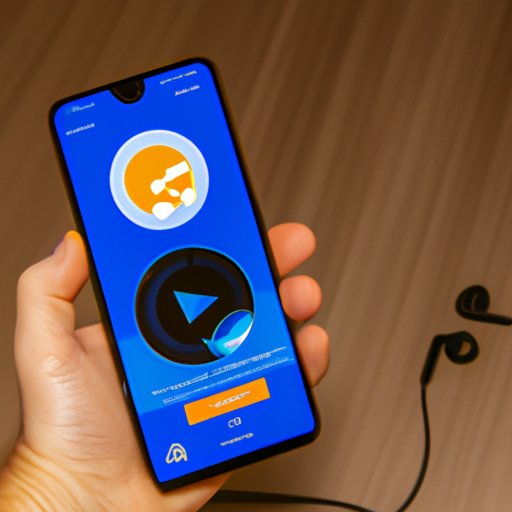
Download and Install the Amazon Music App
The first step in listening to Amazon Music is to download and install the Amazon Music app. The app is available for both iOS and Android devices. To download the app, simply search for “Amazon Music” in the App Store or Google Play Store and follow the instructions for installation. Once the app is installed, you will be able to access your music library and start playing music.
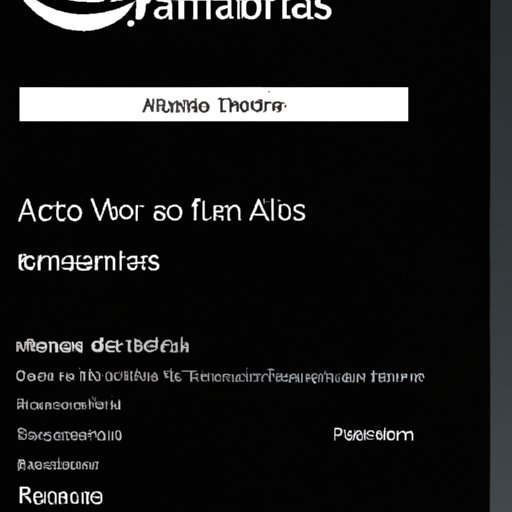
Create an Amazon Music Account
In order to access Amazon Music, you will need to create an Amazon Music account. Having an Amazon Music account has several benefits, such as being able to access your music library from any device, creating and managing custom playlists, and having access to exclusive deals and discounts. To create an Amazon Music account, visit the Amazon Music website and click on “Sign Up.” Follow the on-screen instructions to complete the sign-up process.
Connect Your Amazon Music Account to Your Echo Device
If you have an Echo device, it is important to connect your Amazon Music account to it. Connecting your account allows you to access your music library on your Echo device, as well as control playback with just your voice. To connect your Amazon Music account to your Echo device, open the Alexa app on your device and select “Settings.” Then, select “Music & Media” and follow the on-screen instructions to link your Amazon Music account.
Ask Alexa to Play Music from Amazon Music
Once your Amazon Music account is connected to your Echo device, you can use voice commands to play music. You can ask Alexa to play a specific artist, song, album, genre, or playlist. You can also ask her to shuffle songs or repeat songs. To use voice commands, simply say “Alexa, play [song/artist/album/genre/playlist] from Amazon Music.” Alexa will then begin playing the requested music.
Stream Amazon Music on Mobile and Desktop Devices
You can also stream Amazon Music on your mobile and desktop devices. To do this, you must first set up your device with your Amazon Music account. On your mobile device, open the Amazon Music app and sign in with your Amazon Music account. On your desktop computer, visit the Amazon Music website and sign in with your Amazon Music account. Once your device is set up, you can access your music library and start streaming music.

Use Amazon Music Unlimited to Access Millions of Songs
Amazon Music Unlimited is a premium subscription that gives you access to millions of songs. With Amazon Music Unlimited, you can listen to any song or album without ads or interruptions. You can also create custom playlists and access exclusive deals and discounts. To access Amazon Music Unlimited, simply subscribe to the service and follow the on-screen instructions to get started.
Conclusion
Listening to Amazon Music is easy and straightforward. This article provided a step-by-step guide on how to listen to Amazon Music, covering topics such as downloading and installing the Amazon Music app, creating an Amazon Music account, connecting your Amazon Music account to your Echo device, using voice commands to play music, streaming Amazon Music on mobile and desktop devices, and using Amazon Music Unlimited to access millions of songs. For more information, please visit the Amazon Music website.
(Note: Is this article not meeting your expectations? Do you have knowledge or insights to share? Unlock new opportunities and expand your reach by joining our authors team. Click Registration to join us and share your expertise with our readers.)
