Introduction
Have you ever lost a playlist on Apple Music? Losing a carefully curated playlist can be frustrating and time-consuming. It can be hard to recreate your favorite music selection, especially if you listen to many genres. Unfortunately, playlist loss is a common problem for Apple Music users. Whether it is due to technical or human error, playlist loss can be a disruptive experience that ruins your listening enjoyment. But don’t worry, with the right knowledge, you can recover your playlist quickly! This article provides simple and advanced techniques to get your playlist back on Apple Music. Let’s dive in!
5 Easy Steps to Recover Your Lost Apple Music Playlist
If you have lost your playlist, there are a few straightforward steps you can take to retrieve it. Follow these techniques to recover your music as soon as possible:
Step 1: Check Your Device and Account Settings
The first step is to ensure that your device and account settings are correct. Check to see if your device settings have changed, such as if the “iCloud Music Library” setting is deactivated. Verify that you are signed in with your correct Apple ID.
Step 2: Use iCloud Music Library to Sync Your Playlists
iCloud Music Library is the built-in syncing technology on Apple Music. It is designed to ensure that your music library and playlists are synced across all Apple devices. If you lose a playlist on one device, you can recover it by syncing your music library. To activate iCloud Music Library, go to your iOS Settings > Music and turn on iCloud Music Library. On your Mac, open iTunes and go to iTunes > Preferences > General. Then click “Show Music in the Cloud.”
Step 3: Restore Your Playlist from a Backup or a Synced Device
One way to recover a lost playlist is through a previous backup or from a synced device. If you have an iPhone backup or a computer backup, you can retrieve your playlist data from there. Alternatively, if you use multiple devices with Apple Music, you can check if your playlist is still present on a synced device.
Step 4: Use Third-Party Tools to Recover Your Playlist Data
There are several third-party tools that can help you recover lost playlists. For example, WALTR 2 is a Mac app that transfers media content from your Mac to iOS devices. It can also recover playlists from backups that are not recognized by iTunes. Another app, iMyFone TunesMate, lets you transfer playlists to another device or your computer and restore them later.
Step 5: Contact Apple Support for Assistance
If none of the above techniques work, you can contact Apple support for assistance. They can help you troubleshoot problems and provide options to recover your lost playlists.
Simple Solutions for Restoring Your Playlist on Apple Music
In addition to the above techniques, there are several simple solutions you can try to restore your Apple Music playlist.
How to Use iTunes to Recover Your Playlist
If you use Apple Music on your Mac, you can use iTunes to recover your playlist. First, open iTunes and click “View.” Then, click “Show Sidebar.” You should see the sidebar menu populated with various options like playlists, artists, and albums. Select “Recently Deleted” in the sidebar and look for your deleted playlist. Select it and click “Restore.”
How to Use the “Recently Deleted” Feature in Apple Music
Similarly, if you recently deleted your playlist, you can restore it using the “Recently Deleted” feature on your iOS device. To do so, open the Apple Music app and go to “Library.” Then, select “Playlists,” followed by “Recently Deleted.” Find your playlist on the list and select “Restore.”
How to Check Your Apple Music Subscription Status
Finally, it is essential to ensure that your Apple Music subscription is still active. If your subscription lapses, you may lose access to your downloaded and synced music. To check your account status, go to your device settings and select your Apple ID. Then, select “Subscription” and check the expiration date.
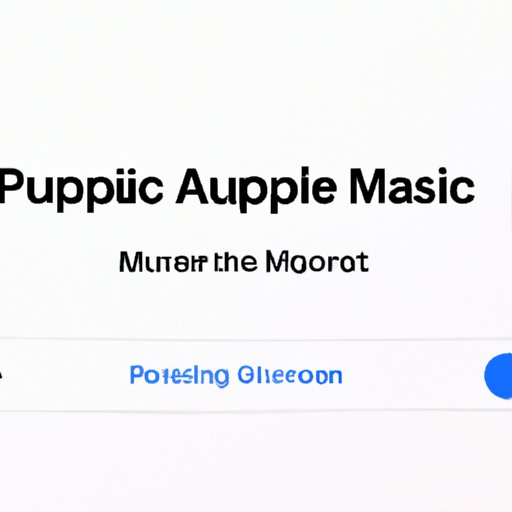
Everything You Need to Know to Get Your Apple Music Playlist Back
It’s vital to understand the underlying functionality of Apple Music and how playlists and libraries work. By doing so, you can take proactive measures to prevent playlist loss and understand your recovery options if playlists are lost.
Explanation of Apple Music Library and Playlist Functions
Apple Music is an extensive music database that enables users to stream, download, and purchase music. A music library is a storage area that contains playlists, songs, and albums. A playlist is a custom collection of songs created by the user. Playlists can be created and edited on any device that uses Apple Music.
Overview of Common Causes of Lost Playlists
There are many reasons why playlists can be lost on Apple Music. Sometimes, a device may unexpectedly lose connectivity or shut down. A system crash can also cause data loss. Another cause is a syncing error between devices or the iCloud Music Library. Finally, a human error, such as accidentally deleting a playlist, can cause loss.
Demonstration of Playlist Backup and Restore Options
One of the best ways to protect yourself against playlist loss is to back up your playlists regularly. This way, you can restore a playlist quickly if it is lost. To back up your playlists, you can use third-party tools, such as WALTR and iMyFone TunesMate. Alternatively, you can use Apple’s built-in backup feature in iTunes or iCloud.
The Ultimate Guide to Recovering Your Playlist on Apple Music
For advanced users, there are other techniques for retrieving your lost music. While some of these methods may require basic technical knowledge, they can be highly effective.
In-Depth Discussion of Advanced Recovery Techniques
One advanced technique is to use data recovery software. This software can help you recover lost data from your hard drive, including playlists. Some programs are designed to recover data specifically from iOS devices or backups. Another advanced technique is using Terminal commands to access deleted files. However, this requires a high level of technical knowledge and should only be attempted by experts.
Advanced Troubleshooting Tips for Technical Issues
Technical issues, such as connectivity problems, can prevent you from syncing your playlists. To troubleshoot these issues, you can try restarting your device, resetting network settings, or resetting your Apple Music settings. If these approaches don’t work, you may need to reach out to Apple support.
Troubleshooting Tips to Retrieve Your Lost Apple Music Playlist
If you encounter issues while trying to recover your playlist, there are some common problems and solutions to help you fix the problem.
Common Issues that Impact the Recovery Process
One problem that can occur is that your device is not syncing with Apple Music, preventing your playlists from restoring. Or you may not have enough storage space left to download your playlists. Other issues may include having a slow internet connection or having an old version of iTunes.
How to Troubleshoot Device and Network Problems When Restoring Playlists
You can troubleshoot device and network problems by ensuring you have a good internet connection and enough storage space. You can also log out and then log back into your Apple account on your device or computer. You may also need to reset your network settings or update iTunes if it is outdated.
Expert Advice on How to Restore Your Apple Music Playlist in No Time
If you’re still struggling to recover your playlist, don’t worry. Here are some expert tips to help you get the job done.
Recap of the Best Strategies for Playlist Recovery
The best strategies for playlist recovery include using iCloud Music Library, restoring backup or synced playlists, utilizing third-party tools, and contacting Apple support if necessary.
Recommendations from Industry Experts and Experienced Apple Music Users
Some recommendations from industry experts and experienced Apple Music users include staying up to date on your backups, syncing regularly, and using a third-party tool like iMyFone TunesMate to double your backup efforts. Additionally, some users suggest that you create multiple smaller playlists rather than one large one to minimize the risk of losing a lot of music at once.
Final Thoughts and Conclusion
Recovering your lost Apple Music playlist may seem overwhelming, but with the right tools and techniques, you can get it back in no time. By following our steps, you can take the necessary steps to prevent future loss and troubleshoot issues along the way.
(Note: Is this article not meeting your expectations? Do you have knowledge or insights to share? Unlock new opportunities and expand your reach by joining our authors team. Click Registration to join us and share your expertise with our readers.)
