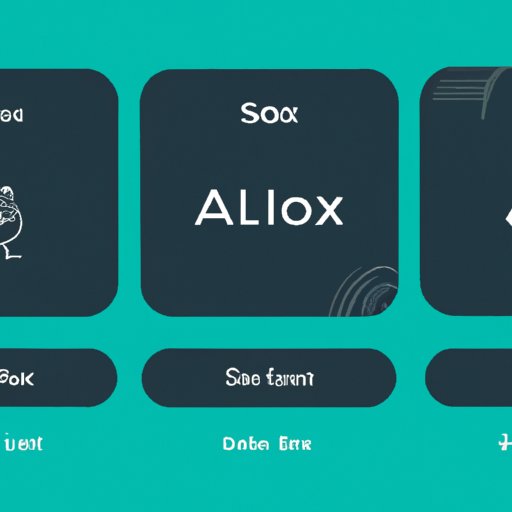I. Introduction
As a music lover, having the ability to control your Spotify playlist hands-free can be extremely convenient. With the help of Alexa, you can do just that. By connecting your Spotify account to Alexa, you can ask for your favorite songs, albums, and playlists using voice commands. Here’s a step-by-step guide to help you get started.
II. Connecting Spotify to Alexa
Before you begin, make sure you have a Spotify account and an Alexa-enabled device, such as an Amazon Echo. To connect Spotify to Alexa, follow these steps:
- Open the Alexa app or visit alexa.amazon.com on your computer.
- Select “Settings” from the menu and choose “Music & Podcasts.”
- Select “Spotify” and enter your Spotify account information.
- You’ll be prompted to grant permission for Alexa to access your Spotify account.
- Once connected, Alexa will confirm that you can now play your Spotify music with voice commands.
III. Using Alexa Voice Commands to Control Your Spotify Playlist
Once you’ve connected Spotify to Alexa, you can start using voice commands to control your playlist. Here are some common commands:
- “Alexa, play my Spotify playlist”
- “Alexa, pause the music”
- “Alexa, skip to the next song”
- “Alexa, lower the volume”
IV. Creating Playlists in Spotify
If you’re having trouble getting Alexa to play a specific Spotify playlist, it may be helpful to name your playlists in a way that will make it easier for Alexa to recognize. Here’s how to create a playlist in Spotify:
- Open the Spotify app and select “New Playlist.”
- Give your playlist a name that’s easy to say and remember.
- Add songs to your playlist by searching for them in Spotify or dragging and dropping them from other Spotify playlists.
- Once you’ve created your playlist, ask Alexa to play it by name.
V. Tips for Improving Alexa’s Voice Recognition
If Alexa is having trouble recognizing your voice commands, try these tips:
- Speak clearly and use natural language.
- Avoid background noise that could confuse Alexa.
- Use specific names for your playlists and songs, rather than vague descriptions.
VI. Troubleshooting Tips
If Alexa is not playing the desired playlist or is unable to connect to Spotify, try these troubleshooting tips:
- Check that your internet connection is strong and stable.
- Make sure you’re signed in to the correct Spotify account.
- Verify that your Spotify account is synced with your Alexa-enabled device.
VII. Using Alexa and Spotify for Specific Situations
Alexa and Spotify can be particularly helpful for specific situations. For example:
- A party playlist: Use Alexa to create a dance party playlist with your favorite upbeat songs.
- A workout or yoga playlist: Use Alexa to cue up a workout or yoga playlist to keep you motivated during exercise.
- A relaxing evening playlist: Use Alexa to play calming music to help you wind down at the end of the day.
VIII. Conclusion
Connecting Spotify to Alexa can be a game-changer for music lovers who want to control their playlists without lifting a finger. By following these tips, you’ll be able to use voice commands to play your favorite songs, albums, and playlists with ease.
(Note: Is this article not meeting your expectations? Do you have knowledge or insights to share? Unlock new opportunities and expand your reach by joining our authors team. Click Registration to join us and share your expertise with our readers.)