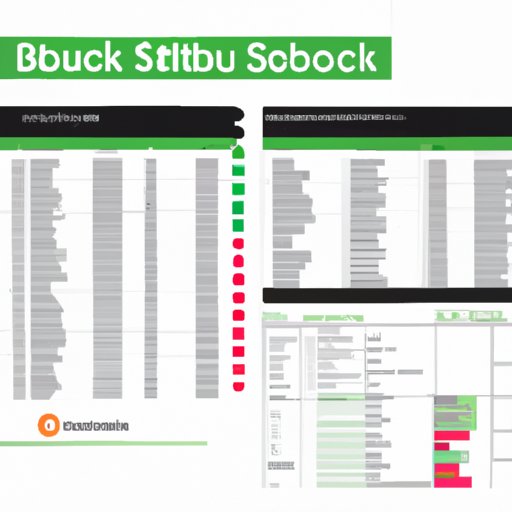Introduction
As a small business owner, it is important to have an accurate and up-to-date view of your finances at all times. Utilizing accounting software, such as QuickBooks, is the best way to ensure that your financial statements are accurate and up-to-date. QuickBooks is a comprehensive, user-friendly accounting software program designed to help small business owners manage their finances with ease. This article will provide a step-by-step guide on how to generate a financial statement in QuickBooks, as well as offer tips and tricks to make the process easier, and common mistakes to avoid.
Step-by-Step Guide on How to Generate a Financial Statement in QuickBooks
Generating a financial statement in QuickBooks is a relatively straightforward process. Follow these steps to get started:
1. Accessing the Reports Tab in QuickBooks
The first step is to access the Reports tab in QuickBooks. To do this, go to the top navigation bar and click on the “Reports” tab. This will open up the Reports Center, which displays a list of all the available reports in QuickBooks.
2. Selecting the Appropriate Financial Report
Once you have accessed the Reports Center, you will need to select the appropriate financial report. The most commonly used financial reports in QuickBooks are the Profit & Loss Statement, Balance Sheet, and Cash Flow Statement. Once you have selected the desired report, click on the “Run Report” button to generate the financial statement.
3. Generating the Financial Statement
Once you have clicked the “Run Report” button, QuickBooks will generate the financial statement. Depending on the report you have chosen, the financial statement may contain tables, charts, and graphs. You can export the report as a PDF file, or print it out for further review.

Tips and Tricks to Make Getting a Financial Statement in QuickBooks Easier
Using QuickBooks to generate financial statements can be a time-consuming process. To make the process easier, here are some tips and tricks to consider:
1. Automatically Scheduling Reports
QuickBooks allows users to set up automatic reports, which will generate and send a financial statement on a predetermined schedule. This feature can save you a lot of time, as you won’t have to manually generate the report every time. To set up an automatic report, go to the Reports Center and select the “Schedule Reports” option.
2. Customizing Reports with Filters
QuickBooks also allows users to customize reports with filters. Filters allow you to narrow down the data included in the report so that only relevant information appears. To add a filter, go to the Reports Center and select the “Customize Report” option.
3. Using the Accountant’s Copy to Transfer Data
If you are working with an accountant, QuickBooks offers an Accountant’s Copy feature that allows you to transfer data from one computer to another. This feature makes it easy for both parties to access the same data and ensures that the financial statements are accurate and up-to-date.
Common Mistakes to Avoid when Using QuickBooks for Financial Statements
When using QuickBooks to generate financial statements, there are several common mistakes to avoid. Here are a few of the most important ones:
1. Not Backing Up Data Before Making Changes
It is important to back up your data before making any changes to the financial statements. If something goes wrong, you don’t want to lose all the work you have put in. QuickBooks makes it easy to back up your data, so make sure to do this regularly.
2. Not Reviewing Reports Regularly
Another mistake to avoid is not reviewing your reports regularly. It is important to review your financial statements to make sure that they are accurate and up-to-date. QuickBooks makes it easy to review reports, so make sure to take advantage of this feature.
3. Misclassifying Transactions
Finally, make sure to double-check all transactions to ensure that they are properly classified. QuickBooks makes it easy to classify transactions, but mistakes can still be made. Double-checking all transactions will help to ensure that your financial statements are accurate.

Reviewing Different Financial Reports Available in QuickBooks and How to Access Them
QuickBooks offers a variety of different financial reports that can be used to track your business’s performance. Here is an overview of the different reports available and how to access them:
1. Overview of the Different Reports Available
QuickBooks offers several different types of financial reports, including the Profit & Loss Statement, Balance Sheet, and Cash Flow Statement. Other reports include the Accounts Receivable Aging Summary, Accounts Payable Aging Summary, Sales Tax Liability Report, and General Ledger Detail Report. All of these reports can be accessed from the Reports Center.
2. Accessing the Profit & Loss Statement
The Profit & Loss Statement is one of the most commonly used financial reports in QuickBooks. It provides an overview of your business’s income and expenses over a given period of time. To access the Profit & Loss Statement, go to the Reports Center and select the “Profit & Loss Standard” report.
3. Accessing the Balance Sheet
The Balance Sheet is another important financial report. It provides an overview of your business’s assets, liabilities, and equity. To access the Balance Sheet, go to the Reports Center and select the “Balance Sheet Standard” report.
4. Accessing the Cash Flow Statement
The Cash Flow Statement provides an overview of your business’s cash flow over a given period of time. To access the Cash Flow Statement, go to the Reports Center and select the “Cash Flow Standard” report.
Conclusion
Generating a financial statement in QuickBooks is a relatively straightforward process. By following the steps outlined in this article, you can easily generate accurate and up-to-date financial statements. Additionally, there are many tips and tricks that can make getting a financial statement in QuickBooks easier, as well as common mistakes to avoid. Finally, QuickBooks offers a variety of different financial reports that can be used to track your business’s performance. We hope this article has provided you with the knowledge you need to start generating financial statements in QuickBooks.
(Note: Is this article not meeting your expectations? Do you have knowledge or insights to share? Unlock new opportunities and expand your reach by joining our authors team. Click Registration to join us and share your expertise with our readers.)