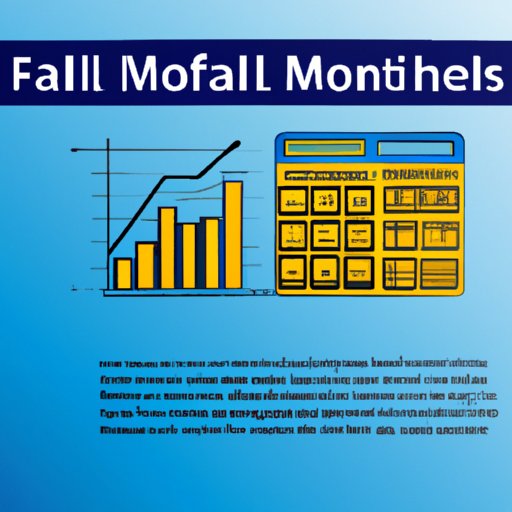Introduction
Financial modeling is a vital tool used to help business owners make informed decisions about their investments. It uses mathematical models to analyze financial data and project future performance. Excel is one of the most popular software programs used for financial modeling due to its powerful capabilities and ease of use. This article will provide an overview of financial modeling and the importance of Excel, followed by a step-by-step guide on how to create a financial model in Excel. Additionally, it will provide tips and tricks for simplifying the financial modeling process, as well as best practices for troubleshooting errors.
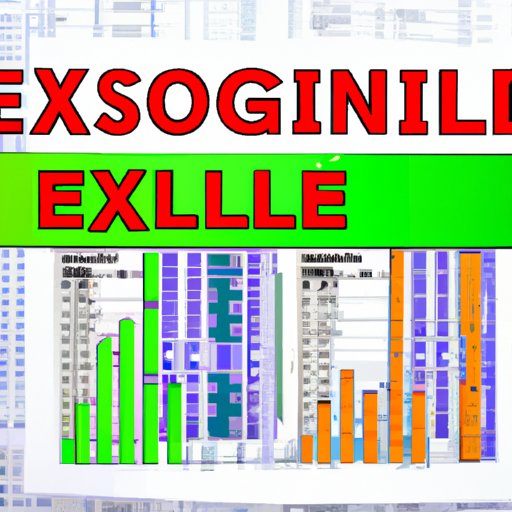
Overview of Financial Modeling and the Importance of Excel
Financial modeling is a process that uses historical financial data to forecast future performance. It involves building a mathematical model to analyze financial information and make predictions about potential outcomes. The model can then be used to make decisions such as whether or not to invest in a particular project. Excel is one of the most popular software programs used for financial modeling due to its powerful capabilities and ease of use. It allows users to quickly and easily create sophisticated models that can be used to analyze large amounts of data. Excel also provides a range of features such as formulas, functions, charts, and pivot tables that can be used to create complex models.

Benefits of Using Excel for Financial Modeling
Excel offers many benefits for financial modeling. First, it is easy to use and has a wide range of features that allow users to quickly and easily create sophisticated models. Additionally, Excel has built-in features such as formulas, functions, charts, and pivot tables that can be used to analyze large amounts of data. Finally, Excel is cost-effective and widely available, making it an ideal choice for businesses looking to create financial models.
Step-by-Step Guide to Create a Financial Model in Excel
Creating a financial model in Excel requires a few steps. Below is a step-by-step guide on how to create a financial model in Excel.
Setting up the Model
The first step in creating a financial model in Excel is to set up the model. This involves defining the inputs, outputs, and assumptions that will be used in the model. Inputs are the variables that are used to calculate the output. Outputs are the results that are calculated based on the inputs. Assumptions are the underlying conditions that are used to calculate the output.
Calculating Inputs
Once the inputs, outputs, and assumptions have been defined, the next step is to calculate the inputs. This involves entering the necessary data into the model and using formulas, functions, and other tools to calculate the inputs. It is important to ensure that all inputs are accurate before proceeding to the next step.
Formatting the Output
After calculating the inputs, the next step is to format the output. This involves choosing the appropriate format for the output and ensuring that it is readable and easy to understand. This may involve adding charts, graphs, and other visuals to make the output easier to interpret.
Common Mistakes to Avoid
When creating a financial model in Excel, there are several common mistakes to avoid. These include:
- Not setting up the model correctly – It is important to ensure that the model is set up correctly with the correct inputs, outputs, and assumptions.
- Not understanding the data – It is important to understand the data that is being used in the model in order to ensure that the calculations are accurate.
- Not double-checking calculations – It is important to double-check all calculations to ensure that they are accurate.
Tips and Tricks for Simplifying the Financial Modeling Process
Creating a financial model in Excel can be complicated and time-consuming. However, there are several tips and tricks that can be used to simplify the process. These include:
- Use templates – There are many free templates available online that can be used to quickly and easily create a financial model in Excel.
- Utilize shortcuts – Excel has a number of built-in shortcuts that can be used to save time when creating a model.
- Leverage existing models – If possible, leverage existing models to save time and effort.

Best Practices for Troubleshooting Errors
When creating a financial model in Excel, it is important to troubleshoot any errors that may arise. The following are some best practices for troubleshooting errors:
- Check formulas – Check all formulas to ensure that they are accurate.
- Review formatting – Review the formatting of the model to ensure that it is readable and easy to understand.
- Test assumptions – Test all assumptions to ensure that they are valid.
How to Use Excel Formulas and Functions for Financial Modeling
Excel formulas and functions are powerful tools that can be used to simplify the financial modeling process. Here are some tips on how to use Excel formulas and functions for financial modeling:
- Basic formulas – Use basic formulas such as SUM, AVERAGE, and COUNT to quickly calculate simple calculations.
- Advanced formulas – Use more advanced formulas such as IF, VLOOKUP, and INDEX/MATCH to perform more complex calculations.
- Using functions – Use Excel functions such as NPV, IRR, and XIRR to quickly and easily calculate more advanced calculations.
Conclusion
Creating a financial model in Excel can be a complex and time-consuming process. However, by following the steps outlined in this article, you can quickly and easily create a financial model in Excel. Additionally, by taking advantage of the tips and tricks provided in this article, you can simplify the process and avoid common mistakes. Finally, by leveraging the power of Excel formulas and functions, you can create sophisticated models that can be used to analyze large amounts of data.
With practice and patience, you can master financial modeling in Excel.
(Note: Is this article not meeting your expectations? Do you have knowledge or insights to share? Unlock new opportunities and expand your reach by joining our authors team. Click Registration to join us and share your expertise with our readers.)