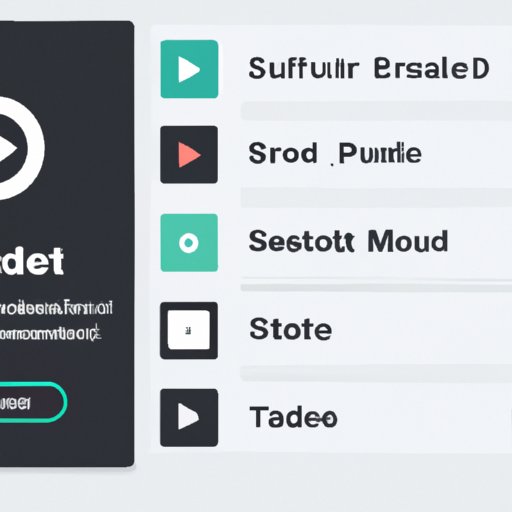Introduction
Creating the perfect playlist on Spotify is a fun and creative way to share music with friends and family. Whether you’re creating a custom mix of your favorite songs or curating a playlist for a special event, editing playlists on Spotify can be a great way to show off your music taste. By learning how to edit playlists on Spotify, you can easily create a unique and customized playlist that you can share with others.
The ability to edit playlists on Spotify allows users to create custom playlists that are tailored to their own tastes and preferences. This makes it easier to find songs that fit your mood and style, as well as organize playlists in a way that makes them easily accessible. In addition to creating custom playlists, editing playlists on Spotify also gives users the ability to rearrange songs within a playlist, delete songs, and even collaborate with other users to create shared playlists.
Step-by-Step Guide to Editing Playlists on Spotify
Editing playlists on Spotify is easy and straightforward. Here are some simple steps to help you get started.
How to Create a New Playlist
Creating a new playlist on Spotify is simple. To get started, open the Spotify app on your device and tap the “Your Library” tab at the bottom of the screen. Next, tap the “Create Playlist” button in the top right corner. You will then be asked to give your playlist a name, choose a cover image, and set the privacy settings. Once you have completed these steps, your new playlist will be created and ready to be filled with songs.
How to Rearrange Songs Within a Playlist
Once you have added songs to your playlist, you can easily rearrange them by tapping and holding on the song you want to move and dragging it up or down the list. You can also use the “Reorder Tracks” option in the playlist menu to quickly rearrange multiple songs at once.
How to Delete Songs from a Playlist
If you decide you no longer want a song in your playlist, you can easily delete it by tapping the three dots next to the song and selecting “Remove from this Playlist.” You can also delete multiple songs at once by selecting the “Edit” option in the playlist menu and tapping the songs you want to remove.
Tips and Tricks for Customizing Your Playlist
Once you have mastered the basics of editing playlists on Spotify, there are a few more advanced tips and tricks you can use to further customize your playlists.
Adding Collaborative Playlists
One of the most popular features of Spotify is the ability to collaborate with other users to create shared playlists. To do this, simply select the “Collaborate” option in the playlist menu and enter the username of the person you want to collaborate with. They will then be able to add songs to the playlist, which you can both listen to and edit.
Creating Playlists from Other Sources
Spotify also allows users to create playlists from other sources such as YouTube, SoundCloud, and Apple Music. To do this, open the Spotify app and tap the “Add Music” option in the top right corner. You can then search for songs from other sources and add them to your playlist.
Utilizing Smart Playlists
Lastly, if you don’t have time to create a custom playlist, you can always utilize Spotify’s “Smart Playlists” feature. This feature automatically creates playlists based on your listening habits, making it easy to discover new music without having to manually search for it.
Conclusion
Editing playlists on Spotify is an easy and fun way to customize your music experience. By learning how to create, rearrange, and delete songs from playlists, as well as utilizing features like collaborative and smart playlists, you can easily create a personalized playlist that reflects your individual music taste.
(Note: Is this article not meeting your expectations? Do you have knowledge or insights to share? Unlock new opportunities and expand your reach by joining our authors team. Click Registration to join us and share your expertise with our readers.)