Introduction
With the rise of digital music, it’s never been easier to access your favorite tunes. Whether you’re an avid music fan or just looking for some background noise, there are many options available to get the music you want on your iPhone. In this article, we’ll explore the different ways you can download music onto your iPhone, including streaming with Apple Music, transferring songs from a computer, using iTunes Match, downloading music from third-party apps, buying music from the iTunes Store, and downloading free music from the internet.
Use Apple Music to Stream and Download Music on iPhone
Apple Music is the official music streaming service from Apple. It offers access to over 50 million songs and is available in more than 100 countries. With an Apple Music subscription, you can stream music on your iPhone, as well as download songs for offline listening. Here’s how to get started.
Overview of Apple Music
Apple Music is a subscription-based streaming service that lets you listen to millions of songs on your iPhone. With a subscription, you can play any song in the catalog at any time, as well as create and save custom playlists. You can also download songs for offline listening and access exclusive content like artist interviews and live performances.
How to Set Up Apple Music on Your iPhone
To start using Apple Music, you’ll need to sign up for an Apple Music subscription. To do this, open the Music app on your iPhone and tap the “For You” tab. From there, select “Start Your Free Trial” and follow the prompts to set up your account.
How to Stream and Download Music with Apple Music
Once you’ve set up your Apple Music subscription, you can start streaming and downloading music on your iPhone. To find music, open the Music app and use the search bar at the top of the screen to search for specific songs, albums, or artists. You can also browse through curated playlists and radio stations. When you find something you like, tap the “+” button to add it to your library. To stream a song, tap the play button next to it. To download a song, tap the “Download” button next to it.
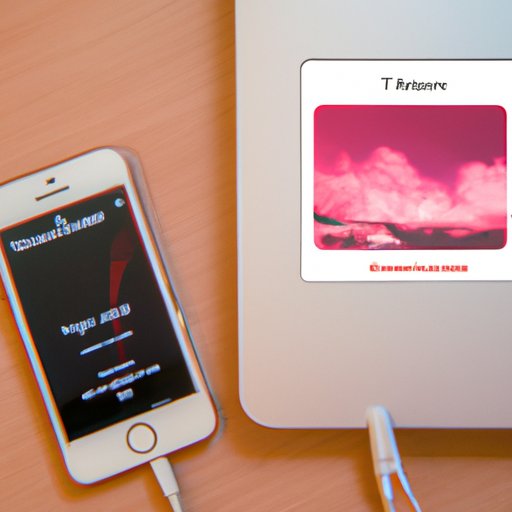
Transfer Songs from a Computer to Your iPhone
If you have music files saved on your computer, you can transfer them to your iPhone so you can listen to them on the go. Here’s how to do it.
Overview of Transferring Songs from a Computer
Transferring music from your computer to your iPhone is a great way to listen to your favorite songs without having to stream them online. You can transfer music from your computer to your iPhone using iTunes, Apple’s official media management software.
How to Transfer Songs from a Computer to Your iPhone
To transfer music from your computer to your iPhone, you’ll need to connect your iPhone to your computer with a USB cable. Once your device is connected, open iTunes and select your iPhone from the list of devices. Then, click the “Music” tab and select the songs you want to transfer. Once you’ve selected all the songs you want to transfer, click the “Sync” button to transfer the music to your iPhone.
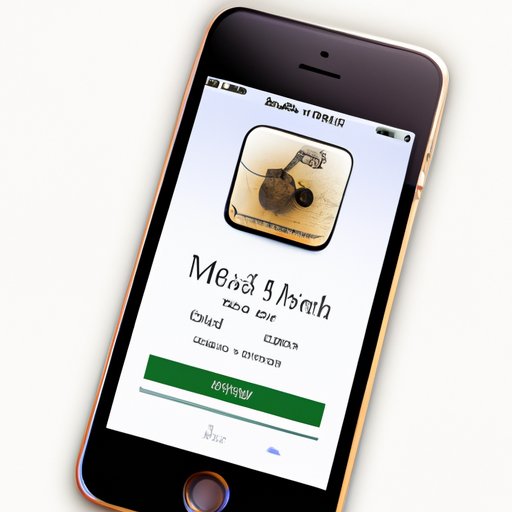
Use iTunes Match to Download Music on iPhone
iTunes Match is another way to download music to your iPhone. With iTunes Match, you can store up to 25,000 songs in iCloud, Apple’s cloud storage service, and access them from any device. Here’s how to get started.
Overview of iTunes Match
iTunes Match is a subscription-based service from Apple that allows you to store up to 25,000 songs in iCloud and access them from any device. With iTunes Match, you can match songs you already own to songs in the iTunes catalog, allowing you to access higher-quality versions of your music. You can also download songs from iCloud directly to your iPhone.
How to Set Up iTunes Match on Your iPhone
To use iTunes Match on your iPhone, you’ll need to sign up for an iTunes Match subscription. To do this, open the Settings app and tap “iTunes & App Store.” From there, select “iTunes Match” and follow the prompts to set up your subscription.
How to Download Music with iTunes Match
Once you’ve set up iTunes Match, you can start downloading music to your iPhone. To do this, open the Music app and tap the “iCloud Download” button. This will show you a list of all the songs in your iCloud library. Tap the songs you want to download and they will be added to your iPhone.
Download Music from Third-Party Apps
In addition to streaming and downloading music from Apple Music and iTunes Match, you can also download music from third-party apps. Here’s how.
Overview of Third-Party Apps
Third-party apps are apps that are not developed by Apple. There are many music apps available in the App Store, such as Spotify, Pandora, and SoundCloud, that allow you to stream and download music on your iPhone. Many of these apps offer free versions, as well as premium versions with additional features.
Popular Third-Party Music Apps
Some of the most popular third-party music apps include Spotify, Pandora, and SoundCloud. Spotify is a subscription-based streaming service that offers access to over 30 million songs. Pandora is a personalized radio station that creates custom playlists based on your music tastes. And SoundCloud is a streaming service that features both amateur and professional artists.
How to Download Music from Third-Party Apps
To download music from a third-party app, first, you’ll need to download the app from the App Store. Once it’s installed, open the app and sign up for an account. Then, use the search bar to find the song you want to download. When you find it, tap the “Download” button to download the song to your iPhone.

Buy Music from the iTunes Store
The iTunes Store is Apple’s official music store, where you can buy individual songs or entire albums. Here’s how to buy music from the iTunes Store.
Overview of Buying Music from the iTunes Store
The iTunes Store is Apple’s official music store, where you can purchase individual songs or entire albums. Prices vary depending on the song or album you’re purchasing. All purchases are stored in your iTunes library and can be accessed from any device.
How to Buy Music from the iTunes Store
To buy music from the iTunes Store, open the Music app and tap the “iTunes Store” tab. From there, you can browse through the selection of songs and albums. When you find something you like, tap the “Buy” button to purchase the song or album. The music will be added to your iTunes library, where you can access it from any device.
Download Free Music from the Internet
Finally, you can download free music from the internet. Here’s how.
Overview of Downloading Free Music
There are many websites and services that offer free music downloads. These sites typically offer a selection of songs that are either in the public domain or are licensed under a Creative Commons license, meaning they can be used and shared freely.
Popular Sources for Free Music Downloads
Some of the most popular sources for free music downloads include Bandcamp, Jamendo, and Free Music Archive. Bandcamp is a platform for independent artists to share their music. Jamendo is a community of independent musicians who offer their music for free. And Free Music Archive is an online library of free, legal music downloads.
How to Download Free Music from the Internet
To download free music from the internet, first, you’ll need to find a website or service that offers free music downloads. Once you’ve found a source, browse through their selection of songs and albums. When you find something you like, click the “Download” button to download the song or album to your computer. Then, you can transfer the music to your iPhone using iTunes.
Conclusion
In conclusion, there are many ways to download music onto your iPhone, including streaming with Apple Music, transferring songs from a computer, using iTunes Match, downloading music from third-party apps, buying music from the iTunes Store, and downloading free music from the internet. Whichever option you choose, you’re sure to find the music you love.
Summary of Main Points
This article has explored the different ways you can download music onto your iPhone, including streaming with Apple Music, transferring songs from a computer, using iTunes Match, downloading music from third-party apps, buying music from the iTunes Store, and downloading free music from the internet.
Resources for Further Learning
For more information on downloading music onto your iPhone, check out the following resources:
- Apple Support – How to Download Music from Apple Music
- Apple Support – How to Download Music from iTunes Match
-
(Note: Is this article not meeting your expectations? Do you have knowledge or insights to share? Unlock new opportunities and expand your reach by joining our authors team. Click Registration to join us and share your expertise with our readers.)
