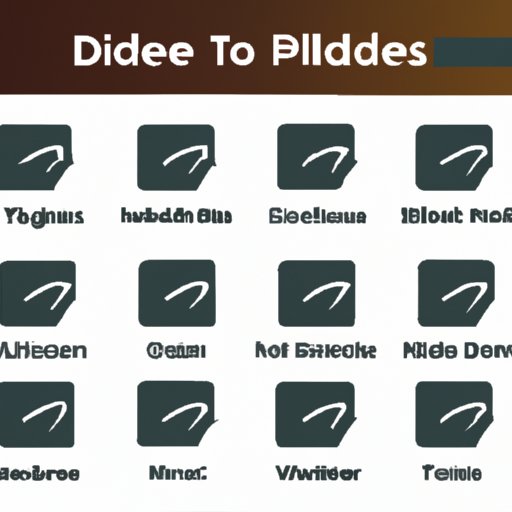Introduction
If you’re a fan of music streaming services, then it’s likely that you’re familiar with Spotify. Not only does it provide access to millions of songs, but it also allows users to create their own personalized playlists. However, if you’re like most people, then you may find yourself wanting to delete certain playlists at some point.
In order to delete playlists from Spotify, you’ll need to follow some specific steps. This article will provide a step-by-step guide on how to remove your unwanted or unused playlists in the streaming service. Additionally, we’ll go over some quick tips on deleting playlists in Spotify, as well as provide a beginner’s guide to erasing playlists.
Step-by-Step Guide on How to Delete Playlists in Spotify
Deleting playlists from Spotify is relatively easy, but it can be confusing if you don’t know where to start. That’s why we’ve put together this comprehensive guide on how to delete playlists in Spotify.
Overview of Steps
The following steps will walk you through the process of deleting playlists in Spotify:
- Open the Spotify app.
- Navigate to the playlist you want to delete.
- Tap the three dots icon next to the playlist.
- Select ‘Delete Playlist’ from the menu.
- Confirm the deletion of the playlist.
Step-by-Step Instructions
Now that you have an overview of the steps involved in deleting playlists from Spotify, let’s take a closer look at each one.
1. Open the Spotify App
The first step in deleting playlists from Spotify is to open the app. To do this, simply tap the Spotify icon on your home screen or in your app drawer.
2. Navigate to the Playlist You Want to Delete
Once you’ve opened the Spotify app, you’ll need to navigate to the playlist you want to delete. To do this, tap the ‘Your Library’ tab at the bottom of the screen, then select the ‘Playlists’ option.
3. Tap the Three Dots Icon Next to the Playlist
Once you’ve located the playlist you want to delete, tap the three dots icon next to it. This will open a menu with several options.
4. Select ‘Delete Playlist’ From the Menu
From the menu that appears, select the ‘Delete Playlist’ option. This will open a confirmation window.
5. Confirm the Deletion of the Playlist
Finally, confirm the deletion of the playlist by tapping the ‘Delete’ button. This will permanently remove the playlist from your library.

How to Easily Remove Your Unwanted Playlists in Spotify
If you’re looking for a faster way to delete playlists from Spotify, there are a few methods you can use. Here, we’ll go over some of the easiest ways to remove unwanted playlists in Spotify.
Overview of Methods
The following methods are the easiest ways to delete playlists from Spotify:
- Using the search bar.
- Using the ‘Recently Played’ list.
- Using the ‘Liked Songs’ list.
Detailed Instructions
Now let’s take a closer look at each method.
Using the Search Bar
One of the quickest and easiest ways to delete playlists from Spotify is to use the search bar. To do this, simply type the name of the playlist you want to delete into the search bar, then tap the three dots icon next to the playlist. From here, you can select the ‘Delete Playlist’ option and confirm the deletion.
Using the ‘Recently Played’ List
Another way to quickly delete playlists from Spotify is to use the ‘Recently Played’ list. To do this, tap the ‘Your Library’ tab at the bottom of the screen, then select the ‘Recently Played’ option. This will show you all of the playlists you’ve recently listened to. From here, you can tap the three dots icon next to the playlist you want to delete, then select the ‘Delete Playlist’ option and confirm the deletion.
Using the ‘Liked Songs’ List
You can also delete playlists from Spotify using the ‘Liked Songs’ list. To do this, tap the ‘Your Library’ tab at the bottom of the screen, then select the ‘Liked Songs’ option. This will show you all of the playlists you’ve liked. From here, you can tap the three dots icon next to the playlist you want to delete, then select the ‘Delete Playlist’ option and confirm the deletion.
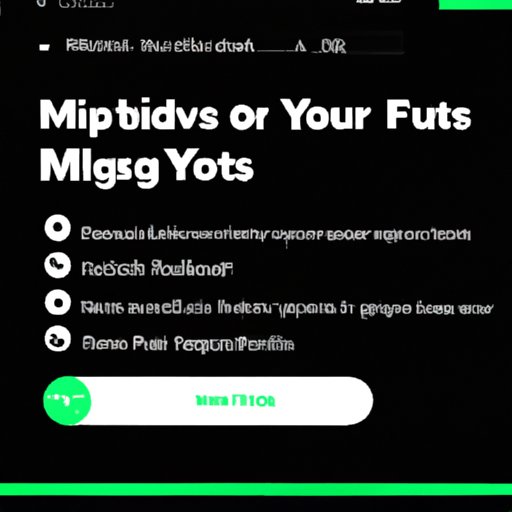
Quick Tips on Deleting Playlists in Spotify
Deleting playlists from Spotify doesn’t have to be complicated. Here are a few quick tips to keep in mind when removing unwanted or unused playlists.
Overview of Tips
The following tips will help you delete playlists from Spotify more quickly and easily:
- Make sure you’re in the right place.
- Double-check that you want to delete the playlist.
- Be aware of any shared playlists.
Detailed Tips
Let’s take a closer look at each tip.
Make Sure You’re in the Right Place
Before you start deleting playlists from Spotify, make sure you’re in the right place. To do this, tap the ‘Your Library’ tab at the bottom of the screen, then select the ‘Playlists’ option. This will ensure that you’re in the correct section before you start deleting playlists.
Double-Check That You Want to Delete the Playlist
When you’re ready to delete a playlist, make sure you double-check that you want to delete it. Once a playlist is deleted, it cannot be recovered, so it’s important to make sure you’re sure before you delete it.
Be Aware of Any Shared Playlists
Finally, be aware of any shared playlists that you may have. If you delete a shared playlist, it will be removed from everyone’s library. If you don’t want to delete the playlist, but just want to remove it from your own library, you can simply unshare it instead.
A Beginner’s Guide to Erasing Playlists in Spotify
If you’re new to using Spotify, deleting playlists can seem daunting. Fortunately, it’s actually quite simple. Here, we’ll provide a beginner’s guide to erasing playlists in Spotify.
Overview of Process
The following steps will walk you through the process of deleting playlists in Spotify:
- Open the Spotify app.
- Navigate to the playlist you want to delete.
- Tap the three dots icon next to the playlist.
- Select ‘Delete Playlist’ from the menu.
- Confirm the deletion of the playlist.
Detailed Instructions
Now let’s take a closer look at each step.
1. Open the Spotify App
The first step in deleting playlists from Spotify is to open the app. To do this, simply tap the Spotify icon on your home screen or in your app drawer.
2. Navigate to the Playlist You Want to Delete
Once you’ve opened the Spotify app, you’ll need to navigate to the playlist you want to delete. To do this, tap the ‘Your Library’ tab at the bottom of the screen, then select the ‘Playlists’ option.
3. Tap the Three Dots Icon Next to the Playlist
Once you’ve located the playlist you want to delete, tap the three dots icon next to it. This will open a menu with several options.
4. Select ‘Delete Playlist’ From the Menu
From the menu that appears, select the ‘Delete Playlist’ option. This will open a confirmation window.
5. Confirm the Deletion of the Playlist
Finally, confirm the deletion of the playlist by tapping the ‘Delete’ button. This will permanently remove the playlist from your library.
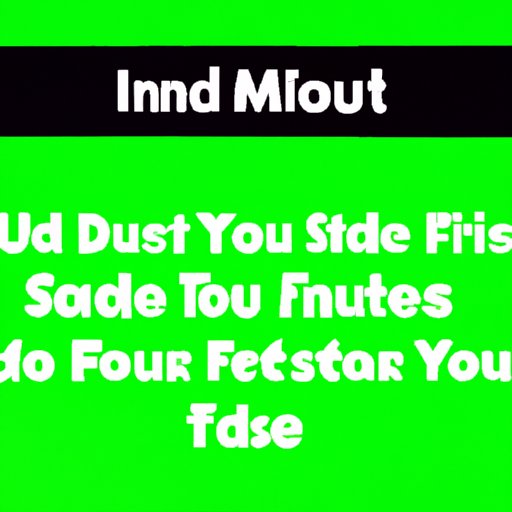
Learn How to Get Rid of Unneeded Playlists in Spotify
If you’re looking to free up some space in your Spotify library, then learning how to get rid of unneeded playlists is essential. Here, we’ll provide detailed instructions on how to do just that.
Overview of Benefits
The following benefits will come from getting rid of unneeded playlists in Spotify:
- More storage space.
- Easier navigation.
- Better music discovery.
- Improved user experience.
Detailed Instructions
Now let’s take a closer look at how to get rid of unneeded playlists in Spotify.
1. Open the Spotify App
The first step in deleting playlists from Spotify is to open the app. To do this, simply tap the Spotify icon on your home screen or in your app drawer.
2. Navigate to the Playlist You Want to Delete
Once you’ve opened the Spotify app, you’ll need to navigate to the playlist you want to delete. To do this, tap the ‘Your Library’ tab at the bottom of the screen, then select the ‘Playlists’ option.
3. Tap the Three Dots Icon Next to the Playlist
Once you’ve located the playlist you want to delete, tap the three dots icon next to it. This will open a menu with several options.
4. Select ‘Delete Playlist’ From the Menu
From the menu that appears, select the ‘Delete Playlist’ option. This will open a confirmation window.
5. Confirm the Deletion of the Playlist
Finally, confirm the deletion of the playlist by tapping the ‘Delete’ button. This will permanently remove the playlist from your library.
Get the Most Out of Spotify by Deleting Unused Playlists
If you want to get the most out of Spotify, then it’s important to keep your library organized and free of unused playlists. Here, we’ll provide detailed instructions on how to do just that.
Overview of Benefits
The following benefits will come from deleting unused playlists in Spotify:
- Easier navigation.
- Better music discovery.
- Improved user experience.
- Less clutter.
Detailed Instructions
Now let’s take a closer look at how to delete unused playlists in Spotify.
1. Open the Spotify App
The first step in deleting playlists from Spotify is to open the app. To do this, simply tap the Spotify icon on your home screen or in your app drawer.
2. Navigate to the Playlist You Want to Delete
Once you’ve opened the Spotify app, you’ll need to navigate to the playlist you want to delete. To do this, tap the ‘Your Library’ tab at the bottom of the screen, then select the ‘Playlists’ option.
3. Tap the Three Dots Icon Next to the Playlist
Once you’ve located the playlist you want to delete, tap the three dots icon next to it. This will open a menu with several options.
4. Select ‘Delete Playlist’ From the Menu
From the menu that appears, select the ‘Delete Playlist’ option. This will open a confirmation window.
5. Confirm the Deletion of the Playlist
Finally, confirm the deletion of the playlist by tapping the ‘Delete’ button. This will permanently remove the playlist from your library.
Conclusion
Deleting playlists in Spotify is a straightforward process, but it can be confusing if you’re not sure what to do. Fortunately, this article has provided a step-by-step guide on how to delete playlists in Spotify, as well as some quick tips and a beginner’s guide to erasing playlists. Additionally, we’ve gone over the benefits of getting rid of unneeded playlists and the best ways to delete unused playlists. With this information, you should now have a better understanding of how to delete playlists in Spotify.
(Note: Is this article not meeting your expectations? Do you have knowledge or insights to share? Unlock new opportunities and expand your reach by joining our authors team. Click Registration to join us and share your expertise with our readers.)