Introduction
YouTube is the most popular video streaming platform in the world, giving users access to millions of videos, music, and more. On YouTube, users can create their own playlists to organize their favorite content and make it easier to access whenever they want. However, sometimes it’s necessary to delete a YouTube playlist. Whether it’s because you no longer need it or you want to start fresh, deleting a YouTube playlist is a fairly simple process.
The purpose of this article is to provide a comprehensive guide on how to delete a YouTube playlist. We’ll discuss the various steps involved in the deletion process and provide detailed instructions on how to complete each step. By following the steps outlined in this article, you’ll be able to easily remove any unwanted YouTube playlists in just a few clicks.
Overview of YouTube Playlists
A YouTube playlist is a collection of videos that are grouped together for easy access. They can be created by either individual users or organizations, and they allow users to easily access their favorite content without having to search for it manually. Playlists can also be shared with other users, allowing them to watch the same videos at the same time.
According to a study conducted by The Pew Research Center, “70% of US adults use YouTube at least once a week, and nearly half (48%) use it almost daily.” This shows just how popular YouTube is and how many people are using it on a regular basis. With so many users accessing YouTube regularly, it’s no surprise that playlists have become an essential tool for organizing content.
Step-by-Step Guide on How to Delete a YouTube Playlist
Deleting a YouTube playlist is a straightforward process that can be completed in just a few steps. Here’s a step-by-step guide on how to delete a YouTube playlist:
1. Accessing Your Playlists
To begin the process, you’ll need to open the YouTube website and log into your account. Once you’ve logged in, click on the “Library” tab located at the top of the page. This will open up a page with all of your playlists listed.
2. Selecting Playlist to Delete
Once on the Library page, you’ll be able to view all of your playlists. To delete a playlist, simply click on the three dots next to the playlist’s name and select “Delete.”
3. Confirming Deletion of Playlist
After selecting the “Delete” option, a pop-up window will appear asking you to confirm the deletion. Click “Yes” to confirm the deletion, and the playlist will be removed from your account.
How to Easily Remove Your YouTube Playlists in Just a Few Clicks
If you’re looking for a quick and easy way to delete your YouTube playlists, then this guide is perfect for you. Follow these simple steps to remove your unwanted playlists in just a few clicks:
1. Finding and Selecting the Desired Playlist
First, log into your YouTube account and click on the “Library” tab at the top of the page. This will take you to a page with all of your playlists listed. Find the playlist you wish to delete and click on the three dots next to its name.
2. Deleting the Playlist
Once you’ve clicked on the three dots, a drop-down menu will appear. Select “Delete” from the list and confirm the deletion when prompted. After confirming the deletion, the playlist will be removed from your account.
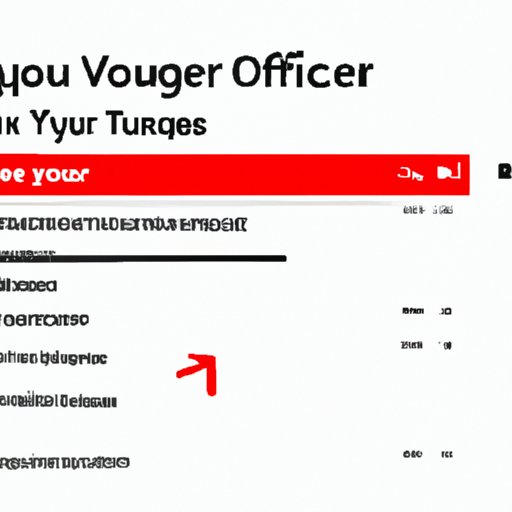
Quick and Easy Guide: Deleting a YouTube Playlist with Minimal Effort
For those who don’t have much time to spare, here’s a quick and easy guide on how to delete a YouTube playlist with minimal effort. Follow these steps to get rid of your unwanted playlists in no time:
1. Opening Your Playlist Page
Log into your YouTube account and click on the “Library” tab at the top of the page. This will open up a page with all of your playlists listed.
2. Choosing the Playlist You Want to Delete
Find the playlist you wish to delete and click on the three dots next to its name. From the drop-down menu, select “Delete.”
3. Finishing the Deletion Process
After selecting the “Delete” option, a pop-up window will appear asking you to confirm the deletion. Click “Yes” to confirm the deletion, and the playlist will be removed from your account.
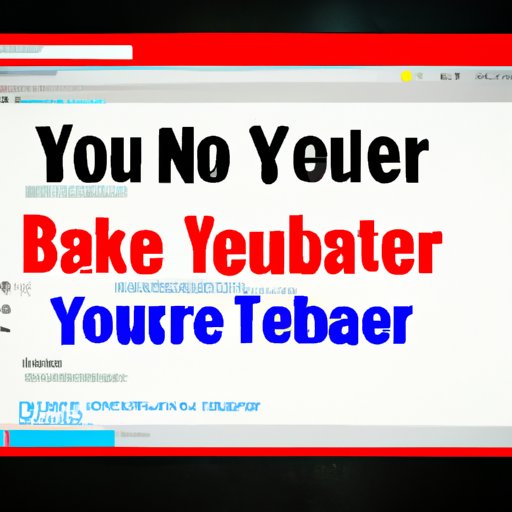
Learn How to Erase Your YouTube Playlists Instantly
If you’re looking for a fast and efficient way to delete your YouTube playlists, then this guide is perfect for you. Follow these steps to instantly erase your playlists:
1. Locating the Playlist You Wish to Delete
Log into your YouTube account and click on the “Library” tab at the top of the page. This will open up a page with all of your playlists listed. Find the playlist you wish to delete and click on the three dots next to its name.
2. Removing the Selected Playlist
From the drop-down menu, select “Delete” and confirm the deletion when prompted. After confirming the deletion, the playlist will be removed from your account.

Say Goodbye to Unwanted YouTube Playlists with This Simple Tutorial
If you’re tired of seeing unwanted playlists cluttering up your YouTube account, then this simple tutorial is for you. Follow these steps to quickly and easily delete your unwanted playlists:
1. Logging into Your YouTube Account
Open the YouTube website and log into your account. Once you’ve logged in, click on the “Library” tab located at the top of the page.
2. Locating and Selecting the Playlist You Wish to Delete
This will open up a page with all of your playlists listed. Find the playlist you wish to delete and click on the three dots next to its name. From the drop-down menu, select “Delete.”
3. Completing the Deletion Process
After selecting the “Delete” option, a pop-up window will appear asking you to confirm the deletion. Click “Yes” to confirm the deletion, and the playlist will be removed from your account.
Conclusion
Deleting a YouTube playlist is a simple process that can be completed in just a few steps. By following the steps outlined in this article, you’ll be able to quickly and easily delete your unwanted YouTube playlists in just a few clicks. Knowing how to delete a YouTube playlist can help keep your account organized and clutter-free.
In summary, the steps for deleting a YouTube playlist are as follows: accessing your playlists, selecting the playlist to delete, and confirming the deletion. Following these steps will help you easily remove any unwanted playlists from your account in just a few clicks.
(Note: Is this article not meeting your expectations? Do you have knowledge or insights to share? Unlock new opportunities and expand your reach by joining our authors team. Click Registration to join us and share your expertise with our readers.)
