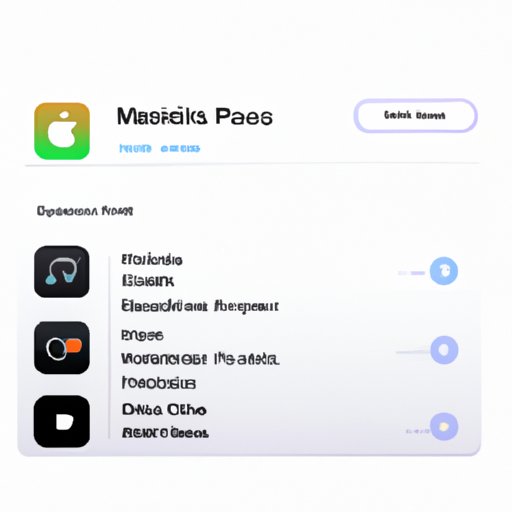Introduction
Creating a playlist on your iPhone can be an enjoyable way to enjoy your favorite music. Whether you want to create a playlist for a party, a road trip, or just for yourself, this article will provide a step-by-step guide to creating playlists on your iPhone. Additionally, tips and best practices will be provided to help you make the perfect playlist.
Step-by-Step Guide to Creating a Playlist on iPhone
Creating a playlist on your iPhone is easy and can be done in a few simple steps. Follow these instructions to get started:
1. Opening Music App
The first step to creating a playlist on your iPhone is to open the Music app. This can be found on your home screen or by searching for it in Spotlight.
2. Navigating to Playlists Tab
Once you have opened the Music app, tap on the “Playlists” tab at the bottom of the screen. This will bring up a list of existing playlists.
3. Selecting Songs for Playlist
Next, select the songs that you would like to add to your playlist. You can do this by tapping on the “Add” button next to each song or by tapping and holding on the song and selecting “Add to Playlist”.
4. Adding Songs to Playlist
Once you have selected all the songs for your playlist, tap on the “Done” button in the top right corner of the screen. This will bring up a list of existing playlists where you can select the one you would like to add the songs to.
5. Saving Playlist
Finally, tap on the “Save” button in the top right corner of the screen to save your playlist. Your playlist will now be available in the Playlists tab.
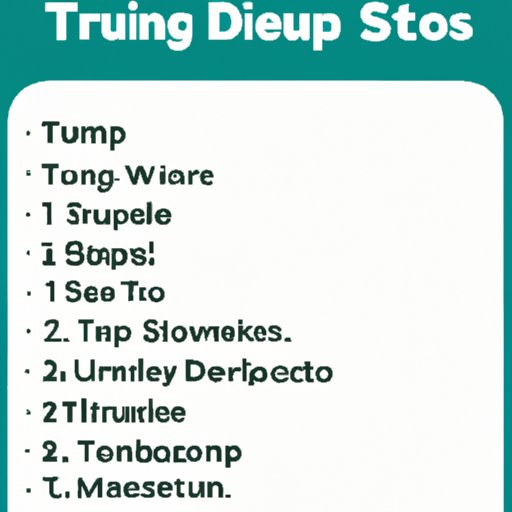
Tips for Creating the Perfect iPhone Playlist
Now that you know how to create a playlist on your iPhone, here are some tips to help you make the perfect playlist:
Decide on Genre or Mood of Playlist
Before you start adding songs to your playlist, decide what kind of playlist you want to create. Do you want a playlist that is full of upbeat pop songs or one that is more focused on a specific genre such as hip-hop or jazz? Or maybe you want a playlist that has a certain mood or theme such as love songs or summer jams? Deciding on the type of playlist you want to create will make it easier to choose the right songs.
Choose Appropriate Length of Playlist
When creating a playlist, it’s important to consider the length. If the playlist is too short, it may not be long enough to keep people entertained. On the other hand, if the playlist is too long, it may become repetitive and boring. Try to aim for a playlist that is between 30 minutes and 1 hour in length.
Vary Your Song Choices
When creating a playlist, try to mix things up by choosing a variety of songs. This will help keep the playlist from getting too repetitive or boring. For example, if you’re making a playlist of pop songs, try to include some older songs as well as some newer releases. Or if you’re making a playlist of hip-hop songs, try to find a balance between classics and more current tracks.
How to Organize and Customize Your iPhone Playlist
Once you have created your playlist, there are a few things you can do to customize it and make it your own:
Renaming Playlist
If you want to change the name of your playlist, tap on the “Edit” button in the top right corner of the screen. This will bring up a text field where you can enter a new name for your playlist.
Rearranging Songs in Playlist
To rearrange songs in your playlist, tap and hold on the song you want to move and then drag it to the desired location. This will allow you to create the perfect order for your playlist.
Adding Album Artwork
If you want to add album artwork to your playlist, tap on the “Edit” button in the top right corner of the screen. This will bring up a list of album artwork options. Select the one you want to use and it will be added to your playlist.
Best Practices for Creating Playlists on iPhone
Here are some best practices to keep in mind when creating playlists on your iPhone:
Making Sure Songs are Compatible
It is important to make sure that the songs you are adding to your playlist are compatible with your iPhone. Some songs may not be playable due to file format or DRM restrictions. To check compatibility, select the song and look for the “Compatible” label in the bottom right corner of the screen.
Utilizing Apple Music Library
If you are a subscriber to Apple Music, you can access their extensive library of songs to add to your playlist. To access the library, tap on the “Library” tab at the bottom of the screen and then tap on the “Apple Music” tab at the top of the screen.
Deleting Unwanted Songs
If you no longer want a song in your playlist, you can delete it by tapping and holding on the song and then selecting “Delete from Playlist”. This will remove the song from your playlist but will not delete it from your library.
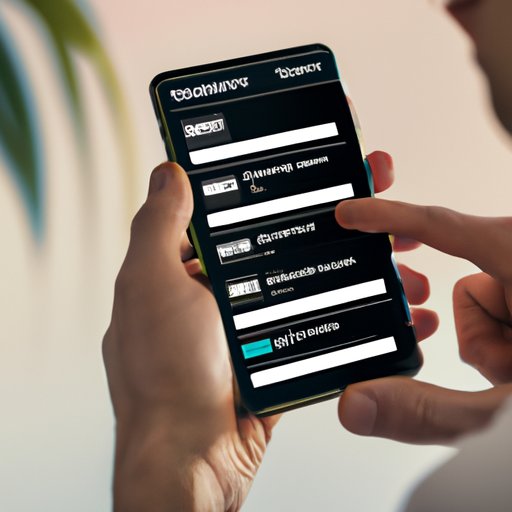
Exploring Different Ways to Make a Playlist on iPhone
In addition to creating playlists with the Music app, there are several other ways to make a playlist on your iPhone. Here are some options to explore:
Using Third-Party Apps
There are numerous third-party apps that can be used to create playlists on your iPhone. These apps offer a variety of features and can be a great way to customize and organize your music.
Sharing Playlist with Friends
If you want to share your playlist with friends, you can do so by tapping on the “Share” button in the top right corner of the screen. This will bring up a list of options for sharing your playlist with others.
Creating Autoplaylists
Autoplaylists are playlists that are automatically generated based on criteria you specify. For example, you could create an autoplaylist that includes every song you’ve listened to in the last month or every song that was released in the last year. Autoplaylists can be a great way to discover new music.
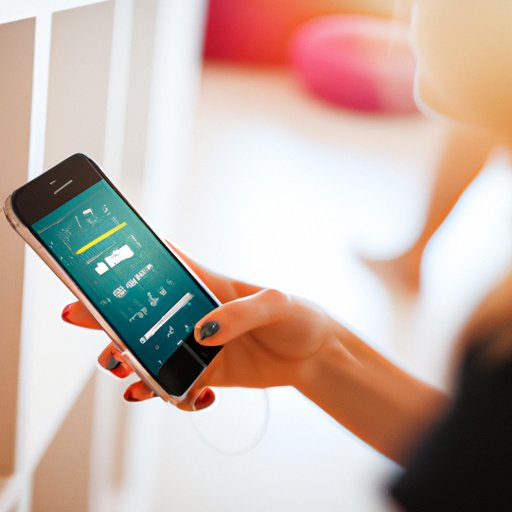
Utilizing the Music App to Create a Playlist on iPhone
The Music app is the easiest and most convenient way to create a playlist on your iPhone. Here are the steps to follow:
Accessing Music App
Open the Music app on your iPhone and tap on the “Playlists” tab at the bottom of the screen.
Creating Playlist from Existing Songs
Select the songs you want to add to your playlist and then tap on the “Done” button in the top right corner of the screen. This will bring up a list of existing playlists where you can select the one you would like to add the songs to.
Adding New Songs to Playlist
If you want to add new songs to your playlist, tap on the “+” button in the top right corner of the screen. This will bring up a list of songs that you can add to your playlist.
Conclusion
Creating a playlist on your iPhone is a great way to enjoy your favorite music. With this step-by-step guide and helpful tips and best practices, you can make the perfect playlist for any occasion. Additionally, there are many other ways to create playlists on your iPhone such as using third-party apps, sharing playlists with friends, and creating autoplaylists.
(Note: Is this article not meeting your expectations? Do you have knowledge or insights to share? Unlock new opportunities and expand your reach by joining our authors team. Click Registration to join us and share your expertise with our readers.)