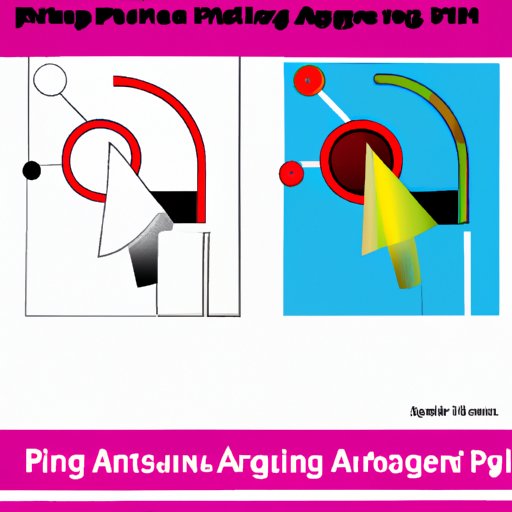Introduction
When it comes to working with digital images, there are a variety of formats that can be used. One of the most popular formats is the Portable Network Graphics (PNG) format, which is a compressed image file format that supports lossless data compression. However, when working with vector graphics, a different type of format is needed. The most common vector graphic format is Adobe Illustrator (AI), which is a proprietary vector graphics editor developed by Adobe Systems.
In this article, we will explore how to convert a PNG file into an AI vector. We will look at the various methods available, including using Adobe Illustrator, online converters, Inkscape, Corel Draw, and free software. We will discuss the advantages and disadvantages of each method, as well as provide step-by-step instructions on how to use them.

Using Adobe Illustrator to Convert PNG to AI Vector
Adobe Illustrator is one of the most popular programs for creating vector graphics. It can be used to convert a PNG file into an AI vector in a few simple steps. The first step is to open Adobe Illustrator and select “File” > “Open” from the menu bar. Then, select the PNG file you would like to convert and click “Open”. The next step is to select “Object” > “Live Trace” from the menu bar. This will open up the Live Trace window, which will allow you to adjust the settings for the conversion. Once you have adjusted the settings, click “Trace” to begin the conversion process. Finally, click “Expand” to complete the conversion and save the new AI vector file.
Using Adobe Illustrator to convert a PNG file into an AI vector has several advantages. First, it is very user-friendly and easy to use, so even those who are not experienced with vector graphics can quickly become familiar with the program. Additionally, Adobe Illustrator offers a wide range of tools and features that make it easy to customize and fine-tune the vector image. Finally, Adobe Illustrator is a powerful program that can be used to create high-quality, professional-looking results.

Exploring Online PNG to AI Converters
Another option for converting a PNG file into an AI vector is to use an online converter. There are a number of online tools available that can convert a PNG file into an AI vector in just a few simple steps. These tools typically require you to upload the PNG file, select the desired output format, and then download the converted file. Many of these tools also offer additional features, such as the ability to resize or crop the image before downloading it.
Using an online converter to convert a PNG file into an AI vector has several advantages. First, it is much faster than using a traditional vector graphics program such as Adobe Illustrator. Additionally, many of these tools are free, so they can be used without any cost. Finally, they are often very user-friendly, so even those who are not experienced with vector graphics can easily use them.

Utilizing Inkscape to Create a Vector Image
Inkscape is another popular vector graphics program that can be used to convert a PNG file into an AI vector. The process is similar to using Adobe Illustrator, but instead of using the Live Trace feature, the user must use the Trace Bitmap feature. To do this, open the PNG file in Inkscape and select “Path” > “Trace Bitmap” from the menu bar. This will open the Trace Bitmap window, which will allow you to adjust the settings for the conversion. Once you have adjusted the settings, click “OK” to begin the conversion process. Finally, click “Object” > “Ungroup” to separate the vector elements, and then save the file as an AI vector.
Using Inkscape to convert a PNG file into an AI vector has several benefits. First, it is free and open source, so it can be used without any cost. Additionally, Inkscape is a powerful program that offers a wide range of tools and features for customizing and fine-tuning the vector image. Finally, it is user-friendly, so even those who are not experienced with vector graphics can quickly become familiar with the program.
Using Corel Draw to Convert PNG to AI Vector
Corel Draw is another popular vector graphics program that can be used to convert a PNG file into an AI vector. To do this, open the PNG file in Corel Draw and select “Bitmap” > “Trace Bitmap” from the menu bar. This will open the Trace Bitmap window, which will allow you to adjust the settings for the conversion. Once you have adjusted the settings, click “OK” to begin the conversion process. Finally, click “Object” > “Ungroup” to separate the vector elements, and then save the file as an AI vector.
Using Corel Draw to convert a PNG file into an AI vector has several advantages. First, it is a powerful program that offers a wide range of tools and features for customizing and fine-tuning the vector image. Additionally, it is very user-friendly and easy to use, so even those who are not experienced with vector graphics can quickly become familiar with the program. Finally, Corel Draw is a professional program that can be used to create high-quality, professional-looking results.
Employing Free Software to Transform a PNG File into an AI Vector
Finally, there are a number of free software programs available that can be used to convert a PNG file into an AI vector. Some of the most popular free software options include GIMP, Inkscape, and Paint.net. Each of these programs is designed to be user-friendly and easy to use, so even those who are not experienced with vector graphics can quickly become familiar with them.
Using free software to convert a PNG file into an AI vector has several advantages. First, it is free, so it can be used without any cost. Additionally, these programs are typically user-friendly, so even those who are not experienced with vector graphics can easily use them. Finally, most of these programs offer a wide range of tools and features for customizing and fine-tuning the vector image.
Conclusion
In conclusion, this article has provided an overview of the process of converting a PNG file into an AI vector. We have looked at the various methods available, including using Adobe Illustrator, online converters, Inkscape, Corel Draw, and free software. We have discussed the advantages and disadvantages of each method, as well as provided step-by-step instructions on how to use them. No matter which method you choose, you should be able to easily convert a PNG file into an AI vector.
With the right tools and knowledge, converting a PNG file into an AI vector is relatively straightforward. Whether you choose to use Adobe Illustrator, an online converter, Inkscape, Corel Draw, or free software, you should now have a better understanding of the process and be able to complete the task with ease.
(Note: Is this article not meeting your expectations? Do you have knowledge or insights to share? Unlock new opportunities and expand your reach by joining our authors team. Click Registration to join us and share your expertise with our readers.)