Introduction
Maintaining the health of your Macbook’s battery is essential for its performance and longevity. To ensure that your Macbook runs at peak performance, it is important to regularly check the battery health and take steps to maintain it. This article will provide an overview of the various methods available to check the battery health of your Macbook, including using Apple Diagnostics, System Information, Activity Monitor, CoconutBattery, and third-party apps.

Check Battery Health Using Apple Diagnostics
Apple Diagnostics is a built-in feature on Macbook computers that can be used to identify and diagnose hardware issues. To access the Apple Diagnostics feature, power off your Macbook and then press the power button while holding down the D key. The Apple Diagnostics tool will then run a series of tests to check the battery health of your Macbook. It will also provide information on any potential issues that may be affecting the battery performance.
The Apple Diagnostics tool includes several different types of tests, including a battery test, system test, memory test, and more. The battery test will check the overall health of the battery and provide information on the current charge level, maximum capacity, and other related data. The system test will check the performance of the system components, such as the processor and memory. The memory test will check the RAM and other memory components for any potential issues.
If you encounter any issues with the battery health of your Macbook, the Apple Diagnostics tool provides some helpful tips for troubleshooting. For example, it will recommend that you replace the battery if it is not performing as expected, or that you reset the SMC (System Management Controller) if the battery is not charging properly. It will also provide advice on how to optimize the battery life of your Macbook, such as adjusting the settings for brightness and energy saving.
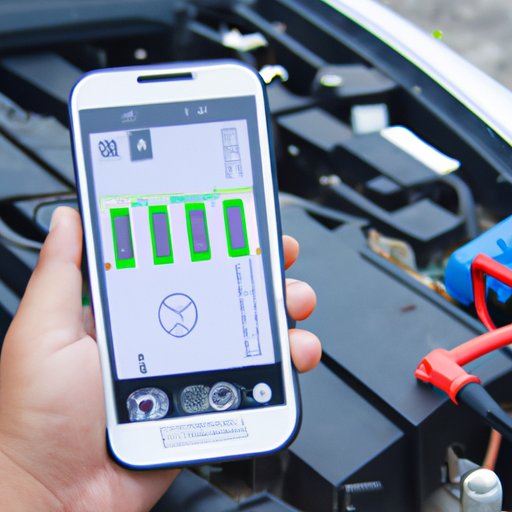
Use System Information to Check Battery Health
System Information is another built-in feature on Macbook computers that can be used to check the battery health. To access the System Information feature, go to the Apple menu in the top left corner of your screen and select “About This Mac”. Then, click on the “System Report” button and select the “Power” option from the list of categories.
The System Information feature will provide detailed information about the battery, including the current charge level, maximum capacity, cycle count, and more. It will also provide information on the temperature of the battery, which can help you determine if the battery is running too hot or cold. Additionally, the System Information feature can be used to check the voltage and amperage of the battery, which can help identify any potential issues.
The System Information feature can also be used to monitor the battery life of your Macbook. By tracking the charge level over time, you can get an idea of how quickly the battery is draining and whether there are any potential problems with the battery health.
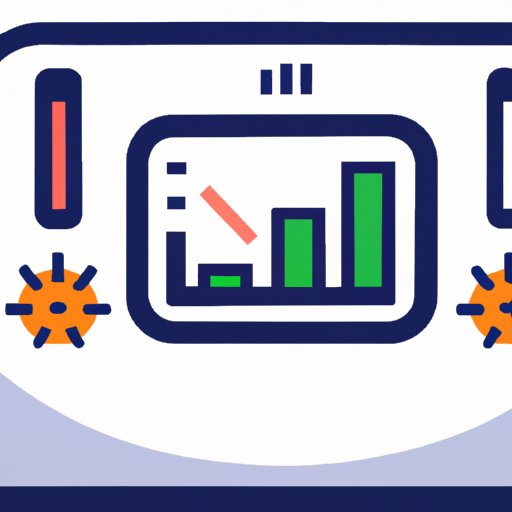
Monitor Battery Life with Activity Monitor
Activity Monitor is another built-in feature on Macbook computers that can be used to check the battery health. To access the Activity Monitor, open the Utilities folder in the Applications folder and double-click on the Activity Monitor icon. Once the Activity Monitor is open, select the “Energy” tab to view detailed information about the battery.
The Activity Monitor will provide information about the current charge level, maximum capacity, and cycle count. It will also provide information about the temperature of the battery and the amount of energy being used by each application. By monitoring the energy usage of each application, you can identify any applications that may be causing the battery to drain faster than normal.
The Activity Monitor can also be used to interpret the data provided by the System Information feature. By comparing the charge level and maximum capacity over time, you can get an idea of how quickly the battery is draining and whether there are any potential problems with the battery health.
Run Battery Tests with CoconutBattery
CoconutBattery is a third-party app that can be used to check the battery health of your Macbook. It is available as a free download from the App Store and provides a range of tests and information about the battery. The app can be used to check the current charge level, maximum capacity, cycle count, temperature, and more.
CoconutBattery also provides a range of tests that can be used to check the battery health. These tests include a battery cycle count test, a battery health test, and a battery capacity test. The cycle count test will provide information on the number of times the battery has been charged and discharged. The health test will provide information on the condition of the battery and the capacity test will provide information on the current maximum capacity of the battery.
When using CoconutBattery to check the battery health of your Macbook, it is important to remember that the results of the tests may vary depending on the age and condition of the battery. Therefore, it is important to interpret the data carefully and follow the manufacturer’s guidelines when making any decisions about the battery health.
Use Third-Party Apps to Test Battery Health
In addition to the built-in features and third-party apps mentioned above, there are also a number of other third-party apps that can be used to check the battery health of your Macbook. These apps typically provide detailed information about the battery, including the current charge level, maximum capacity, cycle count, and more. Some apps also provide additional features, such as the ability to track the battery life over time or set notifications for when the battery reaches a certain level.
When using third-party apps to check the battery health of your Macbook, it is important to remember that the results of the tests may vary depending on the age and condition of the battery. Therefore, it is important to interpret the data carefully and follow the manufacturer’s guidelines when making any decisions about the battery health.
Conclusion
In conclusion, there are a number of tools available to check the battery health of your Macbook. These include using Apple Diagnostics, System Information, Activity Monitor, CoconutBattery, and third-party apps. Each of these tools provides valuable information about the battery and can help you identify and troubleshoot any potential issues. However, it is important to remember to always follow the manufacturer’s guidelines when checking the battery health of your Macbook.
(Note: Is this article not meeting your expectations? Do you have knowledge or insights to share? Unlock new opportunities and expand your reach by joining our authors team. Click Registration to join us and share your expertise with our readers.)
