Introduction
Your iPad is an incredibly powerful tool, but it’s only as good as its battery life. If you want to make sure that your device is running optimally, it’s important to know how to check your iPad’s battery health. Thankfully, there are several simple methods that you can use to monitor your battery usage, update your software, and even replace the battery if necessary. In this article, we’ll explore the best ways to check and maintain your iPad’s battery health.
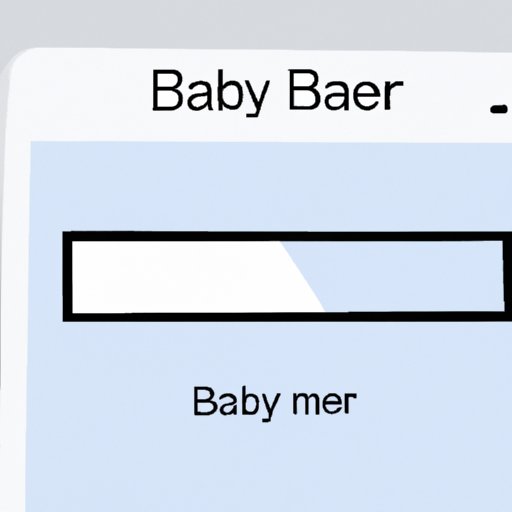
Use the Battery Health Feature on Your iPad
The first step to checking your iPad’s battery health is to use the in-built Battery Health feature. To access this feature, open the Settings app and select “Battery.” On the next page, you’ll see a graph that shows your battery’s usage over the past 24 hours and 10 days. This information can help you understand how much battery power you’re using and identify any potential problems.
In addition to the graph, you’ll also see a section labeled “Battery Health.” This section displays the maximum capacity of your battery and a percentage that indicates how worn out the battery is. According to Apple, a battery should retain up to 80% of its original capacity after 500 full charge cycles. If your battery’s capacity is lower than 80%, it may be time to consider replacing the battery.

Monitor Battery Usage in the Settings Menu
Another way to check your iPad’s battery health is to monitor your battery usage from the Settings app. To do this, open the Settings app and select “Battery.” On the next page, you’ll see a list of apps that have used significant amounts of battery power over the past 24 hours and 10 days. If you notice that one particular app is using more power than usual, it may be time to investigate why.
You can also get more detailed information about each app’s battery usage by tapping on it. This will open a new page that displays the amount of power being used while the app is active, while it’s in the background, and when it’s not in use. This can help you identify apps that are using too much power and adjust your settings accordingly.
Check for Software Updates
Software updates can often improve your iPad’s battery life. New updates may include fixes for battery draining bugs or improved power management features. To check for updates, open the Settings app and select “General.” On the next page, tap “Software Update.” If there’s an update available, you’ll be prompted to download and install it.
According to research from the University of Chicago, “Software updates are essential for maintaining device performance and maximizing battery life. By regularly installing updates, users can ensure their devices are running the most recent version of their operating system and take advantage of the latest battery optimization features.”
Reduce Brightness and Disable Unnecessary Features
A great way to improve your iPad’s battery life is to reduce the brightness of the display and disable unnecessary features. To adjust the brightness, open the Settings app and select “Display & Brightness.” On the next page, you can drag the brightness slider to the left to reduce the brightness. You can also enable Auto-Brightness to automatically adjust the brightness based on your surroundings.
In addition to reducing the brightness, you can also disable features such as Bluetooth, Wi-Fi, and Location Services when they’re not in use. These features can all drain your battery, so it’s best to turn them off when you don’t need them.
Make Sure You’re Charging Correctly
It’s also important to make sure that you’re charging your iPad correctly. According to Apple, you should always use the included USB-C power adapter and Lightning to USB-C cable when charging your device. Additionally, it’s best to avoid leaving your device plugged in overnight or charging it in hot environments, as this can cause damage to the battery.
If you’re using a wireless charger, make sure that you’re using a compatible model. Not all wireless chargers are compatible with the iPad, so it’s important to check the specifications before purchasing one.
Replace an Aging Battery
If your iPad’s battery is aging and you’ve already tried the tips mentioned above, it may be time to replace the battery. There are several signs that can indicate an aging battery, such as short battery life, slow charging times, and excessive heat. If you notice any of these symptoms, it’s best to have the battery replaced as soon as possible.
Replacing the battery is a relatively straightforward process. You can either take your device to an Apple Store or send it to an authorized service provider. Alternatively, you can purchase a replacement battery online and install it yourself. Whichever option you choose, make sure that you use an Apple-certified battery to ensure optimal performance.
Take Advantage of Third-Party Apps
Finally, you can take advantage of third-party apps to monitor your iPad’s battery health. There are several apps available that can provide detailed information about your battery’s performance and offer helpful tips for improving its lifespan. Some popular options include Battery Life, Battery Doctor, and Battery Monitor.
These apps can be especially useful if you’re experiencing battery issues that can’t be resolved with the tips mentioned above. They can provide deeper insights into your battery’s performance and help you identify potential problems.
Conclusion
Maintaining your iPad’s battery health is an important part of keeping your device running optimally. By following the tips outlined in this article, you can ensure that your battery is functioning properly and get the most out of your device. From using the in-built Battery Health feature to downloading third-party apps, there are several simple methods that you can use to check your iPad’s battery health.
Remember, regular software updates can go a long way towards improving your battery life, so it’s important to keep your device up-to-date. Additionally, try to reduce your brightness, disable unnecessary features, and make sure that you’re charging correctly. If all else fails, you may need to replace the battery.
For more information on checking and maintaining your iPad’s battery health, check out Apple’s Support page or consult a professional technician.
(Note: Is this article not meeting your expectations? Do you have knowledge or insights to share? Unlock new opportunities and expand your reach by joining our authors team. Click Registration to join us and share your expertise with our readers.)
