Introduction
Turo is an online peer-to-peer car rental marketplace that allows people to rent cars from other individuals. It was founded in 2009 and has since grown to become one of the largest car rental companies in the United States. With Turo, you can search for and book cars from local owners, who will deliver the car to you.
While renting a car from Turo is generally simple, cancelling a trip on Turo can be a bit more complicated. Depending on the cancellation policy of the host, you may or may not be able to get a full refund for your booking. In this article, we’ll explore the different steps and considerations you need to make when cancelling a trip on Turo, as well as any financial implications.
Step-by-Step Guide on How to Cancel a Trip on Turo
If you need to cancel a trip on Turo, here’s a step-by-step guide on how to do it.
1. Log into Your Turo Account
The first step is to log into your Turo account. You can do this either through the website or the mobile app. Once you’re logged in, select the “Trips” tab at the top of the page.
2. Select the Trip You Want to Cancel
Once you’re on the “Trips” page, select the trip you want to cancel. This will take you to the “Trip Details” page, which contains all the information about your booking.
3. Review the Cancellation Policy
Before you submit your cancellation request, you’ll need to review the cancellation policy of the host. This can be found on the “Trip Details” page under the “Cancellations” section. The policy will tell you if you’re eligible for a full or partial refund.
4. Submit Your Cancellation Request
Once you’ve reviewed the cancellation policy, you can submit your cancellation request. This can be done by clicking the “Cancel Trip” button on the “Trip Details” page. You’ll then be prompted to enter a reason for your cancellation.
5. Follow Up With Your Host
Once you’ve submitted your cancellation request, you should follow up with your host. This can be done by sending them a message through the Turo messaging system. Make sure to include your cancellation request number in the message so they can easily locate your request.
6. Monitor Your Refund Status
Once you’ve submitted your cancellation request and followed up with your host, you should monitor your refund status. This can be done by visiting the “My Trips” page and selecting the “Refunds” tab. Here you can see the status of your refund request, as well as any messages from your host.
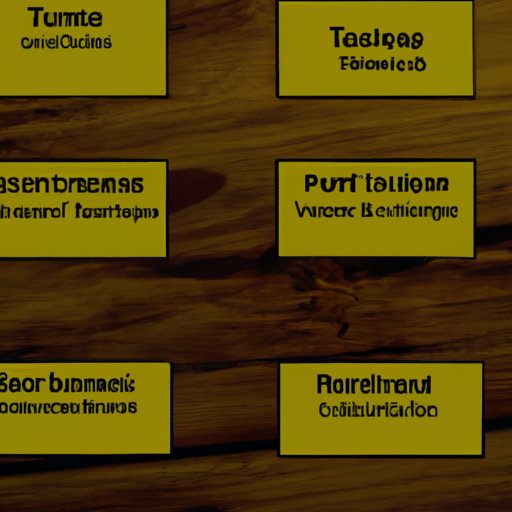
Different Cancellation Policies of Turo
When booking a trip on Turo, you’ll need to select a cancellation policy. Turo offers three different cancellation policies: Flexible, Moderate, and Strict. Each policy has different rules and fees associated with it, so make sure to read the details carefully before making your selection.
Flexible
The flexible cancellation policy allows you to cancel your booking up to 24 hours before the start of the rental period. If you cancel within the 24-hour window, you’ll receive a full refund.
Moderate
The moderate cancellation policy allows you to cancel your booking up to 48 hours before the start of the rental period. If you cancel within the 48-hour window, you’ll receive a full refund minus a 25% fee.
Strict
The strict cancellation policy does not allow cancellations. If you cancel your booking, you will not receive a refund.

What to Do if Your Trip Needs to Be Cancelled
If you need to cancel your trip, there are a few things you should consider.
Contact Your Host Immediately
The first thing you should do is contact your host immediately. Explain to them why you need to cancel and ask if they’re willing to waive any fees. In some cases, they may be willing to negotiate.
Consider Other Options Before Cancelling
Before cancelling your trip, consider other options. For example, you could try to reschedule the trip instead of cancelling it altogether. This could save you time and money.
Communicate Clearly With Your Host
When communicating with your host, make sure to be clear and honest about why you need to cancel. This will help ensure that you and your host are on the same page and that your cancellation request is processed quickly.

Financial Implications of Cancelling a Trip on Turo
When cancelling a trip on Turo, it’s important to understand the financial implications. Here’s what you need to know about fees and refunds.
Understanding the Fees
Depending on the cancellation policy you choose, you may be responsible for paying a fee. If you cancel a booking within the window allowed by the policy, you’ll be responsible for paying the fee.
Refunds From Turo
If you cancel your booking within the window allowed by the policy, you may be eligible for a refund from Turo. This refund will depend on the cancellation policy you selected and the amount of time remaining before the start of the rental period.
Reimbursement From Your Host
In some cases, your host may be willing to reimburse you for part or all of your booking. This is usually done on a case-by-case basis, so make sure to communicate with your host if you think you’re eligible for a reimbursement.
Process for Refunding Bookings on Turo
Once you’ve submitted your cancellation request, you’ll need to wait for Turo to process the refund. Turo has two methods for processing refunds: automated refunds and manual refunds.
Automated Refunds
If you cancel your booking within the window allowed by the cancellation policy, you may be eligible for an automated refund. This means that the refund will be processed automatically without any additional input from you or your host.
Manual Refunds
If you cancel your booking outside of the window allowed by the cancellation policy, you may be eligible for a manual refund. This means that the refund will be processed manually by Turo’s customer service team. This can take up to 10 business days.
Tips for Avoiding Cancellation Fees
If you don’t want to pay a cancellation fee, there are a few things you can do. Here are some tips for avoiding cancellation fees.
Check the Cancellation Policy
When booking a trip on Turo, make sure to check the cancellation policy. This will tell you if you’re eligible for a full or partial refund and how much time you have to cancel your booking.
Plan Ahead
It’s always a good idea to plan ahead when booking a trip on Turo. This will give you plenty of time to decide if you want to cancel or not and avoid any last-minute fees.
Consider Alternative Arrangements
If you’re considering cancelling your trip, consider alternative arrangements. For example, you could try to reschedule the trip or find another way to get to your destination.
Examples of Successful Cancellations on Turo
If you’re still unsure about the cancellation process on Turo, here are some examples of successful cancellations. These may help you understand the process better and give you an idea of what to expect.
- A user cancelled their booking within the 24-hour window and received a full refund.
- A user cancelled their booking within the 48-hour window and received a full refund minus a 25% fee.
- A user cancelled their booking outside of the window allowed by the cancellation policy and did not receive a refund.
Conclusion
Cancelling a trip on Turo can be a complicated process, but it doesn’t have to be. By following the steps outlined in this article and understanding the different cancellation policies and fees, you can successfully cancel your trip on Turo.
Summary of the Steps
To cancel a trip on Turo, you should: log into your Turo account, select the trip you want to cancel, review the cancellation policy, submit your cancellation request, follow up with your host, and monitor your refund status.
Resources for Further Assistance
If you need further assistance with cancelling a trip on Turo, you can visit the Turo Help Center or contact the Turo customer service team.
(Note: Is this article not meeting your expectations? Do you have knowledge or insights to share? Unlock new opportunities and expand your reach by joining our authors team. Click Registration to join us and share your expertise with our readers.)
