Introduction
With the rise of digital music streaming services, buying individual songs or entire albums from stores like iTunes is becoming less popular. However, there are still many people who prefer to own their music library instead of subscribing to a streaming service. If you’re one of those people, this article will explain how to purchase music from iTunes.
Using iTunes to buy music, you can select from millions of songs available for purchase, download them onto your device, and enjoy them any time. This article will provide a step-by-step guide so that you can easily purchase music on iTunes.
Research the Music You Want to Buy
Before you start shopping on iTunes, it’s important to do some research first. There are several online resources you can use to find out more about the music you want to purchase. Check out artist profiles, read reviews, listen to samples, and watch music videos. For example, if you’re interested in buying a new album by your favorite artist, read some reviews to see what critics and fans are saying about it.
If you have access to a streaming service like Spotify or Apple Music, you can also listen to samples of the music you’re interested in. Listening to samples can help you decide whether or not you actually want to purchase the songs or albums.
Create an iTunes Account
Once you’ve decided which music you want to purchase, you need to create an iTunes account. To do this, you’ll need to gather some information, such as your name, email address, and payment information. You’ll also need to create a unique password for your account.
Once you have all your information ready, open the iTunes app on your computer or the App Store app on your mobile device. Follow the onscreen instructions to create your account. Once your account is created, you’ll be able to start browsing the iTunes store.
Browse the iTunes Store
The iTunes store is divided into several categories, including Music, Movies, TV Shows, and Podcasts. Click on the category you’re interested in to browse through the available content. You can also search for specific songs, albums, or artists using the search bar at the top of the page.
As you browse, you can read reviews and listen to samples to get a better idea of what the music sounds like. This can help you make sure you’re purchasing the right songs or albums.
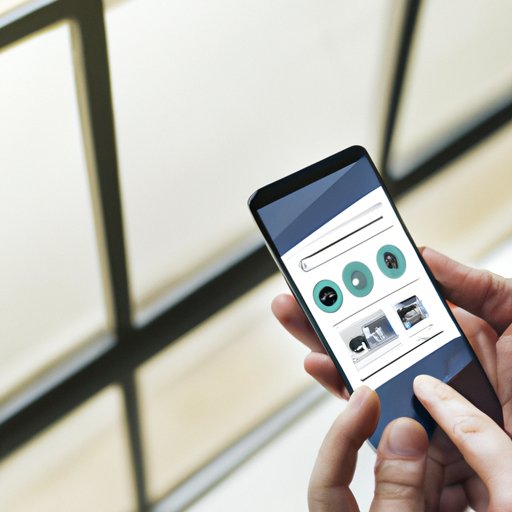
Select the Music You Want to Download
Once you’ve found the music you want to purchase, click on the album or song to view more information. From here, you can choose to purchase the entire album or just individual songs. Click the “Buy” button to add the music to your cart.
You can keep adding music to your cart until you’re ready to check out. When you’re done shopping, click on the cart icon to view your purchases and proceed to checkout.
Check Your Payment Options
Before you can complete your purchase, you need to make sure you have enough funds in your iTunes account. You can add funds to your account using a credit card, PayPal, or an iTunes gift card. If you don’t have enough funds, you can add more before you check out.
Once you have enough funds, enter your payment information and click “Purchase” to complete the transaction.

Download and Enjoy Your Music
After your purchase is complete, your music will begin downloading onto your device. Depending on the size of the file, this may take a few minutes. Once the download is complete, you can find your music in the iTunes library and play it whenever you want.
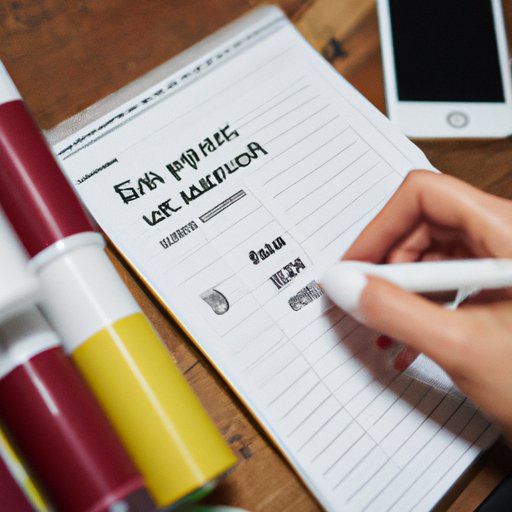
Keep Track of Your Purchases
It’s always a good idea to save your receipts so that you can keep track of your purchases. You can do this by going to your iTunes account settings and clicking on “Purchases”. Here, you’ll be able to view all of your previous purchases.
Conclusion
Buying music on iTunes is easy and convenient. With this step-by-step guide, you can quickly and easily purchase the music you want and start listening right away. Plus, you can save your receipts and view your past purchases in your iTunes account.
(Note: Is this article not meeting your expectations? Do you have knowledge or insights to share? Unlock new opportunities and expand your reach by joining our authors team. Click Registration to join us and share your expertise with our readers.)
