Introduction
Cryptocurrency is becoming a popular form of payment for many people around the world. As a result, more and more people are looking for ways to purchase cryptocurrency with their existing payment methods. One of the most convenient ways to purchase crypto is with Apple Pay. This article will provide a step-by-step guide on how to buy crypto with Apple Pay.
Research Apple Pay-Compatible Crypto Exchanges
Before you can buy crypto with Apple Pay, you need to find an exchange that supports it. Apple Pay is supported by a few major cryptocurrency exchanges, such as Coinbase, Binance, and Kraken. However, there are also some smaller exchanges that support Apple Pay, so it’s worth doing some research to find the best option for you.
Check Your Country’s Regulations on Cryptocurrency Purchasing
It’s important to check your country’s regulations before buying any crypto. Some countries, such as China and India, have banned the purchase of cryptocurrencies, while other countries have different restrictions in place. It’s important to make sure you understand the rules before purchasing any crypto with Apple Pay.

Choose a Suitable Exchange and Create an Account
Once you’ve found an Apple Pay-compatible exchange, you need to create an account. Before signing up for an exchange, make sure to read reviews and look into the security measures in place. This will help ensure that your funds and personal information are secure.
Verify Your Identity
Most exchanges require users to verify their identity before they can start trading. This usually involves submitting documents such as a driver’s license or passport. The exact requirements vary from exchange to exchange, so make sure to read the terms and conditions carefully.
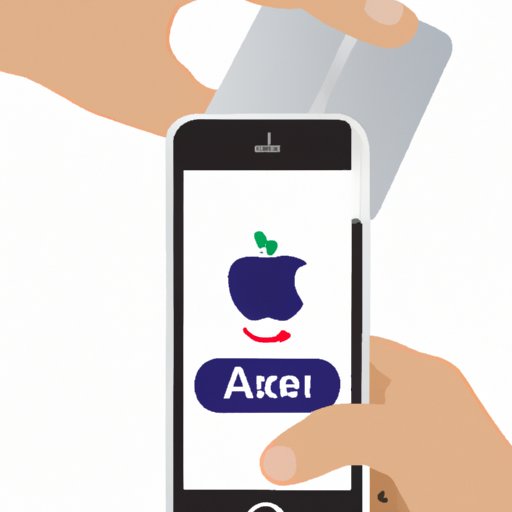
Link Your Apple Pay Account to the Exchange
Once your identity has been verified, you can link your Apple Pay account to the exchange. This process is usually straightforward and requires you to enter your Apple Pay details. Once your account is linked, you’ll be able to use Apple Pay to fund your exchange account.
Fund Your Exchange Account with Apple Pay
After your Apple Pay account is linked to the exchange, you can add funds to your exchange account. Most exchanges allow you to transfer funds directly from Apple Pay, which makes it easy to get started. Make sure to double-check the fees associated with each transaction before transferring funds.
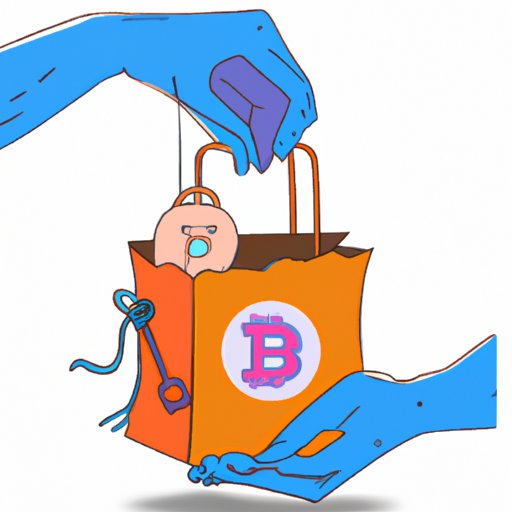
Buy and Store Your Crypto Securely
Once you’ve funded your exchange account, you’re ready to buy crypto. Different exchanges offer different types of cryptocurrencies, so make sure to do your research before making a purchase. After you’ve bought your crypto, you need to store it securely. There are several types of wallets available, ranging from software wallets to hardware wallets. Make sure to choose the right wallet for your needs.
Conclusion
Buying crypto with Apple Pay is a relatively straightforward process. First, research Apple Pay-compatible crypto exchanges and check your country’s regulations on cryptocurrency purchasing. Then, sign up for an exchange, verify your identity, link your Apple Pay account, and fund your exchange account. Finally, buy and store your crypto securely. Following these steps will help ensure that you’re able to purchase crypto with Apple Pay safely and securely.
(Note: Is this article not meeting your expectations? Do you have knowledge or insights to share? Unlock new opportunities and expand your reach by joining our authors team. Click Registration to join us and share your expertise with our readers.)
