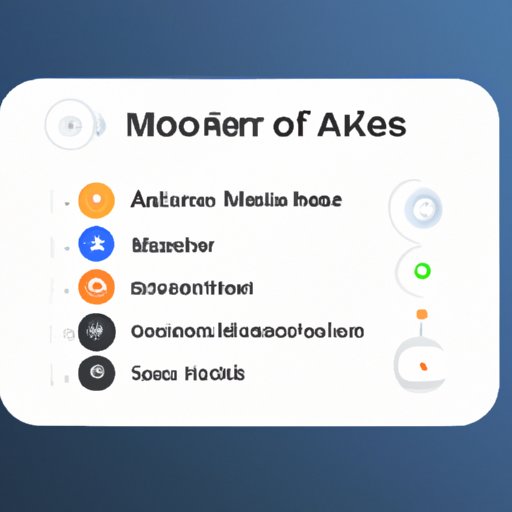Introduction
Automation is the process of making a task simpler, faster, and more efficient by using automated tools and processes. Automation is becoming increasingly popular as it can help save time and energy while also increasing accuracy and productivity. In this article, we will explore how to automate tasks on Android.
Use Automation Apps
There are several automation apps available for Android that can help you automate tasks. The most popular ones are Tasker, MacroDroid, and Automate. Each of these apps has its own unique features and capabilities.
Tasker is a powerful automation app that allows you to create automated tasks based on various triggers, such as time of day, location, or device state. With Tasker, you can set up complex tasks that are triggered by multiple conditions. For example, you can set up a task to automatically send a text message when your phone is in a certain area at a certain time of day.
MacroDroid is another popular automation app that allows you to set up automated tasks based on triggers. You can create simple tasks or complex macros that are triggered by various conditions. For example, you can set up a macro to automatically turn off Wi-Fi when you leave home.
Finally, Automate is an automation app that allows you to create automated tasks based on triggers. You can create custom tasks that are triggered by various conditions, such as time of day, location, or device state. With Automate, you can set up tasks that are triggered by multiple conditions, allowing you to automate even more complex tasks.
To set up automated tasks with any of these apps, simply follow the step-by-step instructions provided by the app. Depending on the complexity of the task, it may take some trial and error to get it working correctly.
Utilize Widgets
Widgets are small apps that can be placed on your Android home screen to quickly access certain tasks. Widgets can be used to automate many common tasks, such as turning on/off Wi-Fi or Bluetooth, setting alarms, or opening specific apps. To add a widget to your home screen, long press on an empty space and select “Widgets” from the menu.
Once you have added a widget to your home screen, you can configure it to perform certain tasks. For example, you can set up a widget to turn on Wi-Fi when you arrive at work or turn off Bluetooth when you leave home. You can also set up widgets to open specific apps, such as your music player or calendar.
To configure a widget, simply tap on the widget and follow the instructions provided. Depending on the widget, you may need to enter certain information, such as your location or the app you want to open.
Leverage Voice Commands
Voice commands are a great way to automate tasks on Android. With voice commands, you can quickly and easily perform tasks without having to manually type or tap on the screen. Most Android devices come with a built-in voice command feature, which can be accessed by saying “OK Google” or “Hey Google.”
With voice commands, you can automate tasks such as setting reminders, sending text messages, playing music, and more. For example, you can say “OK Google, remind me to call my mom at 8pm” to set up a reminder. You can also say “OK Google, send a text message to John” to quickly send a text message.
To set up voice commands, simply open the Google Assistant app and follow the instructions provided. You can also customize the voice commands to better suit your needs.
Create Shortcuts
Shortcuts are another great way to automate tasks on Android. With shortcuts, you can quickly access certain tasks without having to open the full app. For example, you can create a shortcut to quickly open your music player or launch a specific web page.
To create a shortcut, open the Shortcuts app and select the “+” icon. From there, you can choose the task you want to automate and follow the instructions provided. You can also customize the shortcut to better suit your needs.
Shortcuts can be placed on your home screen or in the App Drawer. To place a shortcut on the home screen, long press on an empty space and select “Shortcuts” from the menu. To place a shortcut in the App Drawer, open the Shortcuts app and tap the “+” icon.
Integrate with Smart Home Devices
If you have a smart home system, you can integrate it with your Android device to automate certain tasks. For example, you can set up automated tasks that are triggered by certain events, such as when you enter or leave your home. You can also automate tasks such as turning on/off lights, adjusting the thermostat, or playing music.
To integrate your Android device with your smart home system, simply follow the instructions provided by the manufacturer. Depending on the system, you may need to download an app or connect via Bluetooth. Once connected, you can set up automated tasks that are triggered by certain events.
Conclusion
Automating tasks on Android can save you time and energy while also increasing accuracy and productivity. There are several ways to automate tasks on Android, including using automation apps, widgets, voice commands, shortcuts, and integrating with smart home devices. With a little bit of effort, you can set up automated tasks that make your life easier.
(Note: Is this article not meeting your expectations? Do you have knowledge or insights to share? Unlock new opportunities and expand your reach by joining our authors team. Click Registration to join us and share your expertise with our readers.)