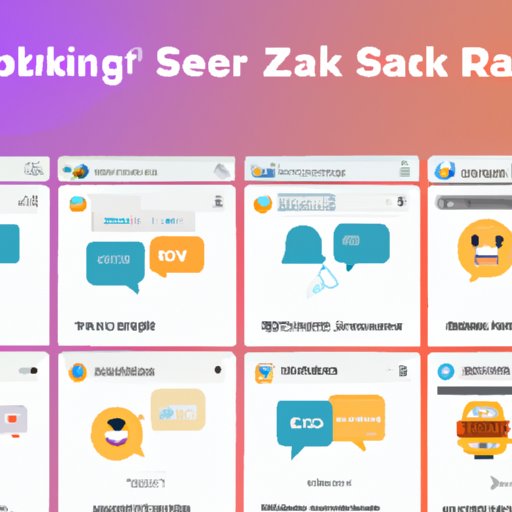Introduction
Automating messages on Slack can be a great way to streamline communication and save time. But what exactly is “automating slack messages”? In short, it refers to using bots, pre-written responses, third-party applications, and other tools to send messages automatically, either on a scheduled basis or in response to certain triggers. This article will explore how to automate messages on Slack, including utilizing Slack bots, creating pre-written responses, scheduling reminders with Zapier, setting up automated alerts, leveraging Slack apps and integrations, and using automation rules.
Utilizing Slack Bots to Automate Messages
One of the easiest ways to automate messages on Slack is to use Slack bots. A Slack bot is an automated program that interacts with users via direct messages, channels, or other forms of communication. They are capable of performing a wide range of tasks, such as providing information, sending reminders, and alerting users to new content.
Creating and configuring a Slack bot is relatively straightforward. All you need to do is create a bot user in your Slack workspace and then configure the bot with the commands you want it to respond to. Once you’ve done this, you can use the bot to automate a variety of tasks, such as providing answers to frequently asked questions, providing product updates, and sharing useful resources.
For example, a Slack bot could be set up to respond to a specific command, such as “@botname help”, which would trigger the bot to provide a list of available commands. It could also be set up to post regular announcements in a specific channel, such as a weekly update or a reminder about upcoming events. Additionally, it could be used to alert users when certain conditions have been met, such as when a customer service ticket has been closed or when a project deadline is approaching.
Creating Pre-Written Responses for Common Questions
Another way to automate messages on Slack is to create pre-written responses for common questions. Pre-written responses are messages that are saved in advance and can be quickly sent in response to frequently asked questions. This can save time by eliminating the need to manually type out the same message multiple times.
Creating pre-written responses is easy – all you need to do is write out the responses in advance and then save them in a location that’s accessible to everyone who needs to use them. You can also use Slack bots to automate the process of sending pre-written responses. For example, you could set up a bot to respond to a specific command, such as “@botname faq”, with a list of pre-written responses.
Using pre-written responses has several advantages. First, it saves time by eliminating the need to manually type out the same message multiple times. Second, it ensures consistency, as everyone who uses the pre-written responses will be sending the same message. And third, it can help to improve customer service by providing quick and accurate answers to common questions.

Scheduling Automated Reminders with Zapier
Another way to automate messages on Slack is to use Zapier, a popular automation tool. With Zapier, you can create “zaps” that will send automated reminders to Slack channels or users on a scheduled basis. For example, you could set up a zap to remind team members about upcoming deadlines or to send an automated message when a customer service ticket has been closed.
Setting up automated reminders with Zapier is simple. All you need to do is create a zap, select the trigger (e.g., when a customer service ticket is closed) and the action (e.g., send a reminder to a Slack channel), and then configure the settings. You can also customize the message that will be sent, as well as the timing of the reminder.
Using Zapier to schedule automated reminders can be a great way to ensure that important tasks don’t slip through the cracks. It can also help to keep team members informed and up to date on the latest developments.

Setting Up Automated Alerts and Notifications
In addition to automated reminders, you can also set up automated alerts and notifications on Slack. These are messages that are sent in response to certain triggers, such as when a customer service ticket is opened or when a new project is created. Automated alerts and notifications can help to keep everyone in the loop and ensure that important tasks don’t go unnoticed.
Setting up automated alerts and notifications is easy. All you need to do is create a rule in your Slack workspace that specifies the conditions that will trigger the alert or notification. For example, you could create a rule that sends an alert when a customer service ticket is opened or when a new project is created.
When creating automated alerts and notifications, it’s important to make sure they are clear and concise. Too much detail can overwhelm users and make it difficult to identify the most important information. Additionally, it’s best to keep the frequency of alerts and notifications to a minimum, as too many can quickly become overwhelming.

Leveraging Slack Apps and Integrations
In addition to the methods mentioned above, you can also leverage Slack apps and integrations to automate messages on Slack. Slack apps are programs that are specifically designed to integrate with Slack and provide additional functionality. For example, you could use a Slack app to automate the process of scheduling meetings or to track employee attendance.
Finding and installing Slack apps is easy. All you need to do is search for the app you’re looking for in the Slack App Directory and then click the “Add to Slack” button. Once the app is installed, you can configure it to meet your needs. Additionally, many popular third-party applications (such as Google Calendar, Asana, and Trello) offer Slack integration, allowing you to easily share data between the two platforms.
Using Automation Rules to Streamline Processes
Finally, you can use automation rules to streamline processes on Slack. Automation rules are conditions that are set up to trigger certain actions when certain conditions are met. For example, you could set up a rule that automatically assigns a task to a specific person when a customer service ticket is opened or that sends a reminder when a project deadline is approaching.
Creating and using automation rules is easy. All you need to do is specify the conditions that will trigger the rule and then configure the action that will be taken. Additionally, you can customize the message that will be sent and the timing of the reminder.
Using automation rules can be a great way to streamline processes and ensure that important tasks don’t slip through the cracks. It can also help to save time by eliminating the need to manually assign tasks or send reminders.
Conclusion
In conclusion, automating messages on Slack can be a great way to streamline communication and save time. There are several ways to automate messages on Slack, including utilizing Slack bots, creating pre-written responses, scheduling reminders with Zapier, setting up automated alerts, leveraging Slack apps and integrations, and using automation rules.
By taking advantage of these methods, you can ensure that your team is always informed and up to date on the latest developments. Automating messages on Slack can also help to improve customer service by providing quick and accurate answers to common questions.
(Note: Is this article not meeting your expectations? Do you have knowledge or insights to share? Unlock new opportunities and expand your reach by joining our authors team. Click Registration to join us and share your expertise with our readers.)