Introduction
Secure File Transfer Protocol (SFTP) is a secure method of transferring files over a network. It is an extension of the Secure Shell (SSH) protocol, which offers users a secure way to access remote servers. The use of SFTP from GoAnywhere is beneficial for organizations that need to securely transfer large amounts of data between different systems. However, manually transferring files via SFTP can be time-consuming and error-prone. To overcome this problem, there are several ways to automate SFTP file transfers.
Utilizing a Scripting Language to Automate SFTP File Transfer
Scripting languages like Bash, Python, and PowerShell can be used to automate SFTP file transfers. These languages allow users to write scripts that can automate tasks such as uploading, downloading, and deleting files from a remote server. The scripts can be scheduled to run at certain times or triggered by events such as the arrival of new files in a directory. Using a scripting language to automate SFTP file transfers has several advantages. It allows users to customize the script according to their specific needs and to easily update it when needed. Furthermore, users can create scripts that can be reused across multiple systems, saving time and effort.
To create a script for automated file transfer, users must first install a scripting language on their system. Once the scripting language is installed, users can create a script that connects to a remote server, authenticates with the server, and then transfers the desired files. The script should also include instructions for handling errors and logging progress.
Employing a Command-Line Tool for Automating SFTP File Transfer
Command-line tools such as sftp, scp, and rsync can be used to automate SFTP file transfers. These tools provide a command-line interface that can be used to connect to a remote server, authenticate, and transfer files. They also offer advanced features such as scheduling and incremental backups. Additionally, they can be used to transfer files between two remote servers without having to download them locally first.
Using a command-line tool to automate SFTP file transfers has several benefits. It is fast and efficient, allowing users to quickly transfer large amounts of data. Furthermore, it is simple to use and requires minimal setup. To use a command-line tool, users must first install the tool on their system. After installation, users can run commands to connect to the remote server, authenticate, and transfer the desired files.
Setting Up an Automated SFTP File Transfer with a Third-Party Tool
Third-party tools such as WinSCP, Cyberduck, and FileZilla can be used to automate SFTP file transfers. These tools provide a graphical user interface (GUI) that can be used to connect to a remote server, authenticate, and transfer files. They also offer advanced features such as scheduling and automation. Additionally, they can be used to transfer files between two remote servers without having to download them locally first.
Using a third-party tool to automate SFTP file transfers has several advantages. It is easy to use and requires minimal setup. Furthermore, these tools often come with additional features such as syncing, encryption, and compression. To use a third-party tool, users must first install the tool on their system. After installation, users can follow the steps in the GUI to connect to the remote server, authenticate, and transfer the desired files.
Using an Enterprise-Grade SFTP Client to Automate File Transfers
An enterprise-grade SFTP client such as GoAnywhere MFT can be used to automate SFTP file transfers. These clients provide a web-based interface that can be used to connect to a remote server, authenticate, and transfer files. They also offer advanced features such as automation, monitoring, and auditing. Additionally, they can be used to transfer files between multiple remote servers without having to download them locally first.
Using an enterprise-grade SFTP client to automate file transfers has several advantages. It is highly secure and provides detailed logs of all activity. Furthermore, it can be used to transfer files of any size and type. To use an enterprise-grade SFTP client, users must first install the client on their system. After installation, users can follow the steps in the web interface to connect to the remote server, authenticate, and transfer the desired files.
Leveraging a Cloud-Based File Transfer Service to Automate SFTP File Transfers
Cloud-based file transfer services such as Amazon S3, Google Cloud Storage, and Microsoft Azure can be used to automate SFTP file transfers. These services provide a web-based interface that can be used to connect to a remote server, authenticate, and transfer files. They also offer advanced features such as scheduling, encryption, and compression. Additionally, they can be used to transfer files between multiple remote servers without having to download them locally first.
Using a cloud-based file transfer service to automate SFTP file transfers has several advantages. It is fast and reliable, and it provides detailed logs of all activity. Furthermore, it is cost-effective and can be scaled up or down depending on the user’s needs. To use a cloud-based file transfer service, users must first sign up for the service and create an account. After creating an account, users can follow the steps in the web interface to connect to the remote server, authenticate, and transfer the desired files.
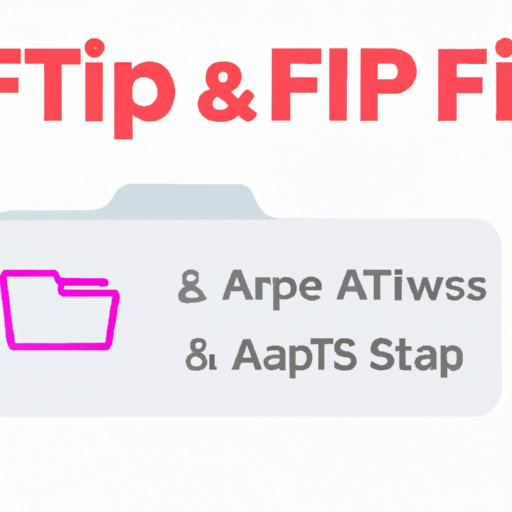
Creating a Custom SFTP File Transfer Solution with APIs
Application programming interfaces (APIs) can be used to automate SFTP file transfers. These APIs provide a set of functions that can be used to connect to a remote server, authenticate, and transfer files. They also offer advanced features such as scheduling and automation. Additionally, they can be used to transfer files between multiple remote servers without having to download them locally first.
Using APIs to automate SFTP file transfers has several advantages. It is highly flexible and can be customized to meet the user’s specific needs. Furthermore, it is fast and reliable and provides detailed logs of all activity. To use an API to automate SFTP file transfers, users must first obtain an API key from the provider. After obtaining an API key, users can use the API functions to connect to the remote server, authenticate, and transfer the desired files.
Conclusion
In this article, we have explored several methods of automating SFTP file transfers, including scripting language, command-line tools, third-party solutions, enterprise-grade clients, cloud-based services, and APIs. Each of these methods has its own advantages and disadvantages, but all of them provide a secure and efficient way to transfer files over a network. Automating SFTP file transfers can save time and effort, and ensure that files are transferred securely and reliably.
If you are looking for a way to automate your SFTP file transfers, consider one of the methods discussed in this article. With the right approach, you can streamline your file transfer process and ensure that your files are always transferred securely and reliably.
(Note: Is this article not meeting your expectations? Do you have knowledge or insights to share? Unlock new opportunities and expand your reach by joining our authors team. Click Registration to join us and share your expertise with our readers.)
