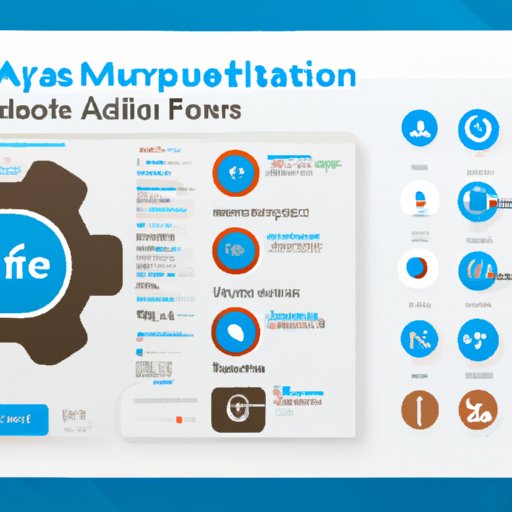Introduction
Salesforce automation is a process of streamlining and automating key tasks within the platform in order to save time and increase efficiency. By leveraging automation tools, APIs, and integrations, businesses can maximize their productivity and reduce manual labor. In this article, we will explore how to automate Salesforce effectively.
What is Salesforce Automation?
Salesforce automation is the process of using automated tools, scripts, and other processes to streamline and simplify key tasks within the Salesforce platform. Automation is designed to reduce manual labor and save time, allowing organizations to focus their efforts on more important tasks. Automation also helps to ensure accuracy and consistency, as it eliminates potential errors that can occur with manual data entry.
Benefits of Automating Salesforce
The benefits of automating Salesforce include improved productivity, reduced costs, better customer service, and improved accuracy. Automation can help speed up business processes and eliminate manual data entry, which leads to faster completion of tasks and improved customer satisfaction. Additionally, automation can help organizations save money by reducing the amount of manual labor needed to complete tasks. Finally, automation can help ensure accuracy by eliminating human error associated with manual data entry.
Leverage Salesforce Automation Tools
Salesforce provides a number of tools that can be used to automate tasks within the platform. These tools include triggers, flows, process builder, and visual workflow. Let’s take a look at each one.
Overview of Available Tools
Triggers are predefined actions that can be triggered when certain conditions are met. For example, a trigger can be set to send out an email notification whenever a new lead is created. Flows are similar to triggers, but they are more complex and allow for more customization. Process builder is a graphical tool that allows users to create automated processes without writing code. Visual workflow is a drag-and-drop tool that allows users to quickly create automated processes.
How to Use the Automation Tools
Using the automation tools in Salesforce is relatively straightforward. Triggers and flows can be created directly in Salesforce, while process builder and visual workflow require a bit more setup. To use the tools, simply select the action you want to automate, set the desired conditions, and then click “Save.” Once saved, the automation will run automatically whenever the conditions are met.
Utilize APIs for Automation
APIs (Application Programming Interfaces) are a great way to automate tasks in Salesforce. APIs allow external applications or services to communicate with Salesforce and perform certain tasks. For example, an API could be used to pull customer data from an external system and import it into Salesforce.
What is an API?
An API is a set of commands, functions, and protocols used by external applications or services to communicate with Salesforce. APIs allow external applications or services to access Salesforce data and perform certain tasks. For example, an API could be used to add contacts to Salesforce or update contact information.
How to Use APIs to Automate Salesforce
Using APIs to automate tasks in Salesforce is relatively straightforward. First, you will need to register your application or service with Salesforce. Next, you will need to generate an API key and access token. Finally, you will need to use the appropriate API commands to perform the desired tasks. It is important to note that some APIs may require additional authentication steps, such as OAuth.

Create Custom Triggers and Workflows
Custom triggers and workflows can be used to automate tasks in Salesforce. Triggers are predefined actions that can be triggered when certain conditions are met. For example, a trigger can be set to send out an email notification whenever a new lead is created. Workflows are similar to triggers, but they are more complex and allow for more customization.
What are Triggers and Workflows?
Triggers and workflows are both sets of predefined actions that can be triggered when certain conditions are met. Triggers are simpler than workflows and are typically used for simple tasks, such as sending out an email notification whenever a new lead is created. Workflows are more complex and can be used for more complex tasks, such as updating contact information based on a change in another field.
How to Set Up Triggers and Workflows
Setting up triggers and workflows in Salesforce is relatively easy. Simply select the action you want to automate, set the desired conditions, and then click “Save.” Once saved, the automation will run automatically whenever the conditions are met. It is important to note that some triggers and workflows may require additional authentication steps, such as OAuth.
Use Process Builder to Automate Tasks
Process builder is a graphical tool that allows users to create automated processes without writing code. Process builder allows users to create processes that can be triggered when certain conditions are met. For example, a process can be set to send out an email notification whenever a new lead is created.
What is Process Builder?
Process builder is a graphical tool that allows users to create automated processes without writing code. Process builder allows users to create processes that can be triggered when certain conditions are met. For example, a process can be set to send out an email notification whenever a new lead is created.
How to Use Process Builder to Automate Salesforce
Using process builder to automate Salesforce is relatively straightforward. First, select the action you want to automate, set the desired conditions, and then click “Save.” Once saved, the automation will run automatically whenever the conditions are met. It is important to note that some processes may require additional authentication steps, such as OAuth.
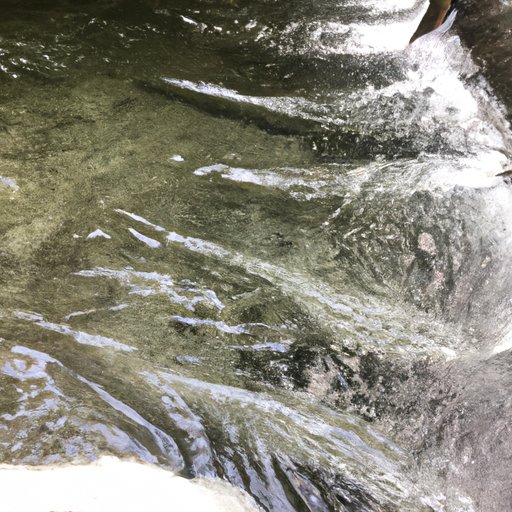
Take Advantage of Visual Flow
Visual flow is a drag-and-drop tool that allows users to quickly create automated processes. Visual flow allows users to create processes that can be triggered when certain conditions are met. For example, a flow can be set to send out an email notification whenever a new lead is created.
What is Visual Flow?
Visual flow is a drag-and-drop tool that allows users to quickly create automated processes. Visual flow allows users to create processes that can be triggered when certain conditions are met. For example, a flow can be set to send out an email notification whenever a new lead is created.
How to Use Visual Flow to Automate Salesforce
Using visual flow to automate Salesforce is relatively straightforward. First, select the action you want to automate, set the desired conditions, and then click “Save.” Once saved, the automation will run automatically whenever the conditions are met. It is important to note that some flows may require additional authentication steps, such as OAuth.
Schedule Reports and Dashboards
Reports and dashboards can be scheduled to run automatically in Salesforce. Scheduling reports and dashboards can save time and ensure that data is always up to date. Additionally, scheduling reports can help ensure that important insights are not missed.
What are Reports and Dashboards?
Reports and dashboards are tools used to analyze and visualize data in Salesforce. Reports provide detailed information about specific records, while dashboards provide a high-level overview of data. Both tools can be used to gain valuable insights into the performance of an organization.
How to Schedule Reports and Dashboards
Scheduling reports and dashboards in Salesforce is relatively easy. First, select the report or dashboard you want to schedule, set the desired conditions, and then click “Schedule.” Once scheduled, the report or dashboard will run automatically according to the specified schedule. It is important to note that some reports and dashboards may require additional authentication steps, such as OAuth.
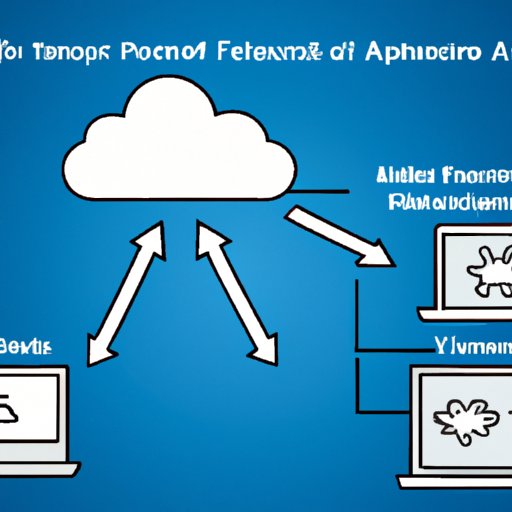
Incorporate External Systems with Salesforce
Salesforce provides a number of integrations with external systems that can be used to automate tasks. These integrations allow external systems to communicate with Salesforce and perform certain tasks. For example, an integration could be used to sync customer data between Salesforce and an external system.
Overview of Available Integrations
Salesforce provides a number of integrations with external systems that can be used to automate tasks. These integrations allow external systems to communicate with Salesforce and perform certain tasks. Examples of available integrations include Zapier, IFTTT, and PieSync.
How to Integrate External Systems with Salesforce
Integrating external systems with Salesforce is relatively straightforward. First, select the integration you want to use, set the desired conditions, and then click “Save.” Once saved, the integration will run automatically whenever the conditions are met. It is important to note that some integrations may require additional authentication steps, such as OAuth.
Conclusion
Automating Salesforce can help organizations save time, reduce costs, and improve customer service. There are a number of tools, APIs, and integrations available for automating tasks in Salesforce. By leveraging these tools, organizations can maximize their productivity and reduce manual labor.
(Note: Is this article not meeting your expectations? Do you have knowledge or insights to share? Unlock new opportunities and expand your reach by joining our authors team. Click Registration to join us and share your expertise with our readers.)