Introduction
Notion is an all-in-one workspace designed to help you organize your notes, tasks, projects, and more. It offers a wide range of features that allow you to customize and automate your workflow. Automating Notion can help save time and energy, allowing you to focus on the tasks that matter most. This article will explore various ways to automate Notion, including utilizing Notion’s built-in automation rules, creating custom scripts, using Zapier, integrating other apps, setting up keyboard shortcuts, and using third-party automation tools.
Utilize Notion’s Built-In Automation Rules
Notion offers several built-in automation rules that allow you to quickly and easily create automated tasks. To set up an automation rule, simply click the “+” icon in the top right corner and select “Automation Rule.” You can then choose the type of action you want to trigger the rule, such as when a new page is created or a property is changed. You can also specify conditions for the rule, such as if the page title contains certain words or if the property value is greater than a certain number. Once you’ve set up the rule, you can choose what action should be taken when the rule is triggered, such as sending an email, creating a new page, or updating a property.
Here are some examples of common automation rules that can be used in Notion:
- Send an email notification when a new page is created
- Create a new page when a property is updated
- Update a property when a page is deleted
- Move a page to a different database when a property is changed
- Send a Slack message when a task is completed
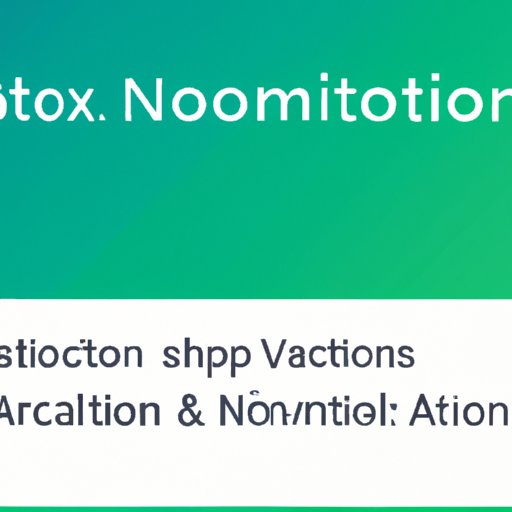
Create Custom Scripts to Automate Notion Tasks
If you need more control over your automation rules, you can create custom scripts to automate Notion tasks. There are several scripting languages available for Notion, including JavaScript, Python, and Ruby. With these languages, you can write code to automate any task you can think of. For example, you could create a script to automatically add new pages to a database when a form is submitted or to update a property when a page is moved to a different database.
When creating custom scripts for Notion, there are several tips you should keep in mind:
- Test your code before running it to make sure it works correctly.
- Use descriptive variable names to make your code easier to understand.
- Break down your code into small chunks to make debugging easier.
- Comment your code to explain what each line does.
- Write modular code so that you can reuse it in other scripts.
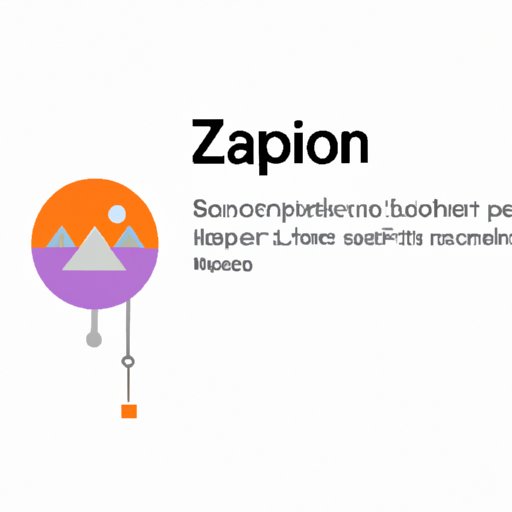
Use Zapier for Automation in Notion
Zapier is a popular automation tool that allows you to connect Notion with hundreds of other apps. With Zapier, you can create “zaps” that automatically trigger actions in Notion based on events in other apps. For example, you could set up a zap to automatically create a new page in Notion when a new customer is added to your CRM. You can also use Zapier to trigger actions in other apps when something happens in Notion, such as sending an email notification when a task is completed.
To set up Zapier with Notion, simply sign up for a Zapier account and follow the instructions to connect Notion to Zapier. Once connected, you can create zaps that trigger actions in Notion based on events in other apps.

Automate Notion with Integrations from Other Apps
Notion offers several integrations with other apps, allowing you to automate tasks across multiple platforms. These integrations include popular services like Google Drive, Dropbox, Slack, and GitHub. With these integrations, you can automate tasks such as automatically adding files from Google Drive to a Notion page or automatically creating a task in Notion when an issue is opened in GitHub.
To set up integrations with Notion, simply go to the “Integrations” tab in Notion and select the integration you want to set up. Follow the instructions to connect Notion to the integration, and you’ll be ready to start automating tasks across multiple apps.
Set Up Keyboard Shortcuts to Automate Notion
Notion also offers keyboard shortcuts that allow you to quickly perform common tasks. For example, you can press “Ctrl + N” to quickly create a new page, or “Ctrl + Shift + E” to quickly edit a page. You can also create custom keyboard shortcuts to automate any task you can think of. For example, you could set up a shortcut to quickly open a specific page or to update a property.
To set up keyboard shortcuts in Notion, simply go to the “Keyboard Shortcuts” tab in Notion and click “Add Shortcut.” Enter the command you want to trigger when the shortcut is pressed, and you’re good to go.
Use Third-Party Automation Tools for Notion
Finally, there are several third-party automation tools available for Notion. These tools allow you to automate tasks in Notion with minimal effort. Some of the most popular automation tools for Notion include IFTTT, Automator, and Integromat. With these tools, you can create automated workflows to streamline your processes and save time.
To set up a third-party automation tool with Notion, simply sign up for an account with the tool and follow the instructions to connect Notion to the tool. Once connected, you can create automated workflows to save time and energy.
Conclusion
Automating Notion can be a great way to streamline your workflows and save time. This article has explored various ways to automate Notion, including utilizing Notion’s built-in automation rules, creating custom scripts, using Zapier, integrating other apps, setting up keyboard shortcuts, and using third-party automation tools. By taking advantage of these automation tools, you can save time and energy and focus on the tasks that matter most.
(Note: Is this article not meeting your expectations? Do you have knowledge or insights to share? Unlock new opportunities and expand your reach by joining our authors team. Click Registration to join us and share your expertise with our readers.)
