Introduction
Excel is a powerful tool for managing data, but it can be time consuming and tedious to manually create reports. Fortunately, you can automate Excel reports using macros. Macros are pre-recorded sequences of commands that can be used to quickly execute complex tasks. In this article, we’ll explore how to automate Excel reports using macros.
Step-by-Step Guide on How to Automate Excel Reports Using Macros
The process of automating Excel reports using macros can seem daunting, but it doesn’t have to be. Here’s a step-by-step guide to help you get started:
Creating the Macro
The first step is to create the macro. To do this, open the Visual Basic Editor (VBE) in Excel by clicking on the Developer tab and selecting Visual Basic. In the VBE window, select Insert > Module. Once the new module appears, type in the code for your macro. Make sure to save your work before closing the VBE window.
Running the Macro
Once you’ve created the macro, you’re ready to run it. To do this, go back to the main Excel window and click on the Macros button. Select the macro you want to run and click Run. The macro will execute the commands you’ve written and generate the desired report.
Testing the Macro
Before relying on the macro for important tasks, it’s important to test it thoroughly. To do this, make sure to run the macro multiple times and check the results each time. If something isn’t working as expected, you may need to tweak the code or revise the macro.
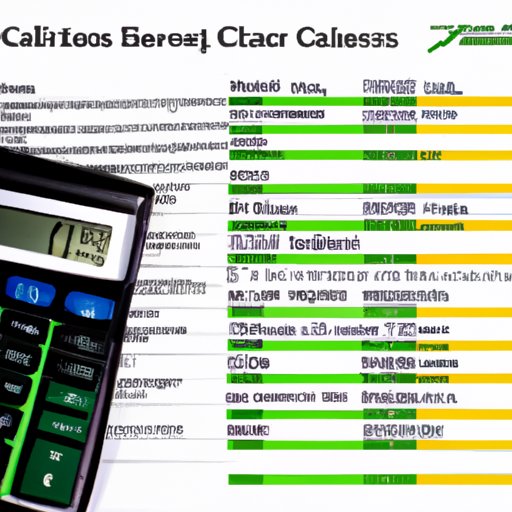
Leveraging the Power of Macros to Automate Excel Reports
Macros can be used to automate a variety of tasks in Excel, including data entry, reporting, and formatting. Here’s a closer look at each of these tasks and how macros can help:
Automated Data Entry
Macros can be used to enter data into cells automatically. This can be especially useful when dealing with large amounts of data or when entering data from external sources. Macros can be programmed to quickly input data into cells based on certain criteria.
Automated Reporting
Macros can also be used to generate reports automatically. This can save time and effort when creating complex reports, as all you have to do is set up the macro once and the report will be generated each time you run it. Macros can also be used to update existing reports on a regular basis.
Automated Formatting
Finally, macros can be used to format data automatically. This can be especially helpful when dealing with large spreadsheets, as it allows you to quickly apply the same formatting rules to all cells. Macros can also be used to sort and filter data, allowing you to quickly find the information you need.
Explaining the Benefits of Automating Excel Reports with Macros
Automating Excel reports with macros can offer a number of advantages over manual methods. Here are some of the key benefits:
Increased Efficiency and Productivity
Using macros to automate Excel reports can significantly increase efficiency and productivity. By automating mundane tasks such as data entry and formatting, you can free up time to focus on more important work.
Reduced Errors
Manual data entry and formatting can be prone to errors, but macros can help reduce them. By automating the process, you can ensure that data is entered correctly and that formatting is applied consistently.
Greater Accessibility
Finally, macros can make Excel reports more accessible. By automating the process, you can ensure that reports are always up-to-date and easily accessible to anyone who needs them.

Tips and Tricks for Automating Excel Reports Using Macros
Now that you know the basics of automating Excel reports using macros, here are some tips and tricks to help you make the most of your macros:
Utilizing Shortcuts
When writing macros, it’s important to take advantage of shortcuts. For example, instead of typing out long commands, you can use abbreviations or aliases. This can make your macros faster and easier to write.
Making Use of Variables
Variables can be used to make your macros more flexible. For example, you can use variables to store data that can be changed without having to rewrite the entire macro. This makes it easier to adjust your macros as needed.
Optimizing Your Code
Finally, it’s important to optimize your code. This means removing unnecessary steps and ensuring that your code is concise and efficient. Optimizing your code can help improve the performance of your macros.
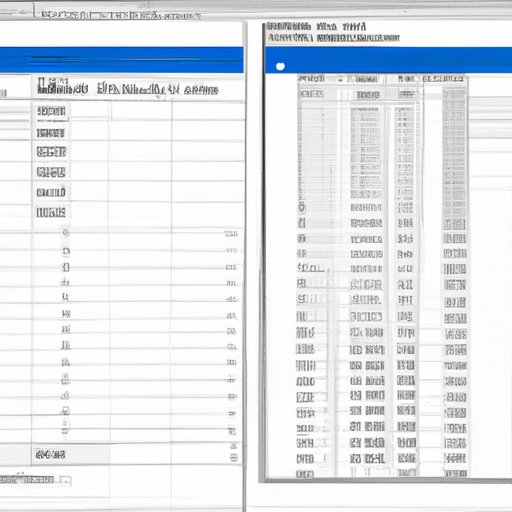
A Comprehensive Look at Automating Excel Reports with Macros
In this article, we’ve explored how to automate Excel reports using macros. We’ve looked at the steps involved in creating and running macros, as well as the benefits of automating Excel reports. We’ve also discussed some tips and tricks for making the most of macros. Finally, we’ve taken a comprehensive look at the process of automating Excel reports.
Understanding the Process
The first step in automating Excel reports is to understand the process. This means familiarizing yourself with the Visual Basic Editor and getting comfortable with writing macros. Once you have a good grasp of the basics, you’ll be ready to start automating Excel reports.
Making the Most of Macros
Once you’ve created your macros, it’s important to make the most of them. This means taking advantage of shortcuts, using variables, and optimizing your code. These tips and tricks can help you get the most out of your macros.
Troubleshooting Common Issues
Finally, it’s important to troubleshoot any issues that arise. If something isn’t working as expected, it’s important to figure out what’s causing the issue and how to fix it. This will help ensure that your macros are working properly.
Conclusion
In conclusion, automating Excel reports with macros can be a great way to save time and effort. Macros can be used to automate data entry, reporting, and formatting, allowing you to focus on more important tasks. With the right approach, you can leverage the power of macros to increase efficiency and productivity.
Summary of Article
This article provided an overview of how to automate Excel reports using macros. We discussed the steps involved in creating and running macros, as well as the benefits of automating Excel reports. We also outlined some tips and tricks for making the most of macros, and took a comprehensive look at the process of automating Excel reports.
Final Thoughts
Macros can be a powerful tool for automating Excel reports. With the right approach, you can use macros to save time and effort while increasing efficiency and productivity. However, it’s important to understand the process and make the most of your macros in order to get the best results.
(Note: Is this article not meeting your expectations? Do you have knowledge or insights to share? Unlock new opportunities and expand your reach by joining our authors team. Click Registration to join us and share your expertise with our readers.)
